
Web User Account
Requirements/prerequisites
When a guest is enrolled in a membership program, the Web User Account Details screen will automatically open to allow a web user account to be created for the new membership. Use the Web User Account Details screen to create a web user account for the membership by entering the account details. Most of the account details will be auto-populated with information from the Membership Type.
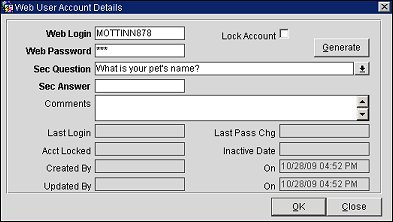
Web Login. The login name for the new web user. This field will be auto-populated with the card number for the membership.
Lock Account. Select to lock the new account.
Web Password. This field will be auto-populated with a password generated by the system.
Sec Question. Select the down arrow and choose a secret question to be used when the user logs in. If a default security question was selected in the security question configuration, it will auto-populate in this field.
Sec Answer. Enter an answer to the secret question.
Comments. Enter comments for the new web user account. This will be displayed for the user on the Web User Accounts grid.
The following fields are read-only and information for these fields will be displayed after the web user is created.
Last Login. The date of the last login for the web user.
Last Pass Chg. The date of the last password change for the web user.
Acct Locked. Indicates if the account has been locked.
Inactive Date. The date on which the web user account was locked and therefore made inactive.
Created By. The user who created the web user account.
On. The date on which the web user account was created.
Updated By. The user who last updated the web user account.
On. The date on which the web user account was last updated.
OK. Select to save work on the new web user account.
Generate. Select to generate the new web user account.
This screen opens after a new web user account has been saved. Use this screen to edit an existing web user account or to create a new one.
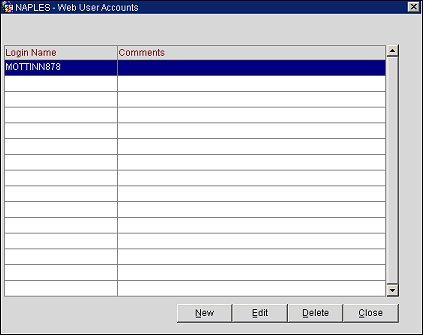
Login Name. The web user's login name.
Comments. Comment text for the web user account is displayed under this column.
New. Select to open the Web User Account Details screen and create a new web user account.
Edit. Select to edit a web user account that is highlighted in the grid.
Delete. Select to delete a web user account that is highlighted in the grid.
If both auto web enrollment and an enrollment letter are configured under the Membership Types Setup screen's More tab, the Process Membership Letter screen will open after the Web User Accounts form is closed. Use the Process Membership Letter screen to select how the membership welcome letter will be sent to the new member.
Note: The Process Membership Letter feature is independent of auto web enrollment being enabled. As long as an enrollment letter is configured under the Membership Types Setup screen's More tab, the Process Membership Letter screen will open after creating a new membership for a profile.
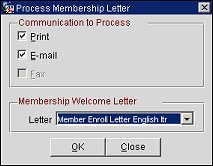
Print. Select to print the membership welcome letter.
E-mail. (Available if an e-mail is defined for the guest's profile.) Select to email the membership welcome letter to the email address specified for the guest's profile.
Fax. (Available if a fax is defined for the guest's profile.) Select to fax the membership welcome letter to the fax number specified for the guest's profile.
OK. Select to process the membership welcome letter.
See Also