
Referral Leads
When the Lead>Property Lead Creation application parameter is set to Y, the individual properties can create and distribute referral leads to other associated hotels. A referral lead might, for example, be created from a lead distributed to the property via SFA that the property cannot itself accept, but which might be handled by another affiliated hotel in the same city. Or, a referral lead might be originated by a property itself when an inquiry is received that the hotel cannot accept, but which might possibly be appropriate for another nearby sister hotel.
Referral leads allow the originating hotel and the originating sales manager to be acknowledged for their part in business development, even though the originating hotel itself does not handle the business.
Referral leads can be created "from scratch" by the property, or existing bookings can be copied to create a referral block.
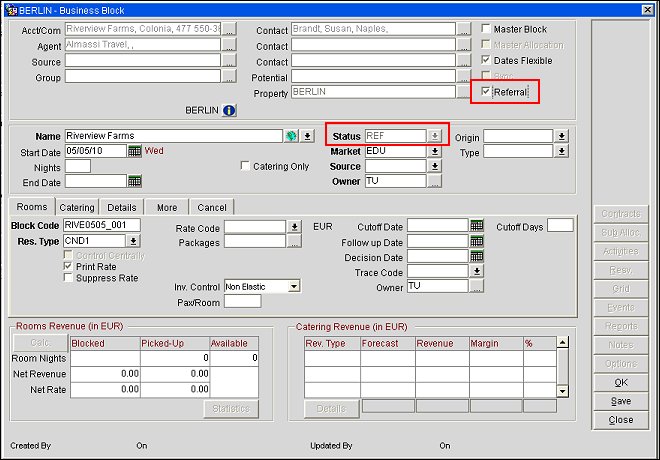
When creating a new business block, the Referral check box is available until the business block is saved. When Referral is selected, the block Status field and the catering Status field automatically change to the referral status code (see Status Codes for details on configuring the referral status code) and the statuses can no longer be edited.
Upon saving the business block the Referral check box is no longer displayed. In addition, the Events button changes to Agenda, allowing the user to set up events as agenda items and the Leads button becomes available. Catering Attendees will automatically be filled with zero when the Referral check box is selected and a number of attendees has not already been entered. The Resv. button is not available for referral blocks.
Note: The property block owner defined in the Blocks>Main Property Block/Lead Owner application setting will be transferred to SFA via OXI and stored in a separate remote owner table, ALLOTMENT$REMOTE_OWNERS.
The Book Options menu includes the following buttons for referral blocks:
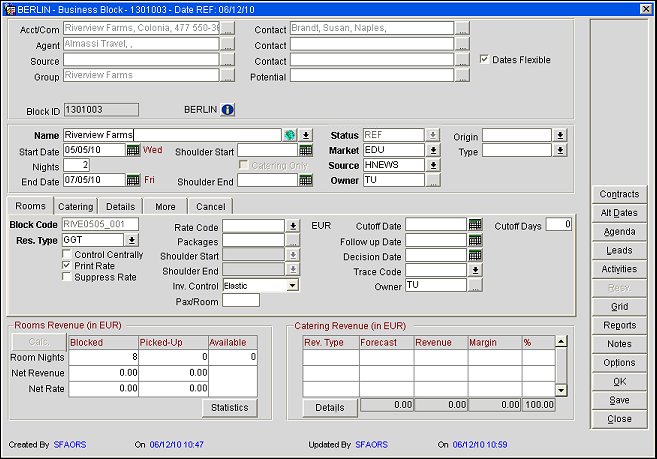
The next step is to select the destination properties for the referral. See Referral Lead Screen, below.
Once a business block has been saved, you can no longer access the Referral check box to make it a lead referral. However, you can copy an existing business block to create a referral using the Copy button on the Block Options menu to open the Copy Business Block screen. Select the Copy as Referral check box. (Available when the Lead>Property Lead Creation application parameter is set to Y and the Blocks>Extended Copy Options application parameter is set to Y.)
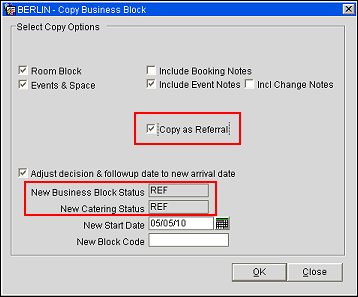
When you select Copy as Referral, the Copy to Other Properties, Keep Same # of Attendees, and the Keep Same Group Profile options become unavailable on the Copy Business Block screen. As for a regular block copy, the room block is copied. Events are copied as agenda records (without a space designation), and event notes are created as agenda notes on the appropriate agenda record. The New Business Block Status field and the New Catering Status field automatically change to the REFERRAL status code. The business block will be copied with the REFERRAL status code in the Status field.
See Block Copy for additional details on copying blocks.
Whether you have created a new business block or copied an existing business block to create the referral, select the Leads button to open the Leads screen where you will select the properties to receive the referral.
Note: Referrals can be sent only as data leads, not email leads.
See Adding, Sending and Resending Leads for additional details on referral lead processing.