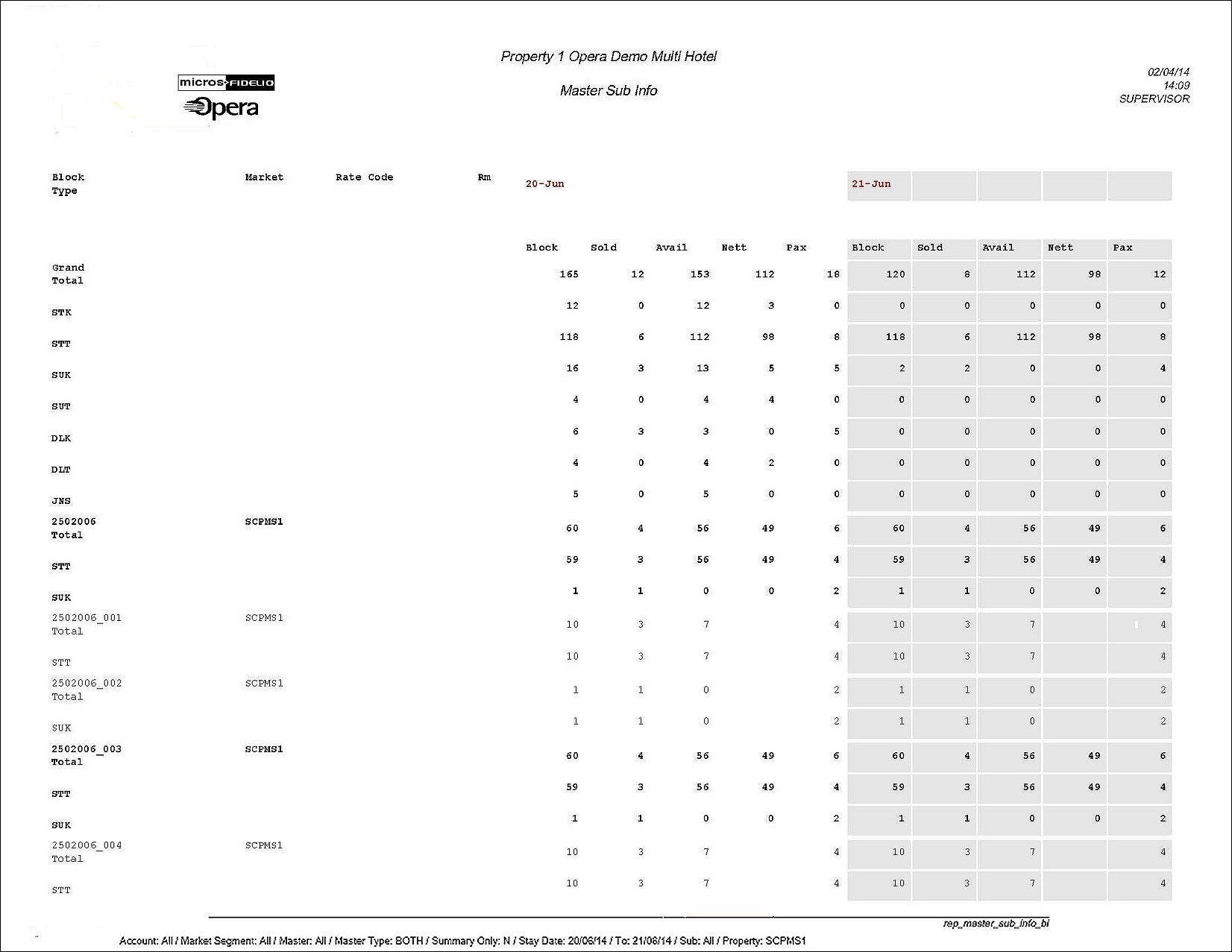Master Sub Info (REP_MASTER_SUB_INFO_BI with REP_MASTER_SUB_INFO_BI.FMX)
The Master Sub Info report shows a summary of all Blocked Rooms, Picked-Up Rooms, Available Rooms, Rooms on the Master Allocation that have not yet been distributed to any Sub Allocations, and Picked-Up # of Persons for all Master-Sub Allocations and Master-Sub Blocks, per day within the report time period.
Note: When printing this Report help topic, we recommend printing with Landscape page orientation.
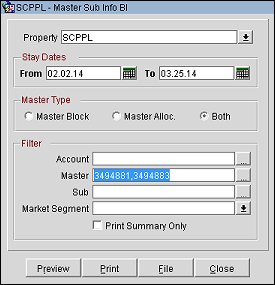
Property. Available when the OPS_MHT2 license is active. Choose the property for which the master and sub blocks and/or sub allocations in this report should be filtered. If no value is selected, all properties listed in the LOV will be considered.
Stay Dates If no other filter criteria are selected, all master-sub blocks or master-sub allocation, or both, that have at least one stay date within the stay date range will print on the report.
From. (Mandatory) Enter a start date on which the report will filter master-sub blocks or master-sub allocation, or both, by allotment date.
To. (Mandatory) Enter an end date on which the report will filter master-sub blocks or master-sub allocation, or both, by allotment date.
Master Type
Master Block. Only includes master-sub blocks on the report. (Visible only when the application function Blocks>Master Blocks is active.)
Master Alloc. Only includes master-sub allocations on the report. (Visible only when the application function Blocks>Master Allocations is active.)
Both. Includes both master-sub blocks and master-sub allocations on the report. (Visible when both Master Block and Master Alloc. radio buttons are visible.)
Filter
Account. Select the ellipsis button to open the Account Search screen where one or multiple companies or travel agents can be selected. When filtered by account, only those master-sub allocations / blocks linked to the chosen account(s) will be displayed.
Master. Select the ellipsis button to open the Business Block Search screen where one or multiple master-sub blocks, master-sub allocations, or both, can be chosen (depending on the radio button selected in Block Type).
Sub. (Available if the Master filter if one or multiple master blocks or allocations have been selected.) Select the ellipsis button to open the Business Block Search screen where sub-blocks that are linked to the selected master(s) display.
Market Segment. Select from the LOV one or multiple market segments that the master and sub blocks, and master and sub allocations are to be filtered by.
Print Summary Only. Select this check box to suppress the room type details and only display the room type total summary.
Preview. Use the Preview option to view the generated output of this report in .htm format. The .htm format is used so the data for more than just a few days can be displayed. If the report seems distorted on the screen on preview, please use the 'Compatibility View' on your IE browser settings to display the report with the correct alignment.
Print. Use the Print button to save the report to the selected output.
File. Generates the report to a file based on the File Format selected in the Reports screen. This report has an additional option for Excel which will be selected when you want to open the generated file in Excel.
Close. Closes this report screen.
The report is sorted by Master-Block / Master-Allocation block code. The sub-blocks or Sub-allocations within each Master are also sorted by block code.
The main columns contain the:
Next, the Grand Total and total per day is displayed across all selected master-sub blocks and / or master-sub allocations for the columns; Blocked Rooms, Sold Rooms, Available Rooms, Nett Rooms (the number of rooms left on the master allocation that have not yet been distributed to any sub allocations), and Sold number of persons. This grand total is then split by room type totals in the following rows. All room types that have at least one day inventory across the selected blocks will be listed.
The Total is displayed for a specific master-block or master-allocation per day for the columns, Blocked Rooms, Sold Rooms, Available Rooms, Nett Rooms (the number of rooms left on the master allocation that have not yet been distributed to any sub allocations), and Sold number of persons. This total is then split by room type in the following rows. All room types that have at least one day inventory for this specific master block / allocation or its sub-blocks / allocations will be listed.
The report shows a breakdown of all sub-blocks or sub-allocations underneath a specific master-block or master-allocation. A total line per sub-block or sub-allocation will show totals for the columns, Blocked Rooms, Sold Rooms, Available Rooms, Nett Rooms (the number of rooms left on the master allocation that have not yet been distributed to any sub allocations), and Sold number of persons. This total is then split by room type in the following rows. All room types that have at least one day inventory for this specific sub block / allocation will be listed.