
Activity Results
Activity Results (Configuration>Database>Activity Results) are shown on the Activities screen in the Results field. When the application parameter Activity>Activity Results is set to Y, and the Complete check-box is selected a drop-down field on the Activities screen displays.
Note: It is important to understand that this feature is ONLY accessible in SFA when the application parameter is set to Y. To learn more on how to access this features from outside of SFA, please refer to the Chain Specific Features document.
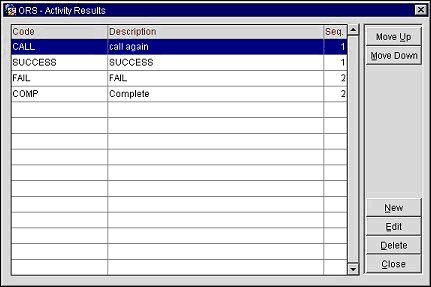
The following fields are displayed in this screen.
Code. Type a code that corresponds with the result description. This field is limited to a maximum of ten characters.
Description. Type a description that gives an explanation of what the activity result code represents. Unlike with other codes the activity result description, rather than the code itself, is what will display on the Activity screen. It is recommended that descriptions be concise and brief so that they clearly display on the Activities screen.
Display Seq. Type the number that determines position of the item in listings.
Move Up/Down. Use the Up or Down buttons to change the display sequence order of the selected activity result.
New. Creates a new activity result.
Edit. Select Edit to modify an existing activity result code, description or display sequence.
Delete. Remove the highlighted activity result.
Close. Close the Activity Results screen. You will be prompted to save your changes if you have not done so.
To create a new activity result, select the New button on the Activity Results screen. To edit an existing activity result, highlight your choice and select the Edit button. The Activity Results- New/Edit screen appears.
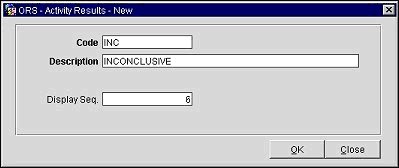
Provide the code, description and display sequence number and then select the OK button.
See Also