
Adjustment Codes Setup
Select Configuration>Cashiering>Adjustment Codes to define the adjustment reason codes for adjustments and deletions to transactions that are posted to a guest's bill.
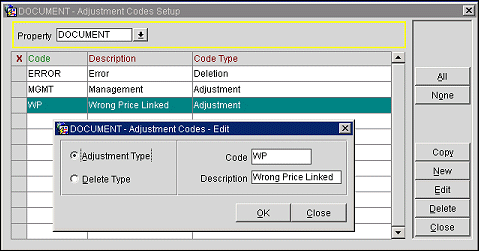
Property. Available if the OPP_MHOT Multi-property add-on license is active. Select the down arrow to choose the property for which you wish to search for adjustment codes.
X. An X in this column indicates that the code has been selected to be copied to another property or deleted, depending on the function button selected.
Code. Adjustment code.
Description. Description of the adjustment code.
Code Type. Adjustment code type.
To create a new adjustment code, select the New button. To edit an existing adjustment code, highlight your choice on the Adjustment Codes Setup screen and select the Edit button, or double-click on the record you wish to edit. The Adjustment Codes - New or Adjustment Codes - Edit screen appears. Provide the following information and select the OK button.
Code Type. Select the radio button for the type of adjustment code. OPERA uses the following adjustment code types.
Code. Adjustment code.
Description. Description of the adjustment code.
Examples:
Code |
Description |
Code Type |
UPD- A |
Update |
Adjustment |
MGR- A |
Managers Discretion |
Adjustment |
EMP- A |
Employee Empowerment |
Adjustment |
ERROR |
Error |
Delete |
WRG- F |
Wrong Folio |
Delete |
If the OPP_MHOT Multi-property add-on license is active, you may copy adjustment codes set up for one property to other properties in the multi-property cluster.
To copy codes to other properties, mark one or more codes with an X by clicking in the X column or by highlighting the code and selecting the space bar. When you have selected the codes you wish to copy, select the Copy button. From the list of properties choose the property or propertied to which you wish to copy codes and select the OK button.
See Also