
AR Batch Posting
Accounts Receivable Batch posting allows you to simultaneously post a one-time charge to multiple individually selected AR Accounts. For example, AR batch postings are useful if you want to charge each member in a group for baggage handling or a nominal fee for an internet connection. This feature is only available when the application functions Cashiering>Accounts Receivables and Cashiering>Fixed Charges are active. Select AR>Batch Postings to display the AR Batch Postings screen. This screen allows you to designate a one time charge to be posted and to whom the transaction will be billed.
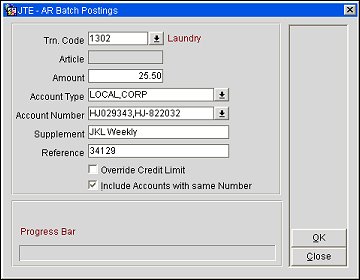
Trn. Code. Select the down arrow to choose the transaction code for charge you wish to post.
Article. This field will only displays when a transaction code configured with articles is selected. Otherwise this field remains in the default disabled state. Articles are individual items which can be sold individually but still grouped with other items in one transaction code, such as minibar items. See Articles for more details.
Amount. Enter the numeric value of the charge to be posted.
Account Type. Select the down arrow to go to the Account Types LOV. Select one or more of the pre-configured account types from the list of values. The account type(s) you choose will determine which accounts are displayed when you select account numbers.
Account Number. Select the down arrow to display the Account LOV. The accounts shown are filtered by the account type(s) selected in the Account Type field, if any. Select the account(s) to which you wish to make the posting.
Supplement. Enter supplementary text regarding this batch posting. The information entered here is displayed in the Reference field on the guest Billing screen. An entry is required in this field when posting negative amounts.
Reference. Enter a reference comment in this field.
Override Credit Limit. The maximum amount of credit available to this account or credit limit (if one exists) which can be set as a default with the application parameter setting AR>Global Credit Limit, can be overridden when this check-box is selected.
Note: When calculating whether, or not, this posting will exceed the credit limit of an AR account, only the amount in the amount field is considered. No taxes or generates are used for this calculation.
Include Accounts with Same Number. Available when the Cashiering>Allow Duplicate AR Numbers application parameter is set to Y. When posting a charge using the AR Batch Postings option:
Note: When the Cashiering>Allow Duplicate AR Numbers application parameter is set to Y, the Account Number multi select LOV is sorted on the Account No. field. If the parameter is set to N, then by default the LOV will be sorted by Account Name.
Progress Bar. The progress bar displays the advancement (in percentage) of the batch posting. When the posting is completed you are prompted to view the posting details with a confirmation screen. Select Yes to display the Posting Detail screen, or No to return to the AR Batch Postings screen. See Creating and Editing an Account for more details.
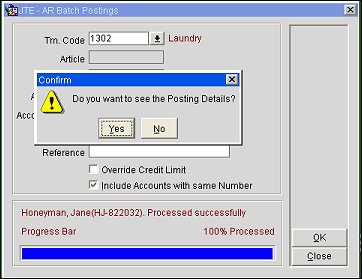
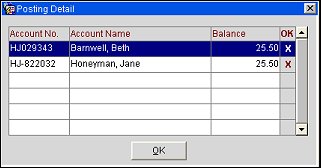
The Posting Details screen provides you with a record of the posting transaction or transactions and their associated status'. The details on this screen are listed below.
Account Number. The account number or numbers that were processed in the batch posting.
Account Name. The account name or names that were processed in the batch posting.
Balance. The balance on the account that was processed in the batch posting.
OK. An X appears in the OK column if the posting was completed successfully. Otherwise this column remains blank.
See Also