
Statement and Reminder History
The Statement and Reminder History feature provides an archive of all statements and reminder letters prepared for your AR accounts from the time the account was created up to the present. This feature can be used to regenerate a letter or statement in the event the materials must be re-sent (for example, if the customer claims they were not received), or when you wish to check what information has been prepared for a particular account.
Select AR>Statement History to access the Statement History screen. This screen allows you to preview and print or fax historical copies of the reminder letters and statements generated for your AR accounts. Statements or letters may not be edited from this screen.
Choose either the Reminder or Statement radio button at the top of the screen to indicate the type of information you wish to retrieve.
Note: If two or more statements or reminder letters are prepared for one account on the same date, only the newest version is saved in the history.
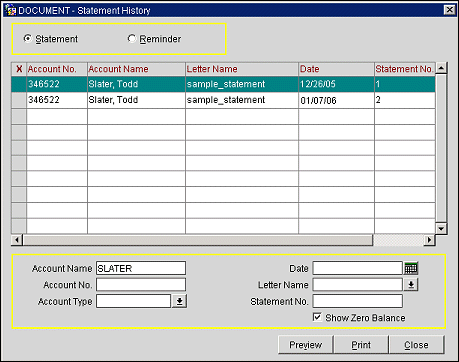
To preview a statement or reminder letter, highlight the grid entry and select the Preview button. Select multiple statements or reminders by placing an X in the X column for the item(s) you wish to preview.
To print a statement or reminder letter, select the Printer option (this is the default) from the Mode list of values in the lower part of the screen. Highlight the grid entry and select the Print button. Select multiple statements or reminders by placing an X in the X column for the items you wish to print.
To fax a statement or reminder letter, select the Fax option from the Mode list of values in the lower part of the screen. Highlight the grid entry and select the Fax button. Select multiple statements or reminder letters by placing an X in the X column for the items you wish to fax.
Note: Your Opera system must have a properly installed and configured fax interface in order to use the Fax communication method.
The fax number used to send the statement or reminder is, by default, the fax number specified on the Setup Account screen. If there is no fax number specified on the Setup Account screen, the fax number defaults to the fax number specified on the account profile. If no fax number is configured on the account profile, the output mode defaults to Print and the statement or reminder is printed on the local printer.
Select the Statement radio button to display the history of statements prepared for AR accounts. By default, all statements are listed (alphabetically by account name, then by date). Use the search criteria to identify the specific statements you wish to preview, print, or fax.
The following search options are available.
Account Name. Enter the AR account name or the first part of the name to display statements belonging to that account.
Account No. Enter the AR account number to display statements belonging to that account.
Account Type. Each AR account is assigned an account type. To search by account type, select the down arrow to display the AR Account Types list of values.
Date. Use the calendar tool to select a date to display statements created on that date. Or, you may enter the date manually.
Note: Historical statement information is retained indefinitely in the database.
Letter Name. Select the down arrow to choose the name of the statement form used to generate the statement(s) you wish to identify.
Statement No. Available when the AR>Statement Numbering application parameter is set to Y. Enter the system-assigned statement number belonging to the statement you wish to identify.
Show Zero Balance. Select this check box if you wish to show zero-balance invoices (that is, paid invoices) on the statement.
The following information fields are available.
X. An X in this column indicates that the statement has been selected for previewing, printing, or faxing. Click in the X column to select the statement. Or you may select the statement by highlighting it and selecting the spacebar. If you are choosing only one statement for a function, you may simply highlight the statement without placing an X in this column.
Account No. AR account number.
Account Name. Name of the AR account.
Letter Name. Name of the form (report) used to create the statement for this account type (specified in Configuration>AR>Account Types).
Date. Date the statement was created.
Statement No. Available when the AR>Statement Numbering application parameter is set to Y. The system-assigned statement number for this statement.
Type. AR account type. Each AR account is assigned an account type. Account types are defined in Configuration>AR>Account Types. Some examples of possible AR account types are: CORP = Corporate, LOCAL = Local Business, CATER = Catering, TRAV = Travel Agents, and BNQT = Banquets.
Select the Reminder radio button to display the history of reminder letters prepared for AR accounts. By default, all reminders are listed (alphabetically by account name, then by date). Use the search criteria to identify the specific reminder letters you wish to preview, print, or fax.
The following search options are available.
Account Name. Enter the AR account name or the first part of the name to display reminders belonging to that account.
Account No. Enter the AR account number to display reminders belonging to that account.
Account Type. Each AR account is assigned an account type. To search by account type, select the down arrow to display the AR Account Types list of values.
Date. Use the calendar tool to select a date to display reminders created on that date. Or, you may enter the date manually.
Note: Historical reminder information is retained indefinitely in the database.
Letter Name. Select the down arrow to choose the name of the reminder form used to generate the reminder(s) you wish to identify.
The following information fields are available.
X. An X in this column indicates that the reminder has been selected for previewing, printing, or faxing. Click in the X column to select the reminder. Or you may select the reminder by highlighting it and selecting the spacebar. If you are choosing only one reminder for a function, you may simply highlight the reminder without placing an X in this column.
Account No. The AR account number.
Account Name. The name of the AR account.
Letter Name. The name of the form used to create the letter for this account type and reminder cycle (specified in Configuration>AR>Account Types).
Date. The date the reminder was created.
Days Aged. The age of the account balance, in days, at the time the reminder letter was created. (At least one transaction this old was found outstanding on the account at the time the letter was generated.)
Type. The AR account type. Each AR account is assigned an account type. Account types are defined in Configuration>AR>Account Types. Some examples of possible AR account types are: CORP = Corporate, LOCAL = Local Business, CATER = Catering, TRAV = Travel Agents, and BNQT = Banquets.
See Also