
Configuring New Interfaces
The IFC Web Configuration - New screen allows users to create new interface configurations. To configure a specific interface type, you must first select the IFC type from the drop-down list in the IFC Type field. The available options are:
Depending on the IFC type selected, your screen may change and the available fields may vary. Refer to the information below for additional details on configuring the interface type selected.
When configuring BMS, DLS, EFT, POS, MBS, VID, WWW, MSC, and XML interface types, the IFC Web Configuration screen consists or two main areas: the IFC (Interface) Type area (to the left) and the Communication area (to the right).
Note: As long as a XML interface type is active it will display a Status of RUNNING on the Interface Status screen. Once set to be inactive, then it displays a Status of STOPPED.
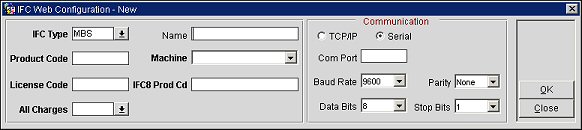
Complete the following fields, as necessary.
IFC Type. Select the down arrow and choose an interface type from the list of values.
Name. This is the name of the interface.
Product Code. Enter the product ID code.
Machine. This is the machine name.
License Code. This is the OPERA license code for the product.
IFC8 Prod Cd. This is the IFC8 product code used by the IFC8.exe.
All Charges. If the interface handles charges, this is the revenue transaction code where all corresponding interface charges post to. This field will not appear for all interface types.
If the interface uses TCP/IP protocol, the TCP/IP radio button will be selected by default. Complete the following fields:
IP. Enter the IP address used by the interface.
Port. Enter the port.
Com Port. Enter the communications port.
Baud Rate. Select the baud rate from the list of values. The available options are:
Parity. Select the parity bit. The available options are:
Data Bits. Select the number of data bits. The available options are:
Stop Bits. Select the stop bits. The available options are 1 and 2.
CAS - Call Accounting System
PBX - Telephone PABX System
VMS - Voicemail System
When configuring CAS, PBX, and VMS interface types, the IFC Web Configuration screen consists or two main areas: the IFC (Interface) Type area (to the left) and the Communication area (to the right).
Note: When creating a CAS interface that has a UNI driver format, the default settings are automatically inserted from the config.xml file within OPERA and not extracted from the DLL (Dynamic Link Library).
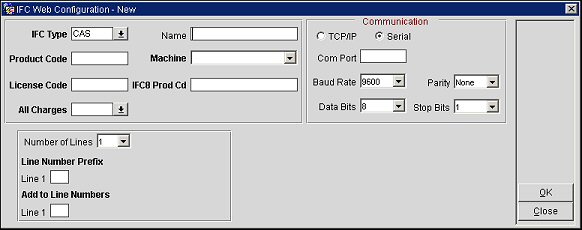
Complete the following fields and select the OK button to save the information.
Name. This is the name of the interface.
Product Code. Enter the product ID code.
Machine. This is the machine name.
License Code. This is the OPERA license code for the product.
IFC8 Prod Cd. This is the IFC8 product code used by the IFC8.exe.
All Charges. If the interface handles charges, this is the revenue transaction code where all corresponding interface charges post to. This field will not appear for all interface types.
Number of Lines. Select the number of lines that you would like to import for your IFC room configuration. For example, if a room has three lines - extension 1, extension 2, and a fax line, you would select 3.
Line Number Prefix. Enter the number that you would like to precede the room number when creating your external line number. You need to do this for each line that exists in the room (the number of lines are defined in the Number of Lines field.
Add to Line Numbers. Enter the numerical value that you would like to add to the line number during an import. For example, if the room number is 100 and you enter 50 in this field, when the import is done, the line number would become 150.
If the interface uses TCP/IP protocol, the TCP/IP radio button will be selected by default. Complete the following fields:
IP. Enter the IP address used by the interface.
Port. Enter the port.
Com Port. Enter the communications port.
Baud Rate. Select the baud rate from the list of values. The available options are:
Parity. Select the parity bit. The available options are:
Data Bits. Select the number of data bits. The available options are:
Stop Bits. Select the stop bits. The available options are 1 and 2.
The IFC Web Configuration screen appears similar to the following image when configuring CCW interface types. As long as a CCW interface type is active it will display a Status of RUNNING on the Interface Status screen. Once set to be inactive, then it displays a Status of STOPPED.
Note: For Canadian Debit transactions, the Shift4 CCW Interface Type is used. Shift4 CCW Interface will also take additional “receipt text” and it on the payment receipt for the guest.
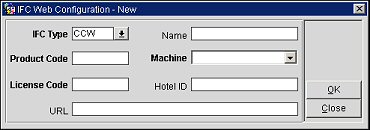
Complete the following fields and select the OK button to save the information.
Name. This is the name of the interface.
Product Code. Enter the product ID code.
Machine. This is the machine name.
License Code. This is the OPERA license code for the product.
Hotel ID. This is the IFC8 product code used by the IFC8.exe.
URL. Enter the Web address used by the CCW Interface.
The IFC Web Configuration screen appears similar to the following image when configuring SVS interface types. As long as a SVS interface type is active it will display a Status of RUNNING on the Interface Status screen. Once set to be inactive, then it displays a Status of STOPPED.
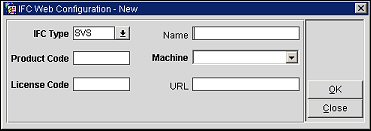
Complete the following fields and select the OK button to save the information.
Name. This is the name of the interface.
Product Code. Enter the product ID code.
Machine. This is the machine name.
License Code. This is the OPERA license code for the product.
URL. Enter the Web address used by the SVS interface.
The IFC Web Configuration screen appears when configuring EXP interface types. The EXP interface uses Oracle scheduler to start/stop background jobs that generates the export files and is sent straight from the database to a TXT-file for the vendor system.
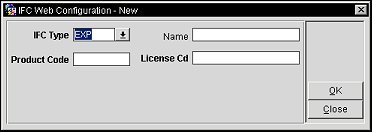
Complete the following fields and select the OK button to save the information.
Name. This is the name of the interface.
Product Code. Enter the product ID code.
License Code. This is the OPERA license code for the product.
This interface allows for the use of a Mobile Audio Key for Guest Room Access.
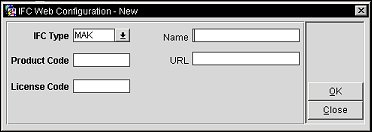
Complete the following fields and select the OK button to save the information.
Name. The name of the interface.
Product Code. Enter the product ID code.
URL. Enter the Web address used by the MAK interface. For example, the URL would be: http://mak_interface_vendor.com/demo/api.php
License Code. This is the OPERA license code for the product.
This interface is used for Ticketing Packages, such as packages that will include tickets (Train Ride, Amusement Park Entrance, Show Admittance, etc.) with the reservation.
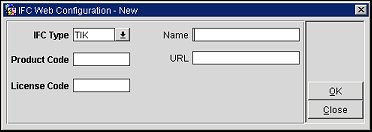
Complete the following fields and select the OK button to save the information.
Name. The name of the interface.
Product Code. Enter the product ID code.
URL. Enter the Web address used by the TIK interface. For example, the URL would be: http://tik_interface_vendor.com/demo/api.php
License Code. This is the OPERA license code for the product.
See Also