
Credit Card Batch Authorizations
Credit card authorizations are automatically performed during end of day processing for checked in guests who are using the credit card method of payment. Batch authorizations may also be scheduled to be performed automatically at regular intervals, or, if automatic authorization is not being used, they may be manually initiated at any convenient time.
To access the Credit Card Authorization feature, select the Cashiering>Credit Cards>Authorization menu option.
Note: The Authorization option is available only if the user has been granted the correct permission and the credit card interface is running.
Authorizations will generally be made to cover the amount of the room charge plus an additional amount for "incidentals" (e.g., food and beverage charges). When determining authorization requirements at check in, or whether additional authorization for incidentals and/or for room charges is required during the stay, package charges are handled as follows:
If the automatic credit card authorization feature is not active (see General Parameters for details), you may manually initiate batch credit card authorization for checked in reservations.
Note: On the day of check out, an authorization is executed using the authorization rule attached to the reservation the first time the hotel performs either a manual or batch authorization. This procedure helps to eliminate an excessive number of individual authorizations on the day of check out, particularly where guests stay and use the hotel facilities on the day of departure or extend their stay.
When you make the Authorization menu selection, the Credit Card Authorization screen appears.
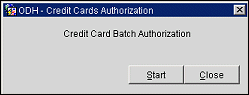
Select Start to continue. OPERA checks the balances of in-house guests having a credit card payment method. If the balance exceeds the authorized amount according to the authorization rules configured for your property, additional authorization would be obtained via the credit card interface. Once OPERA has processed the credit cards, a message appears indicating the number of credit cards processed and a second Credit Card Authorization Screen displays which enables you to sort and print the results. But, please be aware that the credit card authorizations that will be displayed on the report are only the authorizations that have completed (Failed or Successful) by this batch process only.
Note: The manual batch credit card authorization process considers only the incidental charges for authorization. It does not consider Lodging charges.
Note: If you do not wish to save the completed processing results, click the Close button to bypass this step.
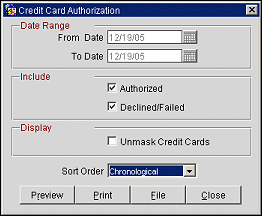
This screen provides the following options:
Date Range. From/To Date. Select a range of dates for which you wish to process batch credit card authorizations.
Authorized. Include all records that are marked as Authorized.
Declined/Failed. Include all records that are marked as Decline or Failed.
Unmask Credit Cards. Display credit card number in their entirety.
Sort Order
Chronological. Sort each record in chronological order.
Alphabetical. Sort each record in alphabetical order by a guest's Last Name.
Room No. Sort each record numerically by a guest's room number.
Preview. Select this button to preview the Batch Credit Card Authorization Report.
Print. Select this button to send the Report directly to a printer.
File. Select this button to save the report as a file.
Close. Select this button to bypass this step.
If the Activate check box is selected on the Credit Card General Parameters screen (see General Parameters for details), batch credit card authorizations are configured to take place automatically at regular intervals and you may not perform manual batch credit card authorizations. The following screen appears when you select the Authorization option.

This screen shows the following information:
Status. Scheduled or Running, depending on the current state of automatic authorization.
Started At. If the authorization is currently running, the time when it started.
Scheduled for. Date and time of the next scheduled automatic batch authorization.
Select the Refresh button to update the displayed information.
Select the Report button to run the Credit Card Authorization report based on the filter criteria you specify or the way it is accessed.
The information that is displayed on the Credit Card Authorization report depends on which way the report is accessed:
Miscellaneous>Reports>nacc_authorization - This report will list all the authorizations of all types, failed / successful / declined each and every one for the given date range and based on selection criteria. This will include authorizations performed from any of the available option in OPERA such as manual, additional, Batch, Automatic, Check in, Night Audit etc.
Cashiering>Credit Cards>Authorization - When running from the Batch Authorization process, this report will automatically be generated and includes only those authorizations processed in the batch process.
End of Day Process - Includes only those authorizations that were processed in the end of day procedure.
The Remarks column on the Credit Card Authorization report shows how the authorizations were processed. End of Day indicates the authorization was obtained during end-of-day processing; Scheduled indicates the authorization was obtained via automatic scheduled batch processing; Authorized indicates the authorization was obtained by manual batch authorization.
If a reservation fails during batch authorization because there was no property level percentage defined for the authorization rule schedule or no reservation level percentage/amount defined, the following message appears: "Amount/Percentage has not been defined. Please check the configuration."
Note: The property-level authorization amount/percentage is set on the Authorization Rules screen. At the reservation level, the authorization amount/percentage is set using the Authorization Rule screen which displays when you select the Authorization Rules button from the Credit Cards Menu (select the Credit Cards button from the Reservation Options menu). If the Reservation>Payment Types Per Window application function is set to Y, you may set the reservation level amount/percentage from the Payment Methods screen.
See Also