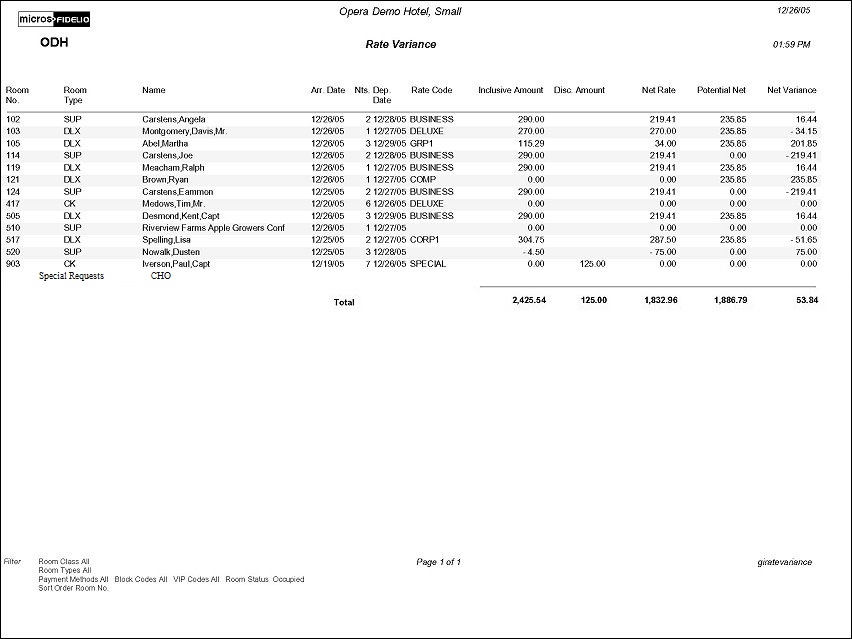Rate Variance (giratevariance with INH9.FMX)
Note: When printing this Report help topic, we recommend printing with Landscape page orientation.
The Guests In House Rate Variance Report displays consolidated rate check statistics for guests in house. Depending on the Selection Criteria chosen, a report can be generated for today's checked in arrivals, occupied rooms only, or for all rooms configured in the property. The report output will display an alternating gray background for every other reservation in order to make the details of each reservation stand out.
The Potential Net Revenue is based on the Rate Code or Rate Amount attached to the Room or Room Type in configuration for the fields ‘Published Rate Code’ or ‘Published Rate Amount’. If no rate code OR rate amount is attached to the Room, then Opera will check the Room Type for Rate Code first, and then Rate Amount. If there is not a Rate Code or Amount attached to either the Room or Room Type, the Potential Net Revenue will be 0.00.
Please note that if printed for ‘All Rooms’, on the summary pages for Market Codes the Potential Net and Gross Rates will be different from the other summary pages. This is because if you select for ‘All Rooms’ the Potential Revenue of the unoccupied rooms is included in the totals. However, there is no 'default Market Code per Room or Room Type' meaning that the unoccupied rooms cannot be included in the Market Code summary page.
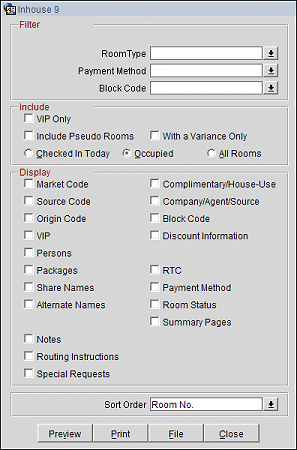
Room Class. A Multi Select List of Values of all Room Classes configured for your Property. Default is blank which will include all of the configured Room Classes. The filter is only displayed when the General>Room Class application function is active.
Room Type. A Multi Select List of Values of all Room Types configured for your Property. Default is blank which will include all of the configured Room Types.
Payment Method. A Multi Select List of Values of all Payment Methods configured for your Property. Default is blank which will include all of the configured Payment Methods.
Block Code. A Multi Select List of Values of all Blocks, where the current date is within the block date range. If known, the block code can also be manually typed into the field.
VIP Only. When selected, the report output will only include those Reservations that have a Profile marked as VIP. When the checkbox is selected, a multi select List of values is displayed to allow further filtering on a specific VIP Code. If the report is run for ‘All Rooms’ and the VIP Only checkbox is selected, the report will still only return those rooms that have a reservation with a Profile marked as VIP. This checkbox should be used in conjunction with the ‘VIP’ checkbox in the Display section, if the Property would like to see the assigned VIP level on the report output. This checkbox will only be displayed if the Property has the Profiles>VIP application function set to Y.
Include Pseudo Rooms. If selected, the report output will include those Room Types that are ‘Pseudo Rooms’. A Pseudo room is configured in Configuration>Reservations>Room Classifications>Room Types>Pseudo Room Checkbox. Default is not checked.
With a Variance Only. If selected, the report will only return those reservations that have a variance for the rate amount being charged compared to the Published Rate on the Room or Room Type. Reservations with a zero variance are not included in the report when this check box is selected.
Checked in Today. Will only include those reservations that have checked in for the current business date.
Occupied. Will display all rooms that are occupied when the report is run (the reservation is Checked In).
All Rooms. Will display every room configured for your Property. If there is a reservation for the selected room that is Checked In, Checked Out or Reserved, the Report will include the reservation information. This will include Pseudo rooms only if the checkbox of include ‘Pseudo Rooms’ is selected.
Market Code. Select to display the market code for the reservation on the report.
Source Code. Select to display the source code associated to the reservation on the report.
Origin Code. Select to display the code of origin of where the reservation originated from.
VIP. Select to display the VIP Code associated to the reservation on the report.
Persons. Select to display the number of Adults and number of Children attached to the reservation.
Packages. Select to display packages attached to the reservation in a separate row on the report.
Note: Only packages attached directly to the reservation will be displayed. Packages attached to the rate code will not display.
Share Names. Select to display the names of the other guests sharing the reservation in a separate row on the report. This checkbox is available when the Reservations>Shares application function is set to Y.
Alternate Names. When the General>Alternate Name application function is set to Y, select to display the alternate of the guest directly under their other name.
Accompanying Names. When the Reservations>Accompanying Guest application function is set to Y, select to display the name of the accompanying guest on the report.
Notes. When checked, all notes attached to the Reservation are displayed on the report. The user can select from a multi-select LOV, the Note or Comment types they would like included on the output.
Include Internal Notes. When the Notes checkbox is selected, an additional check box is also displayed that allows the option of including those Notes that have marked as “internal”. If this checkbox is NOT selected, the Filter information on the report output does not display that “internal” notes are not included.
Routing Instructions. Select to display routing instructions attached to the reservation in a separate line on the report. For routing instructions that are not for the entire stay, the dates that apply to the routing instruction will display on the report (Routed to Room 2001 (04/22/05-04/23/05) ROOM. 1008).
Special Requests. Select to display all special requests attached to the reservation. The Special Request field will show on the report when data exists that can be populated; otherwise, it will be hidden.
Complimentary/House-Use. Select to display all reservations that are Complimentary or are for House-Use on the report.
Company/Travel Agent/Source. Select to display the company, agent, or source that is attached to the reservation. The following will display on the report:
Block Code. Select to display the code assigned to the block reservation on the report.
Discount Information. (Available when the Reservations>Reservation Discounts application function is set to Y.) Select to display the discount percentage and the reason for the discount on the report.
Commissionable. A Y is displayed only if the Travel Agent/Source attached to the Reservation has a Bank Account attached to the Profile for the logged in Property (Profile>Sales Info>Bank Account field). This option (and the Commissions column on the report) is available when the OPP_COM Commissions Handling add-on license is active.
RTC. Select to display the Room Type that is charged to the reservation.
Payment Method. Select to display the method of how the reservation will be paid for (Cash, Credit Card, Exp. Date, etc.).
Room Status. Select to display the status of the room on the report.
Summary Pages. Select to include 'Report Totals Summary', 'Summary by Market Code' and ‘Summary by Room Type' pages.
Sort Order. Room No. (default), Guest Name, Rate Code, Block Code, VIP Code, Departure Time.
Preview. Select to preview the report in a PDF format.
Print. Select to print the report.
File. Select to save the report as a file.
Close. Select to exit the specific report.