
Group Pickup (grppickup with GRP6.FMX)
The Group Pickup Report provides a breakdown for all existing and future Blocks.
Note: When the OPR <version number> ORS license code is active, the Select Property screen appears prior to the GRP6.FMX screen. Choose the property you want to view and select the OK button. The GRP6.FMX screen appears.
The report includes information from the Block Header including Block Code, Start Date, Source Code, Current Status, Market Code, Origin Code and Rate Code. The display includes details with the status for the Original block, Current, Pickup, and Available.
Note: In a tour series scenario, a new group profile is created for each sub block created. Therefore, in order for the selection of productivity on a group profile to work, the sub blocks would need to be changed to the group profile on the main block. Otherwise, each block code would need to be selected to see the entire production.
If the default parameters are selected:
Original. Cannot be compared against any other forecast reports.
Note: When the application function BLOCKS > MASTER SUB ALLOCATIONS is active, no Original grid is recorded. The Master Allocation room grid will always start with the Current grid - no matter what the booking status is. Also note that an asterisk (*) will precede the booking name of a Master Allocation.
Current. Can be compared with history_forecast – deduct blocks; blk_forecast with forecast current. For Master Allocations we will calculate the Available Rooms in this row.
Pickup. Can be compared with blk_forecast with forecasted pickup; ressummary – picked up rooms; resfutureoccupancy – picked up blocks. For Master Allocations there will be no pickup in this row.
Available. Can be compared with res_summary – blocked rooms remaining; res_forecast2 – the Rooms column in the Block section; three_month_forecast – blocks not picked up.
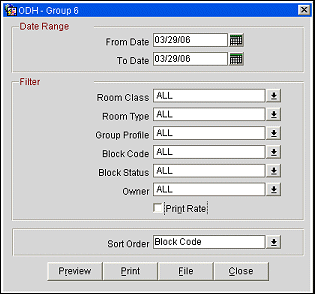
Date Range. Enter a From and To Date. The report will return the Blocks whose Begin and End Date fall within the date range.
Room Class. A multi select list of values of all Room Classes configured for your property. Default is ALL Room Classes. The filter is only displayed if the application function ROOM CLASS is active for your property.
Room Type. A multi select list of values of all Room Types configured for your Property. Default is ALL Room Types.
Group Profile. A single select list of values button will open up the profile search screen. You can just type the profile name into the field. If only one group profile exists that fits that name the complete name of the group profile will be inserted into the field without first opening the profile search screen. Please make sure that there is no leading space when you enter the name of the group profile. Default is ALL group profiles.
Block Code. A multi select list of values of all Blocks, where the date range is within the block date range. If a group profile has been selected the LOV for block codes will show those blocks that have the selected group profile attached. Otherwise the LOV will show those blocks that fall into the selected date range. Default is ALL block codes.
Block Status. A multi select list of values of all configured Block Statuses. Default is ALL block statuses.
Owner. When the GENERAL > OWNER application function is active, select the owner to display on the report from the multi select list of values. Default is ALL owners.
Print Rate. Select this check box to print the lowest 1-person rate amount and the corresponding 2-person rate amount (separated by a slash) for the date range of the block. The amounts are taken from rate code configuration, unless the rate code is attached to the block header and the rate code has been refreshed. In this case, the rate amount is taken from the grid.
Sort Order. Block Code (default), Block Name, Rate Code, Reservation Type, Starting Date, Status.
In the event reservations are moved to a PM room before checkout, the status details will still reflect those found on the block header. For example, if 10 rooms have been picked up for a block and 2 of the reservations are moved to PM rooms before checkout, the report will still show 10 rooms as being picked up.
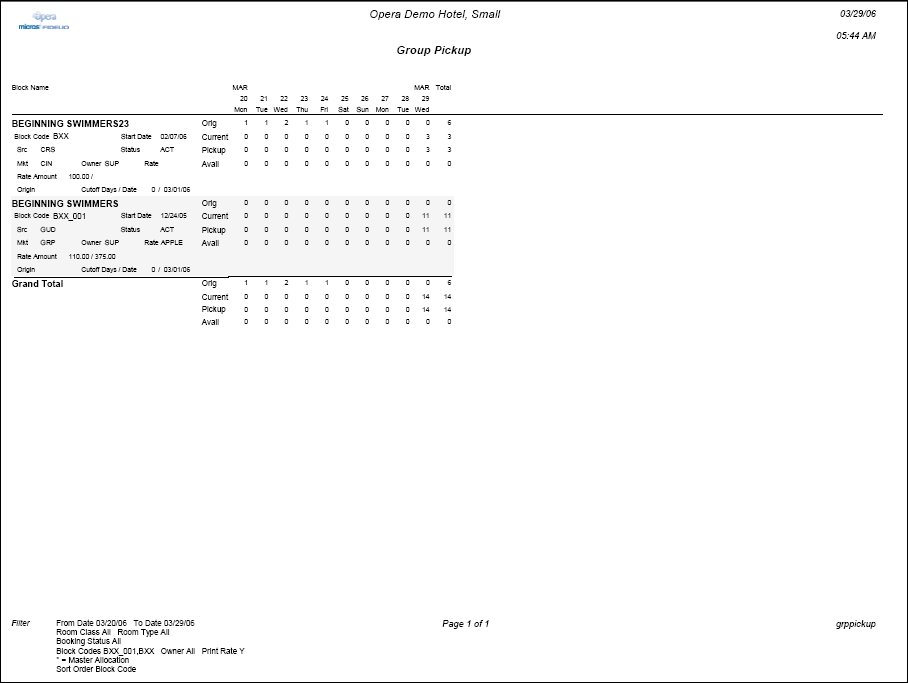
Note: Cancelled, lost, or refused blocks, either with rooms allocated or without, will not appear in the report.