
Group Rooming List (grprmlist with GRP1.FMX)
Note: We recommend printing this help topic with Landscape page orientation.
The Group Rooming List provides a list of all reservations associated with a specific block for the date range selected. The report includes as many details as you wish to select on the attached form. This report can assist with managing any room shares or specific requests associated with a Block. This report may also be used as a downtime report where group leaders may want a rooming list for all groups in-house.
The Group Rooming List may be run from Miscellaneous>Reports or within the Rooming List screen in the Business Block (Business Block>Block>Edit/New>Resv button>Group Opt. button>Rooming List>Print). When the report is from within the Rooming list screen, the Block Code and the From Date/To Date fields will default to the Block the user is looking at and the dates will encompass the Begin and End Dates from the Business Block screen.
Note: The default parameter values defined for the Group Rooming List report in Report Setup will not be passed to the GRP1 form when run in the Rooming List screen. This is so Opera may pass the Block Code and dates for the Block the user is currently reviewing.
Note: In this report, names of guests are preceded by an asterisk if the guest is sharing at any time during the stay, regardless of whether the guest is actually sharing for the date(s) included in the report. However, room nights and rooms are calculated based on whether or not the guest is actually sharing for the specific date(s) of the report.
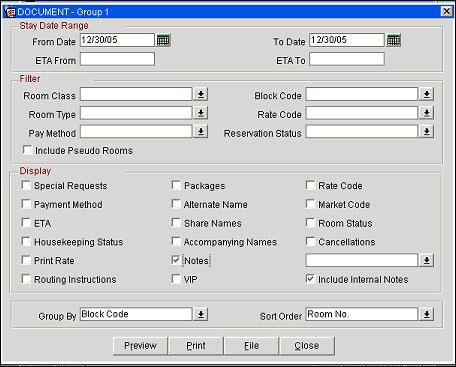
Date Range. Select a date range that encompasses the entire dates of the Block as the Date filter is for ‘Arrival’ From Date and ‘Arrival’ To Date.
ETA. Enter a From and To Estimated Time of Arrival to narrow the search results.
Room Class. Multi-select LOV for filtering on specific Room Classes. The Room Class filter is only displayed when the General>Room Class application function is set to Y.
Room Type. Multi-select LOV for filtering on specific Room Types. Only include those reservations that have the selected Room Type(s) attached to the Reservation.
Payment Method. Multi-select LOV for filtering on specific Payment Methods. Only include those reservations that have the selected Payment Method(s) attached to the Reservation.
Block Code. Multi-select LOV for filtering on specific Blocks - there IS a Block Code on the Reservation. The List of Values validates on the selected Date Range, and will only display Block Codes whose stay dates encompass that range.
Rate Code. Multi-select LOV for filtering on specific Rate Codes. Only include those reservations that have the selected Rate Code(s) attached to the Reservation.
Reservation Status. Multi-select LOV for filtering on specific Reservation Statuses. Only include those Reservations that have the selected Reservation Status. A Reservation Status means the configured reservation type or Checked In, Checked Out, Due Out, etc.
Include Pseudo Rooms. Select this check box to include Reservation made for a room type configured as a Pseudo Room.
Special Requests. Select this check box to display any special requests that may be attached to the block reservation.
Payment Method. Select this check box to display the payment method attached to the block reservation.
Market Code. Select this check box to display the market code attached to the block reservation.
ETA. Select this check box to display the estimated time of arrival for the block reservation.
Housekeeping Status. Select this check box to display the housekeeping status of the rooms attached to the block reservation.
Print Rate. Select this check box to print the rates attached to the block reservation. The report will show one row per reservation for each date range having a rate change.
Routing Instructions. Select this check box to display any routing instructions that may be attached to the block reservation. For routing instructions that are not for the entire stay, the dates that apply to the routing instruction will display on the report (Routed to Room 2001 (04/22/05- 04/23/05) ROOM. 1008).
Packages. Select this check box to display any packages that may be attached to the block reservation.
Alternate Names. When the General>Alternate Name application function is set to Y, select this check box to display the alternate name of the guest attached to the block reservation.
Share Names. When this option is selected, if the block reservation is a share, a list of other guests sharing the reservation is provided for each sharer's report entry.
Note: Actual share rooms are not included in the report data (total room night stats), but are figured in with the main reservation of the share.
Accompanying Names. When the Reservations>Accompanying Guest application function is set to Y, select this check box to display the name of the accompanying guest, or guest staying in the same room as the guest attached to the reservation.
Notes. When selected, all notes attached to the Block Reservation are displayed on the report. The user can select from a multi-select LOV, the Note or Comment types they would like included on the output.
Include Internal Notes. When the Notes check box is selected, an additional check box is also displayed that allows the option of including those Notes that have marked as “internal”. If this check box is NOT selected, the Filter information on the report output does not display that “internal” notes are not included.
VIP. When the Profiles>VIP application function is set to Y, select this check box to display the VIP code attached to the primary profile on the block reservation.
Rate Code. Select this check box to display rate codes attached to the block reservation.
Market Code. Select this check box to display market codes attached to the block reservation.
Room Status. Select this check box to display the status of the room that is attached to the block reservation.
Cancellations. Select this check box to include block reservations that have been cancelled.
Group By. Arrival Date, Block Code, Party (when the Reservations>Party application function is set to Y), Rate Code.
Sort Order. Alphabetical, Arrival Date, Confirmation No., ETA, Room No., Share, Rate Code.
Preview. Select to preview the report in a PDF format.
Print. Select to print the report.
File. Select to save the report as a file.
Close. Select to exit the specific report.
Note: Nights (Nts) means room nights. For example, 1 reservation for 2 rooms for 4 nights will show as 8 nights.
In the report output, if the Reservations>Room Limit Per Reservation application setting is set to 1 and the Reservation>Shares application function is set to N, then the Rms. column will not display.
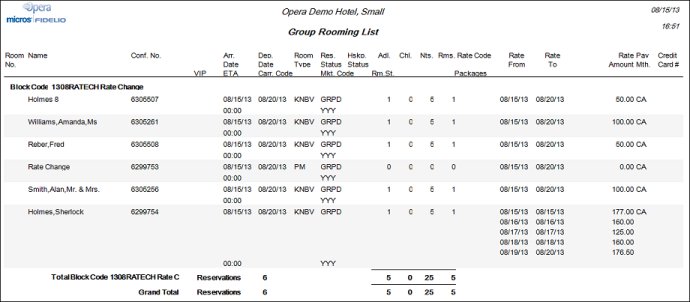
For component suites, the Rms. column shows the number of physical rooms per reservation. For example, assume the hotel has 100 rooms, all the same room type, DBL. Further assume that there is a Component Room room type, SUITE, which consists of 2 DBL rooms. The maximum number of SUITE rooms that could be sold is 50. If the hotel books a block for 50 reservations of room type SUITE, the Group Rooming List report would list these 50 reservations with 2 rooms each.