
Link Files
The fourth step in the Sales & Catering Interface configuration is setting up the Link Files used for linking OPERA-created blocks with Sales & Catering-created blocks. For instance, perhaps both OPERA and Sales & Catering systems are running in parallel, so blocks are being created in both systems, or duplicated. This feature allows you to link the blocks by internal ID numbers.
Another instance could be that blocks were created in OPERA, then the Sales & Catering Interface was installed and blocks were created then in Sales & Catering. You'll need to link the duplicate blocks. Sales & Catering supplies the internal ID and it is keyed into this OPERA screen.
Select Configuration>External>Sales & Catering>Link Files, the grid displays the block code, block name, start and end date, status, external ID, and Yes/No checkbox.
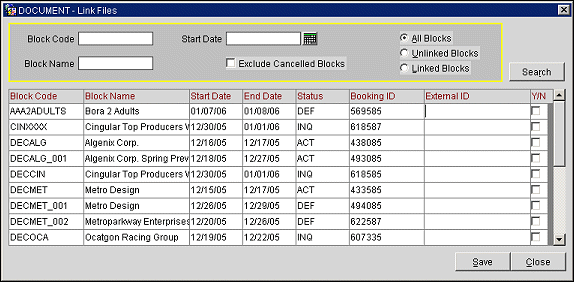
Block Code. Type the partial or whole block code to search for.
Block Name. Type the partial or whole block name of the block to search for.
Start Date. Enter or select the calendar button to choose a date in which the block begins.
Exclude Cancelled Blocks. Select the check box to not display any blocks that have been cancelled in the results.
All Blocks. Select the radio button to display both linked and unlinked blocks in the search results.
Unlinked Blocks. Select the radio button to display only unlinked blocks in the search results.
Linked Blocks. Select the radio button to display blocks that are linked in the search results.
Block Code. Displays the block code that has been assigned to the block.
Block Name. Displays the name of the block.
Start Date. Date in which the block is to begin.
End Date. Ending date for the block.
Status. Linked blocks will display as Definite, Tentative, or Canceled. Unlinked blocks will display as Inquiry, Active, Pending, or Definite.
Booking ID. ID number automatically assigned to the reservation when it is booked.
External ID. This number is supplied by the Sales & Catering system and it is keyed into this OPERA screen.
Yes/No. Indicate in the Y/N (Yes/No) check box next to each file name if Sales & Catering (External Control) or OPERA have external control of the block.
All Blocks. The existing OPERA blocks that do not have Sales & Catering internal IDs. The blocks are identified by their block code and description, start and end dates, and status.
Unlinked Blocks. The existing OPERA blocks that do not have Sales & Catering internal IDs. The blocks are identified by their block code and description, start and end dates, and status.
Save/Close. Save changes or Close the screen with out saving changes.
Search. Select to search for the blocks based on the search criteria that has been entered.
Save. Select to save any changes that have been completed.
Close. Select to exit out of the Link Files functionality.