
Profile More Fields Tab
The Profile screen More Fields tab provides an area which your property can customize by adding fields that do not appear elsewhere on the Profile screen. Your OPERA system administrator can add and delete fields from the More Fields tab using the OPERA Screen Painter feature. By default, this tab is blank.
For information on ORS routing instructions functionality, refer to ORS Routing Instructions.
Note: The specific screens and tabs available to Screen Painter are as follows: Control Panel (GNCTRL00); the Profile screen (PROFILE, CON_MAIN, and ACC_MAIN) main forms and More Fields tabs; the Reservations screen (RSEDIT) main form and More Fields tab; and, if the OPS <version number> Sales & Catering add-on license is active, the Activity screen and the Business Block screen (ACT_MAIN and BOOKING).
When creating a new reservation or when editing an existing reservation, OPERA allows you to attach default routing instructions to the reservation if default routing instructions have been configured for the contact, company, agent, and source profiles attached to the reservation. Profile routing instructions will apply to window 2 of the guest Billing screen by default.
Note: The Cashiering>Routing application function must be set to Y in order to use this functionality.
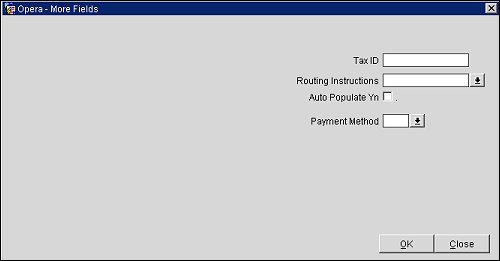
To make routing instructions available from a contact, company, agent, or source profile, OPERA provides the following features.
Routing Instructions. To make routing instructions available from a contact, company, agent, or source profile, the Routing Instructions field may be screen painted on the Profile screen More Fields tab. Use this field's LOV to open the Transaction Codes screen and select the transaction codes that will be routed to a separate Billing screen window when the profile is attached to the reservation. See Transaction Codes and Billing Instructions.
When specifying the default routing instructions on the Profile More Fields Tab for Company/Travel Agent/Source/Group profile, the Copy button will available when the OPP_MHOT Multi-Property Base add-on license is active or the OPR_<version number> OPERA Reservation System license is active. Once Transaction Codes and/or Routing Codes have been added and are displayed in the lower grid, select the Copy button to apply the selected transactions/routing codes to other properties as selected in the multi select Property LOV. In the event that the routing already exists for a selected property for that profile, should a user choose to copy instruction to that property any existing instruction will be overwritten.
Note: In a PMS and ORS environment (when the OPR<version number>ORS license code is active) routing codes can be transferred between the two programs for shared contact, company, travel agent, source, or vendor profiles (this does not apply to transaction codes - only routing codes). When a routing code is added to a profile in PMS, in ORS that same profile is updated with the routing code. Likewise, in ORS when a routing code is set for the profile, that profile in PMS will update and contain the routing code from ORS. For this process to occur, either a) identical routing codes must already be configured in both programs or b) routing code conversion codes must be set up between the two systems in OXI-HUB (Interface Conversion>Conversion Codes). If identical routing codes do not exist in both programs, or if conversion codes have not been set up, the profile will stage when the system validates the routing codes during the transfer. The profiles can be matched and merged through Profile Merge (Options>Merge) or in ORS>Suspended Profiles. When routing codes are removed from one profile (in ORS or PMS), the codes will be removed from the other profile. When routing codes are removed, the system makes them inactive and they are not visible to the user anywhere in the application.
Payment Method. This field element (Payment Method) may be screen painted on the Profile screen More Fields tab and is visible if these two application settings are enabled: Reservations>Payment Types Per Window application parameter = Y and Cashiering>Routing application function = Y. Select the down arrow to define the payment method that should be applied to the routing instruction. For example, if the RMTX (room and tax routing code) routing instruction is selected and you choose Direct Bill as the payment method, when this profile is attached to a reservation, room and tax charges will, by default, be sent to window 2 which has a direct bill payment method. If no routing instruction is specified, making a payment method selection in this field will have no effect.
Note: If a payment method is already attached to window 2 of a guest's Billing screen, that payment method is superseded by the payment method specified by the default profile routing instructions. In addition, if the default routing instruction is deleted, the payment method will remain attached to the window.
Auto Populate. The Auto Populate check box may be screen painted on the Profile screen More Fields tab if the Reservations>Auto Population of Routing Instructions application parameter is set to Y. When this check box is selected, the routing instructions (and payment method, if one is defined) auto-populate to reservations without prompt. The Auto Population of Routing Instructions feature is often used when reservations are received via an interface (e.g., an OPERA Web Services interface). If multiple profile routing instructions are populated to the reservation, one is automatically applied to the reservation based on a preset hierarchy. (See Attaching Default Routing Instructions to the Reservation for details on the hierarchy used to assign routing instructions to the reservation.)
See Also