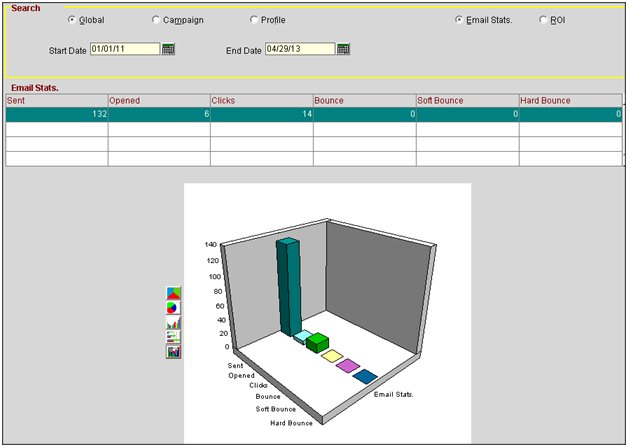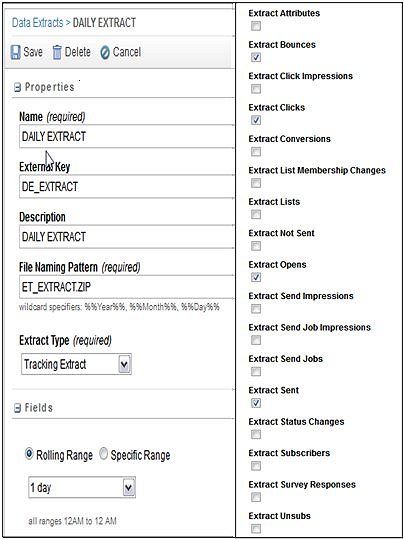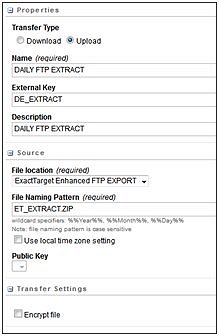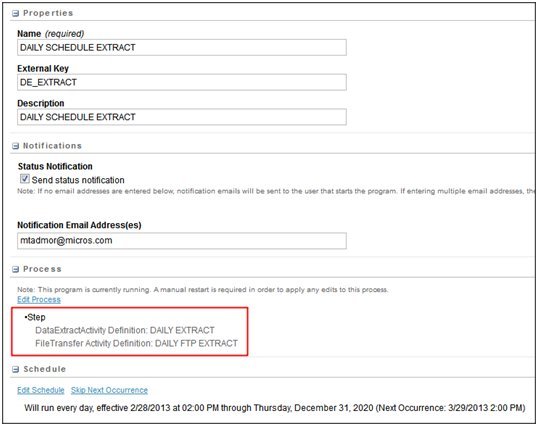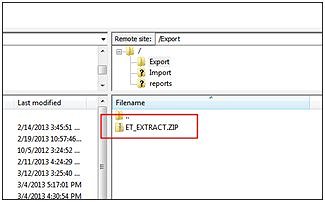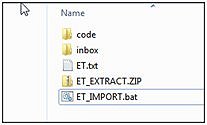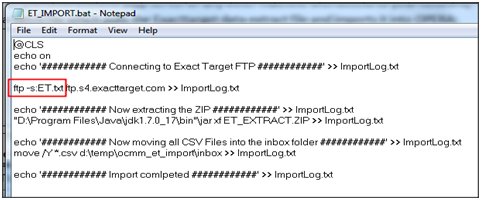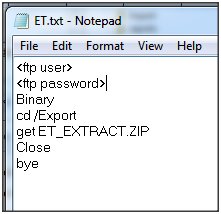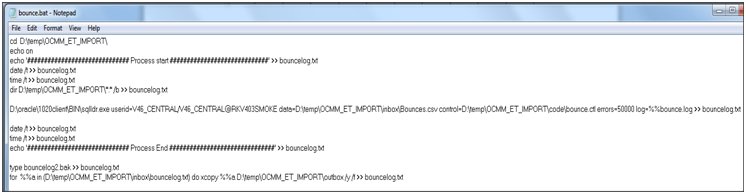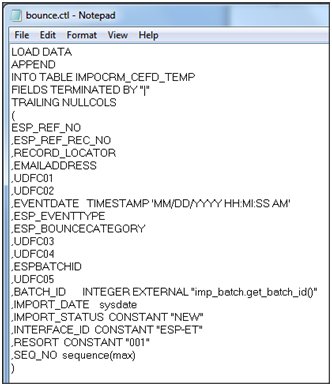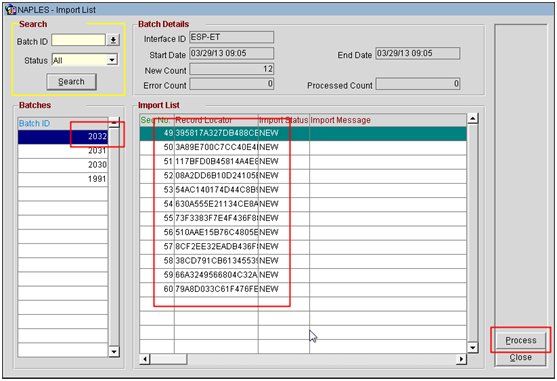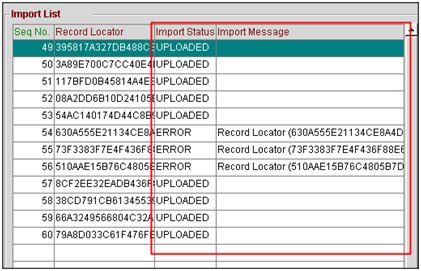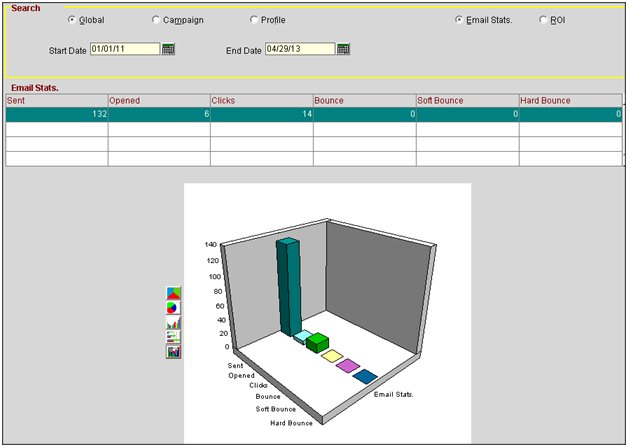Importing Campaign Statistics from ExactTarget
In OCMM, you can import campaign statistics from Email Service Providers (ESPs), such as ExactTarget. Select Miscellaneous>Imports Processing to open the Import List screen and import campaign statistic records from the ESPs. The following procedure is for importing campaign statistics from ExactTarget.
To import campaign statistics from ExactTarget
- In ExactTarget, go to Interactions >Data Extract to create a data extract and choose the statistics you want to extract:
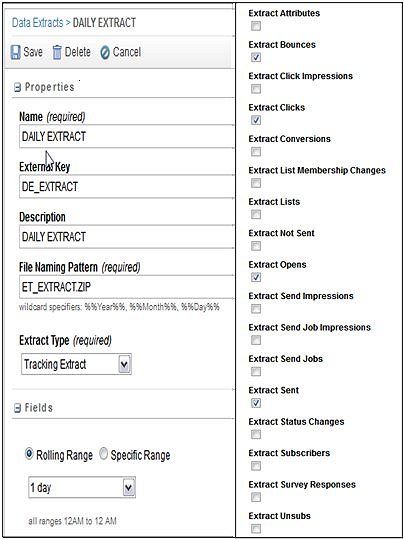
- Under Interactions>File Transfer, create a new file transfer to push your extract to:
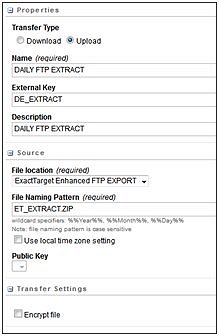
- Under Interactions>my programs, create a program (batch) which calls your extract and places the results into an FTP folder:
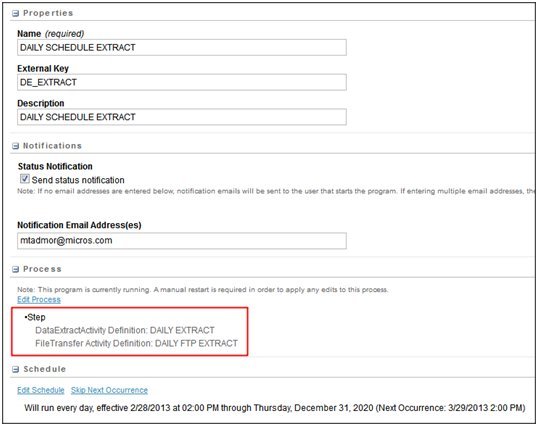
Note: This will place the ExactTarget exported data into the specified FTP location for OPERA to retrieve.
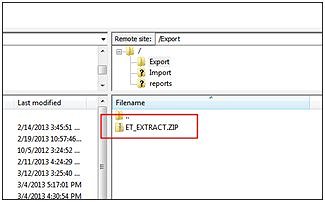
- In your OPERA environment (app server or any other machine with access to your network), define a batch file which pulls the ExactTarget data extract file:
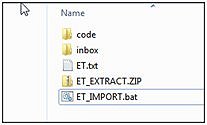
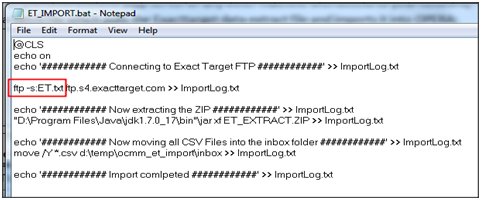
Note: The ET.txt that appears after the ftp –s command is an automation of user credentials and operation against the ftp site. This can be adjusted as required for each site, for example: 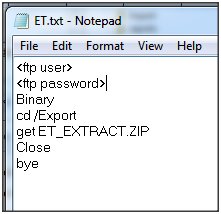
- Import the extracted data into OPERA using the sqlldr.exe utility. You will need a control (ctl) file as well as a batch (bat) file to import the flat file into the IMPOCRM_CEFD_TEMP OPERA table:
Sample BAT file:
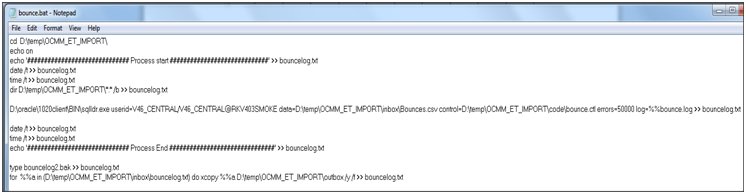
Sample CTL file:
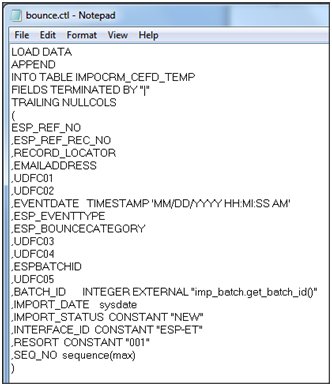
- Once imported, you should see new records ready for upload processing inside OCMM>Miscellaneous>Imports Processing:
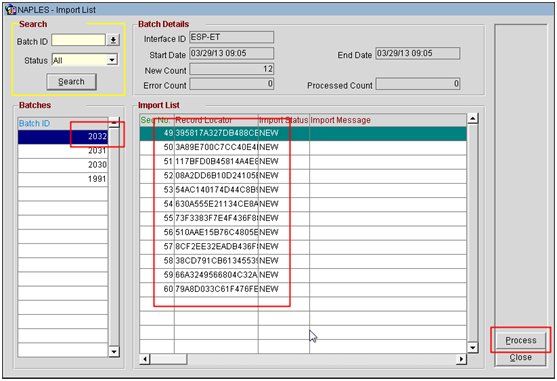
- Click the Process button to import your records into OCMM. All records will be processed and an Import Status and Message (ERROR or UPLOADED) will display:
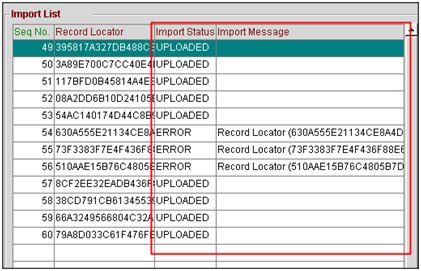
- On the OCMM Dashboard (as well as each campaign statistics and specific profile campaign statistics screen), the imported statistics will display: