
Dashboard
The Dashboard screen opens from the OCMM Home screen by selecting the Dashboard menu option. The OCMM Dashboard screen allows you to search for campaigns and view their performance data by email stats (e.g., number of clicks, opens, bounces) or ROI at three different levels:
Global |
View performance data for all campaigns across all resorts and search by campaign start and end dates. |
Campaign |
View performance data by campaign category or for individual campaigns by enter a campaign code. |
Profile |
View performance data by profile type or for specific profiles. |
The Email Statistics option allows you to view email statistics for campaigns, such as the number of clicks, opens, bounces, etc. This option will show both actual and projected performance data in grid and graphical views.
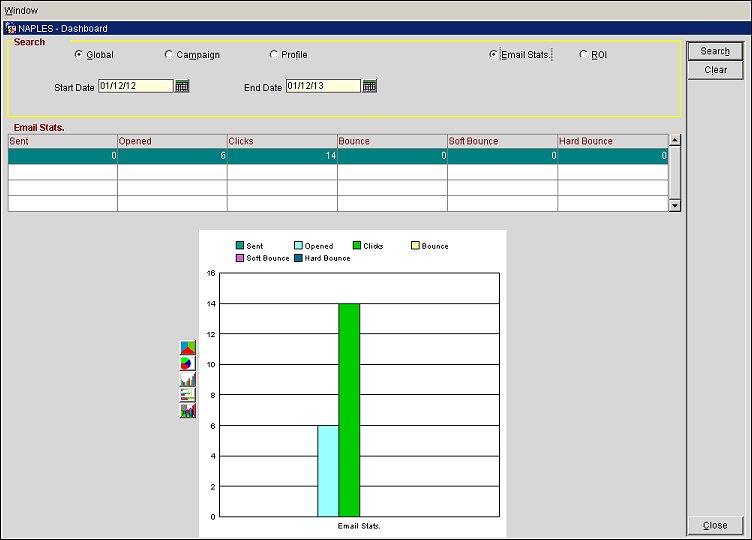
Dashboard screen with Email Stats and Global selected
The ROI option allows you to view the return on investment statistics for campaigns. This option will show both actual and projected performance data in grid and graphical views.
Two grid views are available for performance data: Actual and Projected.
The Actual grid displays all the actual campaign performance data up to the current business date. Below this grid are icons that can be selected to change the graphical view for the data.
Note: Each icon will display a different graphical view of the data, but it will use the same performance data.
The Projected grid displays the performance projections for the campaign for the remainder of the campaign period. Below this grid are icons that can be selected to change the graphical view for the data.
Note: Each icon will display a different graphical view of the data, but it will use the same projected data.
Email Stats. Select to view the global email statistics, such as the number of clicks for campaigns.
ROI. Select to view global return on investment statistics for campaigns.
Start Date. Select the calendar button and choose a start date to filter campaign results by the start date.
End Date. Select the calendar button and choose an end date to filter campaign results by the end date.
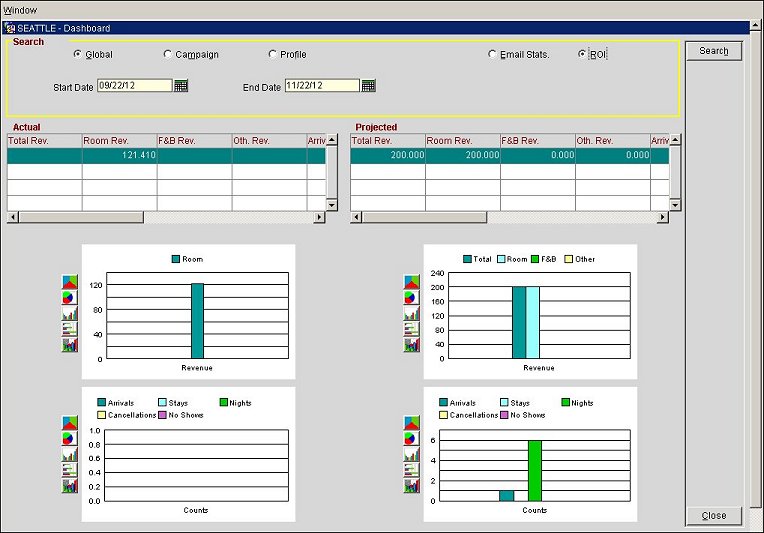
Dashboard screen with ROI and Global selected
Email Stats. Select to view the campaign email statistics, such as the number of clicks for a campaign.
ROI. Select to view the return on investment statistics for campaigns.
Campaign Code. Enter a campaign code to view statistics for the campaign.
Campaign Name. Enter a campaign name to filter results by name.
Campaign Category. Select the down arrow and choose a campaign category to filter stats by category.
Start Date. Select the calendar button and choose a start date to filter campaign results by the start date.
End Date. Select the calendar button and choose an end date to filter campaign results by the end date.
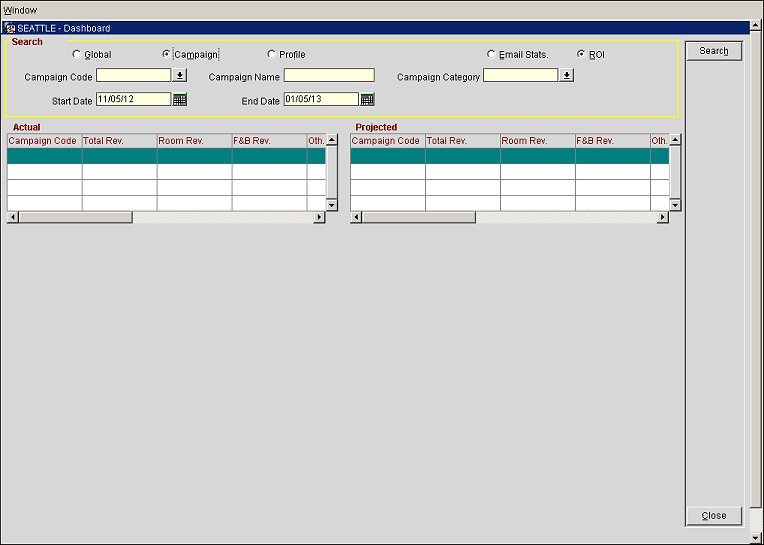
Dashboard screen with ROI and Campaign selected
Email Stats. Select to view the profile email statistics, such as the number of clicks by a profile.
ROI. Select to view the return on investment statistics for a profile.
Name. Enter a last name to filter the profile results by last name.
First Name. Enter a first name to filter profile results by first name.
Type. Select the down arrow and choose a profile type to filter profile results by type.
ID. Enter a profile ID to filter profile results by ID.
Keyword. Enter a keyword to filter results by keyword.
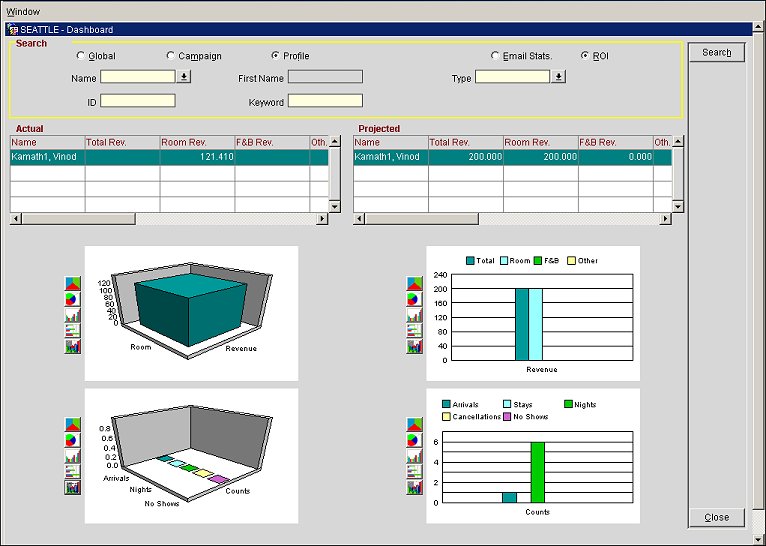
Dashboard screen with ROI and Profile selected