
Segmentation
The Segmentation screen opens from the OCMM Home screen by selecting the Segmentation menu option. Segments are created using the Segmentation Wizard and are based on custom data queries. Using a complex query tool, the Segmentation Wizard allows you to define custom queries against the OPERA database and schedule the queries to repeat at specific intervals. Individual segments can also be joined to create target lists for your campaigns.
Select the New button to launch the Segmentation Wizard and create a new segment from the OPERA database. You can also make changes to existing segments by highlighting it on the Display Grid and selecting the Edit button. To view details for a segment, highlight it on the Display Grid and select the Detail button.
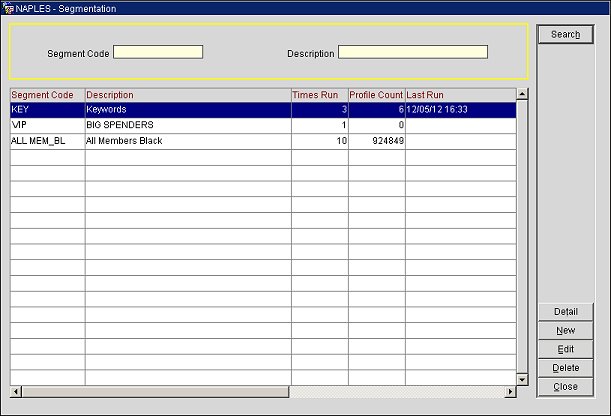
Segmentation Screen
Use the search fields below to filter the results displayed in the grid.
Segment Code. Enter a Segment code to filter the results in the grid to only display the particular segment.
Description. Enter a description to filter the results by the description.
Search. Select to view search results in the display grid.
Segment Code. The unique code for the segment.
Description. A description of the segment.
Time Run. The next run time for the segment.
Profile Count. The total number of profiles in the segment.
Last Run. The last time the query for the segment was run against the OPERA database.
Detail. Select to view the details for a segment highlighted on the grid.
New. Select to launch the Segmentation Wizard and create a new segment.
Edit. Select to make changes to a segment highlighted on the grid.
Delete. Select to delete a segment highlighted on the grid.
Select New to open the Segmentation Wizard and create a new segment or select Edit to make changes to an existing one.
See Also