
Editing the Rate Header Tab for ADS Expedia
On the Rate Setup -New (or Rate Setup - Edit) screen, the Rate Header tab allows you define the basic rate code information (the sell dates, default availability restrictions, special market or source code defaults, available room types, long information, etc.). Each rate code can have various rate details. Rate details can be specific for certain room types and rate seasons. In the rate details, the actual rate amounts are determined according to single/multiple occupancy, standard specific days of the week rates, and specials, such as package additions, etc. Complete the rate header information for the new rate code. Once completed and saved, select the Rate Details tab to continue configuring your rate code.
To create new rate codes or edit existing codes for the ADS Expedia Interface, select Configuration>Rate Management>Rate Classifications>Rate Codes. The Rate Codes screen appears.
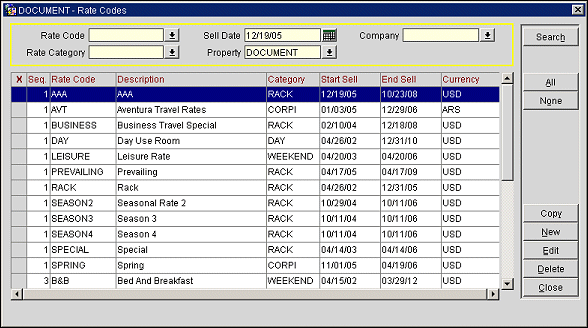
Note: If necessary, perform a query to narrow your results.
If editing an existing rate code, highlight the entry and select the Edit button to make modifications to a rate code's configuration. If adding a new rate code, select the New button. The Rate Setup - New screen appears. By default, the Rate Header tab is selected.
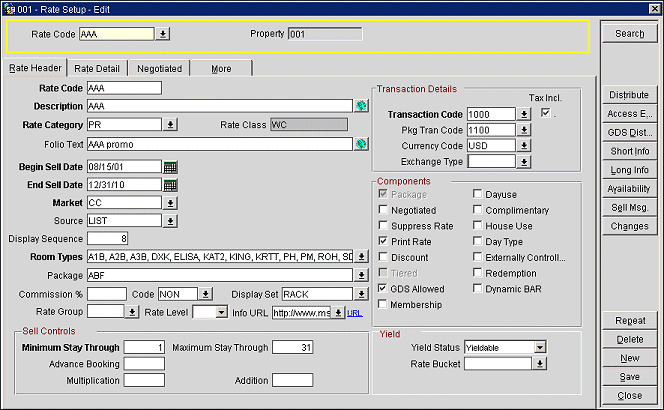
Property. Available if the OPP MHOT Multi-property add-on license code or the OPR<version number>ORS license code is active. Select the down arrow to change the property for which you wish to view and manage rate codes.
Rate Code. Select the down arrow to select the rate code which you want to configure.
Below is a list of commonly used buttons found on the Rate Header tab. For a full description, please refer to the standard Opera help documentation.
New. Select the New button to create a new rate code for the property.
Delete. A rate code may not be deleted if any of the following are true:
Repeat. Repeat the rate code and all details of a selected rate code for another rate code to be configured. This function eliminates the need for repetitive typing when creating rate codes for similar periods or for similar amounts. Select the rate code you want to copy and select Repeat. Opera displays the Rate Code Setup screen of the selected rate code. Enter the code for the New Rate Code. The Create Rate Details and Activates Rates check boxes are pre- selected. Deselect either check box if you want to create different rate detail for the new rate or wish for the rates to default for the new rate code; however they are not to be activated. Select OK to finish.
Save. Save a new or modified rate code.
Please refer to the standard Opera documentation for information on completing the fields on the Rate Setup screen.
Note: Before using the Opera ADS-Expedia interface, you must set the minimum/maximum stay through parameters for each rate code used in the channel. This is done through the Sell Controls area of the screen.
Minimum Stay Through. The minimum stay through in nights for guests using the current rate code. This may be overridden by any restrictions placed on the rate code through the Restrictions screen. The minimum stay through for ADS Expedia must be set to 1.
Maximum Stay Through. The maximum stay through in nights for guests using the current rate code. This may be overridden by any restrictions placed on the rate code via the Restrictions screen. The maximum stay through for ADS Expedia must be set to 31.
Minimum Advance Booking. The minimum number of days in advance a reservation must be booked in order to be able to book the current rate code. By leaving the field blank, no restriction has been set. For example, if the Minimum Advance Booking field for the rate code has been set to 4, and a caller inquires about this rate on Monday morning for the following evening, this rate code would not be available for the caller. This requirement may be overridden by Minimum Advance Booking restrictions placed on the rate code via the Restrictions screen.
Maximum Advance Booking. The maximum number of days in advance a reservation may be booked in order to be able to book the current rate code. By leaving the field blank, no restriction has been set. For example, if the Maximum Advance Booking field for the rate code has been set to 4, and a caller inquires about this rate 5 days in advance of the proposed stay, this rate code would not be available for the caller. This requirement may be overridden by Maximum Advance Booking restrictions placed on the rate code via the Restrictions screen.
Multiplication. A number by which the rate amounts defined in the rate details will be multiplied by. For example, the number defined in the Multiplication field is 2. If the rate detail amount is $100, the amount that will appear for the rate code in the rate query is $200, as $100 multiplied by 2 is $200.
Addition. A number by which the rate amounts defined in the rate details will be added. For example, the number defined in the Addition field is 10. If the rate details amount is $100, the amount that will appear for the rate code in the rate query is $110, $100 plus $10.
Note: If both the Addition and Multiplication fields have been entered for a rate code, the system will first take the addition value into consideration, and then the multiplication value. Using the above two examples, where the Multiplication field is defined as 2 and the Addition field is defined as 10, and the rate detail amount for the rate code is $100, the amount that will display within the rate query for this rate code would be $220 ($100 plus $10 = $110 multiplied by 2=$ 220).
|
See Also |