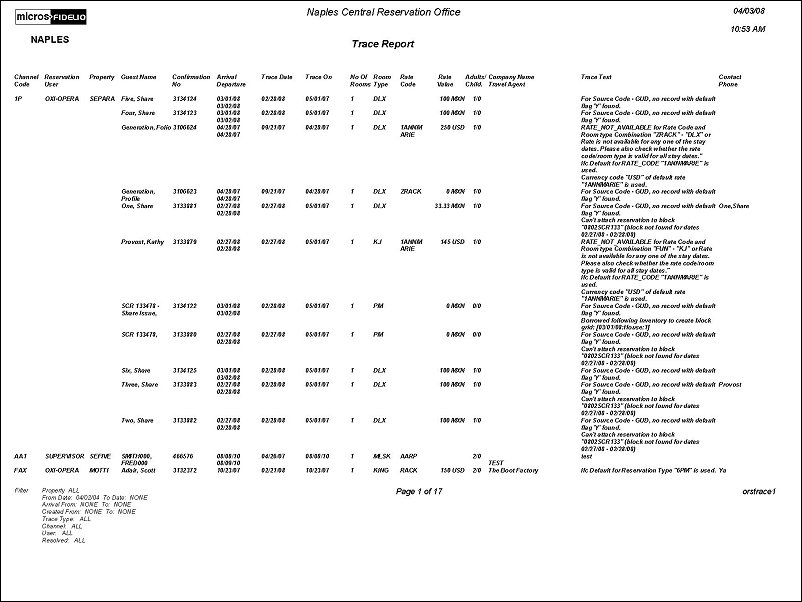Trace (orstrace1 with ORSTRACE1.FMX)
Note: When printing this Report help topic, we recommend printing with Landscape page orientation.
The Trace Report displays a listing of Traces (internal communications among hotel personnel, within different departments, about the guest or reservation - see the help topic Using Traces for more information) on bookings by Resolved Statuses (Yes, No, or All). This report shows the Trace Text, Guest Name, Arrival/Departure, Room Type and Rate Code, Trace Date (date when the Trace was added) and Trace On (date when the Trace action as stated in the Trace Text will take place and be resolved). You can filter the report by: Property, Trace Date, Arrival Date, Booking Date, Trace Type, Channel Code, Reservation User and Resolved. You can select to group the report by Channel, User and Property.
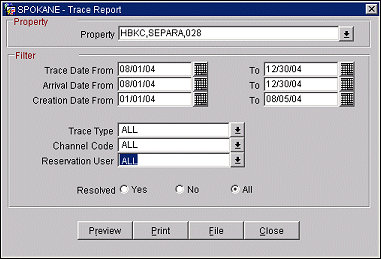
Property. Select the property(s) whose tracings and bookings you want to view.
Trace Data From/To. Enter the beginning and ending date range you want displayed for the trace data.
Arrival date From/To. Enter the beginning and ending reservation date range for the trace information you want to view.
Creation Date From/To. Select the beginning and ending date range you want to view for when the booking was made.
Trace Type. Select the trace type(s) for the bookings you want to view (includes Trace Codes and Descriptions).
Channel Code. Select the Channel Code(s) you want to filter the report by.
Reservation User. Select the user whose reservations you want to view.
Resolved. Select the radio button if you want to view tracings that are resolved or not (either Yes=Resolved, No=Not Resolved, or All=Resolved and Not Resolved).
Preview. Select to preview the report in a PDF format.
Print. Select to print the report.
File. Select to save the report as a file.
Close. Select to exit the specific report.