
Out of Order/Service Reasons
When the Rooms Management>Out of Order and Rooms Management>Out of Service application functions are active, OPERA provides two options for identifying a room that is unable to be sold because of damage or pending maintenance: OOO (Out of Order) or OOS (Out of Service). The difference between the two options is whether or not the total number of rooms is included in the property’s availability, thereby affecting the occupancy percentage.
If a room is placed Out Of Order, it is not available to the front desk clerks for assignment. It will also be removed from the total room availability counts. This effectively reduces the total number of rooms in your property. Therefore, for the period the room remains out of order, 100% occupancy is calculated using only the remaining rooms. For example, if your property has 100 rooms and you place 5 rooms out of order, 100% occupancy is 95 rooms – not the normal 100 rooms.
If a room is placed Out Of Service, it can be available to the front desk clerks for assignment and it remains in the total room availability counts. This means that the occupancy percentage is calculated by including out of service rooms in the total number of rooms in the property. Front desk agents can return out of service rooms to availability once room repairs are completed.
To configure out of order and out of service reason codes, select Configuration>Reservations>Codes>Out of Order Reasons.
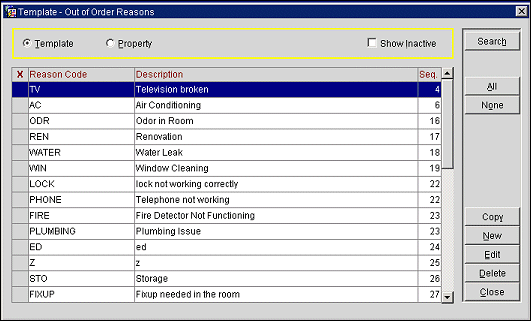
Choose the appropriate search criteria and select the Search button.
Template/Property. When the OPP_MHOT Multi-property add-on license code is active, out of order and out of service reason codes may be set up as templates that can then be copied to multiple properties. To set up templates, select the Template radio button. To configure and edit reasons for specific properties, select the Property radio button and choose the property for which you wish to configure reason codes.
Property. Available when the OPP_MHOT Multi-property add-on license is active and the Property radio button selected. Select the down arrow to choose a property for which you wish to review or edit reason codes.
Status. Select the down arrow to display either the active or inactive reason codes.
The Out of Order/Out of Service screen displays the following information.
X. Available for Template display only. An X in this column indicates that the reason code has been selected for the Copy action. Use the All and None buttons to select or un-select all reason codes.
Reason Code. Reason codes within the Rooms Management>Housekeeping module for both out of order and out of service rooms to explain the room maintenance request. For example, LIG for "Replace broken light" or ACC for "Adjust too cold A/C".
Description. A descriptive explanation for the code. For example, "Replace broken light" or "Fix leaking basin". When you create a maintenance request, you can add free text to describe the maintenance request in more detail.
Seq. Number that determines position of the item in listings.
When the OPP_MHOT Multi-property add-on license is active, reason codes may be created only for Templates. Once the reason code is copied to one or more properties, the code may be edited as necessary for the individual property.

The Out of Order Reasons - New or Out of Order Reasons - Edit screen displays the following information.
Reason Code. Code that explains the reason the room is under maintenance.
Description. Descriptive explanation for the reason code.
Display Sequence. Number that determines position of the item in listings. Reason codes that do not have a sequence number will be listed in alphabetical order following those codes that have a sequence number assigned.
Inactive. If this box is check marked, the reason code becomes inactive and will not appear as a selection option when placing rooms Out of Order or Out of Service.
When the OPP_MHOT Multi-property add on license is active, you may copy reason codes from the Template to one or more properties. Once coped to a property, the code may be edited as necessary. To copy reason codes, select the codes you wish to copy by placing an X in the X column. Then select the Copy button. From the Properties LOV, choose the target properties and select OK.