
Adjustment Reasons
When the OPV_<version number> OPERA Vacation Ownership System license is active, select Configuration>Ownership>Codes>Adjustment Reasons to set up adjustment reasons for the property.

The Adjustment Reasons screen displays the following information.
Template. Available when the OPP_MHOT Multi-property add-on license code is active, select this radio button to see all of the adjustment reason templates that exist.
Property. Available when the OPP_MHOT Multi-property add-on license code is active, select the radio button to see what all adjustment reasons are setup for the property.
Property. Displays the name of the property.
Show Inactive. Displays all of the adjustment reasons that have been set as inactive.
Code. Adjustment reason code.
Description. Description of the adjustment reason code.
Seq. Sequence in which the adjustment reason will be displayed in a list of values.
Search. Only available when the Template radio button is selected. Highlight a adjustment reason in the grid and select this button to display a list of all the properties that have this reason of adjustment associated with it.
All. Only available when the Template radio button is selected. Select to choose all of the adjustment reasons to copy to property.
None. Only available when the Template radio button is selected. Select to un-select all of the adjustment reasons that are marked with an X.
Move Up. Moves the highlighted adjustment reason up in the sequence. The button becomes inactive when the first record is selected.
Move Down. Moves the highlighted adjustment reason down in the sequence. The button becomes inactive when the last record is selected.
Copy. Only available when the Template radio button is selected. Select to copy the adjustment reasons marked with an X from the template to the property.
New. Select to create a new adjustment reason.
Edit. Select to edit the highlighted adjustment reason.
Delete. Select to delete the highlighted adjustment reason.
Close. Closes out of the adjustment reason configuration.
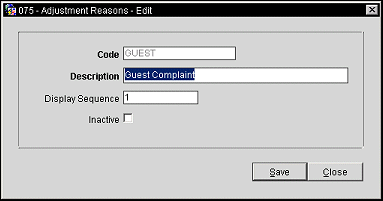
Provide the following information in the Adjustment Reason screen and select the OK button.
Code. Enter the adjustment code to be used. This field is only editable when creating a new adjustment reason, but can't be edited when editing a adjustment reason.
Description. A description of the adjustment reason.
Display Sequence. Enter the sequence number in which the adjustment reason will be displayed in a list of values.
Inactive. Select the check box to inactivate the adjustment reason. When inactivated, the reason will not be displayed unless specified.
See Also