
OVOS Fees
Fees are associated with contracts and can be set up as recurring charges to post daily, weekly, monthly, quarterly, semi-annually, or an annual schedule. In addition, fees can be set up to post to the owner account based on actual reservations for the unit. A transaction code must be associated with each fee. When the OPV_<version number> OPERA Vacation Ownership System license code is active, select Configuration>Ownership>Codes>Fees to define the various fees that may be charged back to owners.
Note: Fees are only configured as automatic posting fees and can't be posted manually.
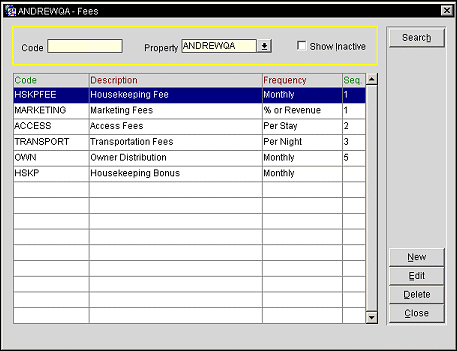
Code. Select the down arrow to select a code from the list of values to search for.
Property. Displays the property, but another property can be selected from the drop down list of values. Available when the OPP_MHOT Multi-Property Base add-on license is active.
Code. The code assigned to the fee.
Description. A description of the fee code.
Frequency. Configured frequency in which the fee will be charged.
Seq. Sequence in which the fee code will be displayed in a list of values.
New. Select to create a new fee code.
Edit. Select to edit the highlighted fee code.
Delete. Select to delete the highlighted fee code.
Close. Closes out of the fee configuration.
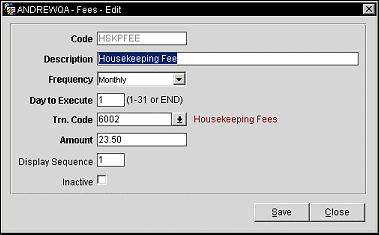
Select the New or Edit button and provide the following information in the Fees Input screen. When you have finished making all of the changes, select the OK button.
Code. Enter the fee code to be used. This field can only edited when creating a new fee.
Description. Enter a description for the fee.
Frequency. Select how often this fee will be charged. The available options are Daily, Weekly, Monthly, Quarterly, Semi-Annually, Annually, % of Revenue, % of (Revenue - Fees), Per Night, Per Stay, % on Settlement, or Flat on Settlement.
Example
1. If a quarterly fee has been configured for landscaping maintenance and is to be posted to the Owner with a Month to Execute set at 2 on day 1, then the fee will be applied to the owner's account on the 1st day of every 2nd month of the quarter.
2. If a per stay fee has been configured for an access fee for rental guests that is to be posted to the reservation for $15. So if a reservation is made by a rental guest for 5 nights, then an access fee of $75 would then be applied to the reservation when the guest views the folio.
Day to Execute. If Daily, Weekly, Monthly, Quarterly, Semi-Annually, or Annually is selected in the Frequency field, select the day of the month to post the fee.
Month to Execute. If Quarterly, Semi-Annually, or Annually is selected in the Frequency field, select the month to post the fee. Select the month based the
Occupied By. If Per Night or Per Stay is selected in the Frequency field, select whether the fee applies to a Rental Guest, Owner, Auth. Users, or All Guests.
Post To. If Per Night or Per Stay is selected in the Frequency field, select whether the fee will post to the owner or the reservation.
Post After Split. If % of Revenue or % of (Revenue - Fees) is selected in the Frequency field, this indicates if the fee will be applied before (not checked) or after (checked) the revenue has been split to the owners. "Before Split" means the rental revenue of a unit (owner room) BEFORE any deductions are subtracted. "After Split" means the rental revenue of a unit (owner room) AFTER subtracting deductions (not fees).
Trn. Code. Select the transaction code that the fee will be associated with. Select the down arrow to pick a transaction code from a list of values.
Amount. Enter the amount of the fee to charge. The default amount is the amount attached to the transaction code. A user can change this amount, however if the amount is changed, that change is made globally and affects all areas that use the transaction code.
Reserve Account. Available when the Ownership>Reserve Accounting application function is set to Y, select the reserve account to post the charge to from the drop down list of values.
Display Sequence. Enter the sequence number in which the fee code will be displayed in a list of values.
Inactive. Select the check box to inactivate the fee code. When inactivated, the fee code will not be displayed, unless specified. Fee cannot be inactivated if it is associated to an active contract.
Example 1
contract has 2 owners, 50/50 revenue split for a unit with one deduction of Rule "All Reservations", Formula "Flat per Stay" Amount 20.
Add a fee (i.e. Admin) with a Schedule of "Per Stay" and Amount of 4, Calc Seq 1
Add another fee with a Schedule of % of (Revenue - Fees) with an amount of 10, Calc Seq of 2.
Assume room revenue of 200. Here's how the Post After Split checkbox affects the calculations:
If Post After Split is unchecked:
Revenue 200
Deduction 20
Fee 1 4
Fee 2 10% of (200 - 4) - note: no deduction removed = 19.60
Revenue to split per owner: 200-20-4-19.60 = 156.40/2= 78.20 per owner
If Post After Split is checked:
Revenue 200
Deduction 20
Fee 1 4
Fee 2 10% of (200 - 20 - 4) - note: deduction removed = 17.60
Revenue to split per owner: 200-20-4-17.60 = 158.40/2= 79.20 per owner
See Also