
OVOS Reservation Conversion
The conversion utility is normally used during the initial implementation of OVOS. If there are existing reservations for owners or auth. users which are supposed to be used as Owner reservations, this utility allows you to convert rental reservations to owner reservations and is available from the Utilities>Data>OVOS Reservation Conversion menu option. This utility will only display when the OPV_<version number> OPERA Vacation Ownership System license code is active.
Note: The Owner Exceptions report provides a summary of reservation exceptions. For additional information on this report, please refer to the Reports guide.
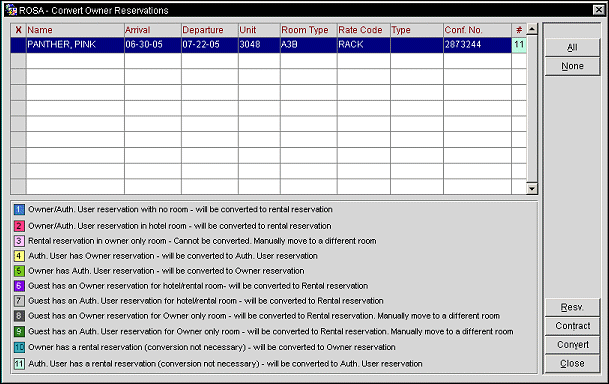
X. An X in this column indicates that the record is selected.
Name. The name of the guest attached to the reservation.
Arrival. Displays the arrival date for the reservation.
Departure. Displays the departure date for the reservation.
Unit. Displays the unit number the guests are to stay in for the reservation.
Room Type. Displays the type of room that is attached to the reservation.
Rate Code. Displays the rate code attached to the reservation.
Type. Displays if the reservation is for an Owner or Auth. User.
Conf. No. Confirmation number for the reservation.
#. Displays the number and color of why the reservation needs to be converted and what the reservation will be converted to when the Convert button is selected. Please see the number references below for a description as to what each number that can be displayed represents.
All. Select to choose all of the reservations in the Search Results Grid.
None. Select to un-select all of the reservations that have been selected in the Search Results Grid.
Resv. Select to see the reservation details for the highlighted reservation.
Contract. Select to see the contract for the highlighted reservation.
Convert. Select to convert the selected reservations.
Close. Select to close out of the Convert Owner Reservations functionality.