
Room Occupancy (ovos_rmocc with OVOS_REP1.FMX)
Note: When printing this Report help topic, we recommend printing with Portrait page orientation.
The Room Occupancy report provides owners and/or authorized users a snapshot of room occupancy for a specified date range. This information includes the date of the reservation, the confirmation number, whether the reservation was for an owner and/or authorized user, the name of the guests, the reservation status, and the room rate.
To access this report, select Miscellaneous>Reports, select the Ownership Group, and then select Room Occupancy. A prompt appears allowing you to select a date range and/or a room.
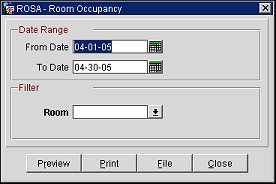
From Date. Enter the first date to be included in the report.
To Date. Enter the last date to include in the report.
Room. Select the room you want to include in the report.
Preview. Select to preview the report in a PDF format.
Print. Select to print the report.
File. Select to save the report as a file.
Close. Select to exit the specific report.
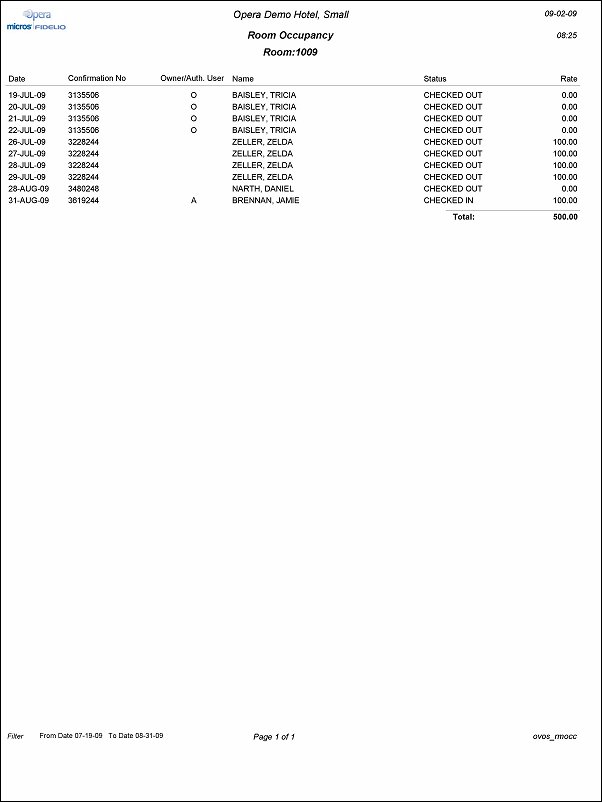
Date. Date the Owner/Auth. User used the unit.
Confirmation No. Confirmation number for the reservation.
Owner/Auth User. Displays if the unit was occupied by the owner or an authorized user.
Name. Name of the owner or authorized user attached to the units reservation.
Status. Displays the status of the reservation for the unit.
Rate. Displays the rate used for the owner/auth. user's reservation. This rate will be displayed in the currency that has been configured for the property.