
Profile Notes
Profile notes may be associated with individual profiles, contact profiles, group profiles and account profiles (company, travel agent, and source). Any number of notes may be associated with a profile. You may access profile notes from the Notes button on the Profile screen Options menu; in addition, you may access notes for individual type profiles from the Notes field ellipsis button on the individual Profile screen.
When profile notes are associated with a profile, the Profile Notes indicator lamp provides access to the profile notes from the Reservation screen, Arrival Search screen, In House Guests screen, Reservation Search screen, and other screens.
The note types available from a profile depend on the profile type. Note types are set up for the profile types in Configuration>Setup>Note Types. (See Note Types for details.)
Note: When default note text has been created in Configuration>Setup>Note Types, and applied to the same Note Type selected here, the default text will display in the Text box.
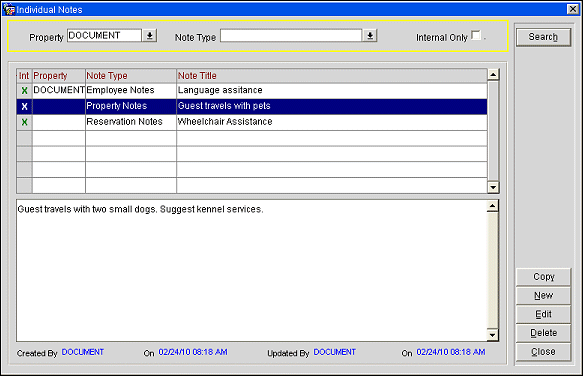
The upper part of the screen is a list of notes that meet your search criteria. The lower part of the screen shows the full text of the note highlighted in the upper part of the screen.
The Profile Notes screen allows you to search for notes using the following search criteria.
Property. (This feature is available if the OPP<version number>PMS multi-property add-on license OPP_MHOT is active, and when the OPR <version number> ORS license is active.) Select the down arrow to choose the property or properties with which the notes are associated. The default is the user's login property.
Note: When working in ASP hosted environments, multi-property OPERA environments, Notes that are displayed, created, edited, or deleted, are from the current property that the user is logged in to, not the default property attached to the user's credentials.
Note Type. Select the down arrow to choose the note type(s) you wish to find.
Internal Only. Select this check box if you wish to search only for notes that are designated as "internal".
The following fields of information are shown in the grid.
Int. An X in this column indicates that the note is Internal. Internal notes are excluded from stationery (e.g., Confirmation Letters) and reports by default. However, OPERA reports that include profile notes provide a check box that allows you to include or exclude internal profile notes at the time the report is prepared.
Property. Property with which the note is associated. This feature is available if the OPP<version number>OPERA PMS multi-property add-on license OPP_MHOT is active.
Note Type. Note type assigned to the note.
Note Title. Title or subject of the note.
Action Type. Action Type assigned to the note.
Note: Profile Notes Action Types are only available in properties where the OPI<version number> OCIS license code is active.
Due Date. Due date associates with the note.
Note: Profile Notes Due Dates are only available in properties where the OPI<version number> OCIS license code is active.
To create a new note select the New button. To edit an existing note, highlight the note and select the Edit button. The Profile Notes - Add or Profile Notes - Edit screen appears.
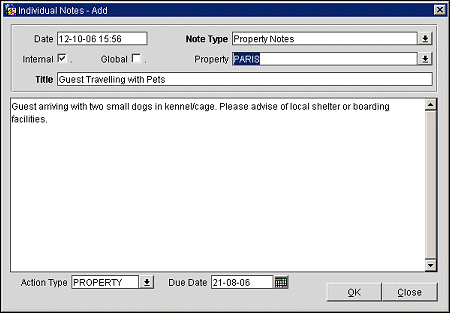
Provide the following information and select the OK button.
Date. System date (current date). This field may not be edited.
Internal. Select this check box to flag the note as "internal." Internal notes are excluded from stationery (e.g., Confirmation Letters) and reports by default. However, OPERA reports that include profile notes provide a check box that allows you to include or exclude internal profile notes at the time the report is prepared. Notes marked as "internal" will not be included in the profile XML message when a profile is sent through OXI and OXI-HUB.
Global. Select this check box if this note should be available at all properties. This option cannot be changed once the note has been saved. Profile notes marked as "global" are non-resort specific and will be included in the profile XML message when a profile is sent through OXI and OXI-HUB.
Property. (This feature is available if the OPP<version number>PMS Multi-property add-on license OPP_MHOT is active, and when the OPR <version number> ORS license is active.) Select the down arrow to choose the property at which this note will be available. Your login property is selected by default. If the Global check box is selected, this option is not available. This option cannot be changed once the note has been saved.
Note: In multi-property environments (that is, when the OPP_MHOT Multi-property PMS add-on license is active), permission to create, edit and delete profile notes is not property-specific. The user's Profile>NOTES NEW/NOTES EDIT/ and NOTES DELETE permissions apply regardless of the property selected.
Note Type. Select the down arrow to choose a note type. The available note types depend on the profile type with which the note is associated. (Note types are configured in Configuration>Setup>Note Types.)
Title. Assign a title or subject to the note. A clearly worded title makes it easier to locate this note later on.
Tab to the text area and enter the text of the note.
Action Type. Available when the OPI<version number> OCIS license code is active. Select an Action Type from the list of values. You may also add a Due Date for the action. Action types are configured under Configuration>Profile>Notes Action Types. See Notes Action Types for details
Due Date. Available when the OPI<version number> OCIS license code is active. Select a Due Date for the Action Type.
To copy a note from one note type to another or to copy the note to other properties, highlight your choice on the Profile Notes screen and select the Copy button. The Profile Notes - Copy screen appears.
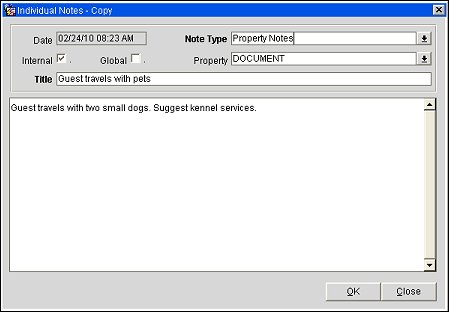
Provide the following information and select the OK button.
Date. System date (current date). This field may not be edited.
Internal. Select this check box to flag the note as "internal." Internal notes are excluded from stationery (e.g., Confirmation Letters) and reports by default. However, OPERA reports that include profile notes provide a check box that allows you to include or exclude internal profile notes at the time the report is prepared. Notes marked as "internal" will not be included in the profile XML message when a profile is sent through OXI and OXI-HUB.
Global. Select this check box if this note should be available at all properties. This option cannot be changed once the note has been saved. Profile notes marked as "global" are non-resort specific and will be included in the profile XML message when a profile is sent through OXI and OXI-HUB.
Property. (This feature is available if the OPP<version number>PMS Multi-property add-on license OPP_MHOT is active, and when the OPR <version number> ORS license is active.) Select the down arrow to choose the property at which this note will be available. Your login property is selected by default. If the Global check box is selected, this option is not available. This option cannot be changed once the note has been saved.
Note: In multi-property environments (that is, when the OPP_MHOT Multi-property PMS add-on license is active), permission to create, edit and delete profile notes is not property-specific. The user's Profile>NOTES NEW/NOTES EDIT/ and NOTES DELETE permissions apply regardless of the property selected.
Note Type. Select the down arrow to choose a note type. The available note types depend on the profile type with which the note is associated. (Note types are configured in Configuration>Setup>Note Types.)
Title. Assign a title or subject to the note. A clearly worded title makes it easier to locate this note later on. The title of the note being copied appears here by default.
Tab to the text area and enter the text of the note. The text of the note being copied appears here by default.
Action Type. Available when the OPI<version number> OCIS license code is active. Select an Action Type from the list of values. You may also add a Due Date for the action. Action types are configured under Configuration>Profile>Notes Action Types. See Notes Action Types for details
Due Date. Available when the OPI<version number> OCIS license code is active. Select a Due Date for the Action Type.
See Also