
Property UDF Types
Select Configuration>Property>Property UDF>UDF Types to display the Property UDF Type Maintenance screen. At this screen you can create the UDF Types (smaller associated information) for an existing UDF Category (see Property UDF Categories). For example, Category of Bed could have Types of Down, Firm, and Plush. The UDF Types are created in a template where you have the option of copying the combined UDF Category/UDF Types information to a single, multiple, or all properties attached to the CRO location. You can also further create, modify, or delete the UDF Category/UDF Types information for a specific property.
The UDF Category/UDF Types information appears on the Property Search - UDF tab screen when reservation agents select the UDF tab on the Sales Screen's Properties display (Sales Screen>New>Properties>UDF). The information in the property UDF tab contains information not found in other fields.
Access the UDF Types screen by selecting Configuration>Property>Property UDF>UDF Types. The Property UDF functionality is available in PMS regardless of whether the ORS (OPR<version number>ORS) license code is active, or whether the OPP_MHOT OPERA Property Management Multi-Property Base add-on license code or the OPP_MHT2 Multi-Property Cross Reservation add-on license code is active.
The UDF Type Maintenance Template screen (Template radio button selected) displays by default when Property UDF>UDF Types is selected. Here you may create new UDF Types and information, edit or delete existing UDF Types and information, and copy the UDF Category/UDF Types to one or many properties.
The typical workflow for creating a new UDF Type:
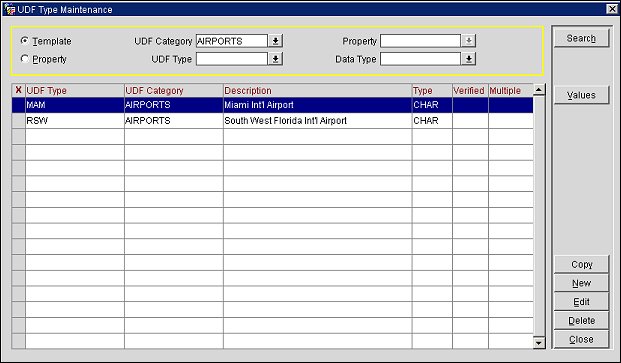
UDF Category. Select from the LOV the UDF category you want to view.
UDF Type. Select from the LOV the existing UDF type you want to view.
Data Type. Select from the LOV the data type you want to view: CHAR (character), DATE, or NUMBER.
Property. This LOV is disabled in the Template screen.
Property Radio Button. Select this radio button to display the Property screen where you can select a property to edit UDF Type values or delete existing UDF Types.
The grid displays the search results of the existing UDF Type, UDF Category, and Data Type. The columns indicate the type of data for the UDF Type and indicate whether the UDF Type is Verified or Multiple (identified with an X). Verified indicates that the UDF data type is to be verified as a character, date, or number by the system when the user creates or edits the Values. Multiple indicates that the UDF type can have more than one Attribute associated with it. This is displayed on the Properties>UDF tab. When Multiple is not selected, many Attribute Values can be created, but only one can be displayed on the Properties>UDF tab. For more information, see the section below for Creating and Editing the Attribute Value.
Values. Select to open the UDF Attributes screen. The UDF Attributes screen displays existing attributes, if any. Select New or Edit to create a new attribute or edit an existing one. The information created here appears in the UDF Value section on the ORS Sales>New>Properties>UDF tab. If the Multiple check box is selected for the UDF Type, you may enter multiple Attributes and they will display.
Copy. Opens the Property List screen. From the Property List screen, you can select the property or properties to which you want to copy the selected (X) UDF Type/UDF Category.
New. Opens the UDF Type Maintenance - New screen where you can create a new UDF Type. For more information, see the section below for Creating and Editing the UDF Type.
Edit. Opens the UDF Type Maintenance - Edit screen where you edit an existing UDF Type. For more information, see the section below for Creating and Editing the UDF Type.
Delete. Deletes the highlighted UDF Type.
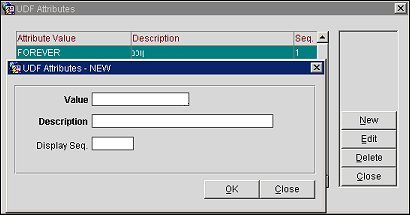
When a UDF Type is highlighted on the UDF Type Maintenance grid and the Values button is selected, the UDF Attributes screen will open. From here, users can create new and edit existing attributes for the UDF Type.
Value. Enter the unique, identifying code for the Attribute. (This field is read-only when Edit is selected.) If the Verify check box was selected on the UDF Type Maintenance New or Edit screen, the correct data type must be entered (character, date, or number).
Description. Enter a description of the Attribute.
Display Seq. Enter a display sequence for the Attribute. The number entered here will define the sequence or order in which the attribute is displayed on the UDF Attributes grid. In addition, the display sequence will also affect the order that the UDF Values are listed on the ORS Sales Screen>New>Properties>UDF tab.
OK. Select to save your changes.
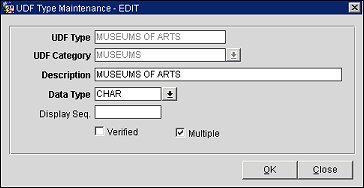
UDF Type. (Read-only if Edit was selected.) Enter the code for UDF Type.
UDF Category. (Read-only if Edit was selected.) Select the UDF Category for which the UDF Type belongs.
Description. Enter a description of the UDF Type.
Data Type. Select from the LOV the type of data (CHAR (character), DATE, or NUMBER) that can be entered when creating the UDF Attributes. See Values button.
Display Seq. Enter the display sequence for this UDF type. The value entered here will define the sequence or order that the UDF value is listed in the UDF Type Maintenance grid. In addition, the display sequence will also affect the order that the UDF Types are listed on the ORS Sales Screen>New>Properties>UDF tab.
Verified. Select this check box if you want the system to verify that the correct data type was entered by the user when creating the UDF Attributes. A prompt appears if the incorrect data type was entered. See Values button.
Multiple. Select this check box if you want to be able to create more than one option or item associated with the UDF Type/UDF Attributes. When multiple is not selected, many Attribute Values can be created, but only one can be selected to be displayed on the Properties>UDF tab (see UDF Type Maintenance Screen - Property Edit Button).
OK. Select to save your changes.
The UDF Type Maintenance Property Screen (Property radio button selected) screen is used to edit or delete existing UDF Types and information for a specific property. When the Property radio button is selected, you are prompted to select the desired property for which you want to make UDF Type changes.
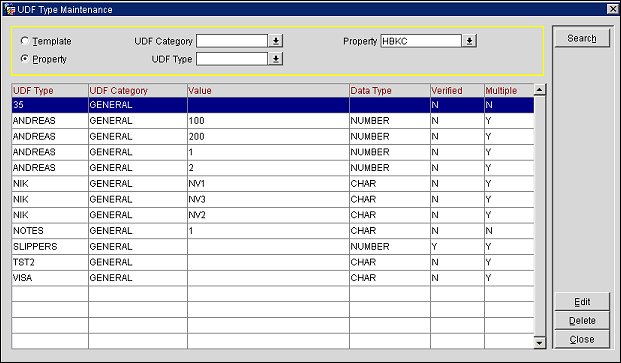
The grid displays the search results of the existing UDF Type, UDF Category, and Property. The columns display each Attribute Value for the UDF Type, which can be edited here.
Edit. Highlight the UDF Type and its Attribute Value you want to edit and select this button. The UDF Type Maintenance - EDIT screen opens.
Delete. Highlight the UDF Type and its Value you want deleted from the Attributes on the Properties>UDF tab.
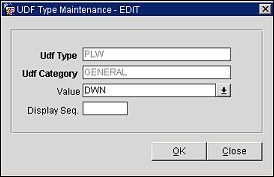
UDF Type. (Read-only if Edit was selected.) Enter the code for UDF Type.
UDF Category. (Read-only if Edit was selected.) Select the UDF Category for which the UDF Type belongs.
Value. Select from the LOV the Value you want displayed for the Attribute on the Properties>UDF tab.
Display Seq. Enter the display sequence for this UDF type. The value entered here will define the sequence or order that the UDF value is listed in the UDF Type Maintenance grid. In addition, the display sequence will also affect the order that the UDF Types are listed on the ORS Sales Screen>New>Properties>UDF tab.
OK. Select to save your changes.
See Also