
Quick Change Room Status
Select the Rooms Management > Housekeeping > Housekeeping Management > Change or Rooms Management > Housekeeping > Housekeeping Management > Expanded > Change button function to change housekeeping status for one or more rooms. The Quick Clean options allow you to enter an individual room number or numbers, a range of room numbers or a housekeeping section. You may also select by room type. OPERA will then change the status of all these rooms to Clean or Inspected (available when the ROOMS MANAGEMENT > USE INSPECTED STATUS application parameter is set to Y). This is a quick and easy way of changing the status if your hotel does not have the option of doing so over the phone. Room status can also be changed in the Room Details section of the Housekeeping screen. However, this method allows the user to change the status of a block of rooms, versus one room at a time.
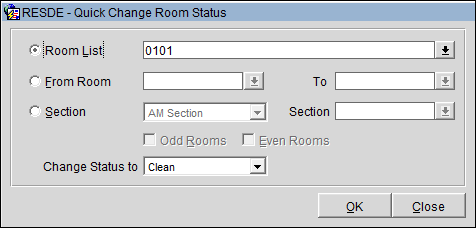
Enter your choices and select the OK button.
Room List. Enter a room number or a comma separated list of room numbers. This option is helpful if you are crossing cleaned rooms off a list one by one. Alternatively, you may select the down arrow to display the Room List multi-select screen. Use this multi-select screen to search for a specific room or to search for rooms belonging to one or more particular room types. When selecting the Change button from within the Expanded Task Assignment Overview screen, the only available option, however, is Room List.
Room From/To. Enter a range of rooms. This gives you the possibility to enter a starting room number and an ending room number. OPERA will then change the status of all rooms in between to clean/inspected. For example, if you enter 101 in the From Room field and 110 in the To Room field, OPERA will “quick-clean” room numbers 101,102,103 and so on including 110.
Section From/To. Enter a housekeeping section or a section range. OPERA will then “quick clean” the status of all rooms belonging to the indicated section or sections. Each room can be assigned to a section in the System Setup>Reservations>Room Tab>Housekeeping section area of OPERA.
Odd Rooms / Even Rooms. Select a check box to narrow the search results by odd or even room numbers. These check boxes will be disabled when a value is selected in the ‘Room List’ field.
Change Room Status To/For. Select the down arrow to choose one of the following options from the pick list: Clean, Dirty, Pickup (only when the ROOMS MANAGEMENT > PICKUP STATUS (Activate Pickup Functionality) application parameter is set to Yes, or Inspected (only when the ROOMS MANAGEMENT > USE INSPECTED STATUS (Activate the Room Status called Inspected) application parameter is set to Yes.
You can also use this option to change the status of all rooms for the entire hotel all at once by leaving the Section fields empty. Change the status of all rooms to clean or inspected, depending on your selection.
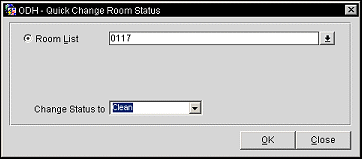
Room List. Enter a room number or a comma separated list of room numbers. This option is helpful if you are crossing cleaned rooms off a list one by one. Alternatively, you may select the down arrow to display the Room List multi-select screen. Use this multi-select screen to search for a specific room or to search for rooms.
Change Room Status To/For. Select the down arrow to choose one of the following options from the pick list: Clean, Dirty, Pickup (only when the ROOMS MANAGEMENT > PICKUP STATUS (Activate Pickup Functionality) application parameter is set to Yes, or Inspected (only when the ROOMS MANAGEMENT > USE INSPECTED STATUS (Activate the Room Status called Inspected) application parameter is set to Yes.
See Also