
Rate Strategy Setup
Rate Strategy functionality is a very simple yield management tool. If set up correctly, a property can create the majority of their restrictions for known sell out dates and let OPERA monitor and close dates automatically. As rate strategies are dynamic, this enables OPERA to continuously monitor availability and execute set rate strategies accordingly. Rate Strategy may be used as a tool to create restrictions or to set sell limits on rate categories or rate codes.
Once a rate strategy has been executed or the set condition has been met, a restriction is written into the Rate Availability calendar or ORS Availability Calendar. OPERA will then continuously monitor availability and reopen restrictions accordingly. The advantage of using Rate Strategy over Rate Availability restrictions is that Rate Strategy can be set to trigger on dates that do not necessarily match the restriction dates. Additionally, rate strategies have the ability to forecast that a strategy would be met and exceeded and then display the corresponding restriction accordingly on the Rate Query screen. This means that instead of a revenue manager needing to manually monitor occupancy levels, OPERA will do so for them and know when to open and close the house, rates or room types.
Note: When moving business blocks, the move action will trigger an update of the rate restrictions based on the existing rate strategies (e.g., removing the block rooms from the count of the original date and adding them to the count on the new date). This applies to any system where rate strategies are active.
Days In Advance From |
Days In Advance To |
Type |
Rate Code |
Value |
Restriction |
15 |
Infinity (say 365) |
TSR |
Last Minute |
0 |
Close |
0 |
14 |
TSR |
Last Minute |
0 |
Open |
A property should either use the Rate Strategy functionality to control the property availability or use the Rate Availability functionality. The two functions should not be used in conjunction with one another because the hierarchy of the availability check places rate strategies above restrictions set in Rate Availability. This means that a Rate Strategy will always override a restriction set in Rate Availability.
Select the Configuration>Rate Management>Rate Strategy menu option to display all the defined strategies. The Rate Strategy menu option is not available when the Rates>Rate Restriction application function is set to N. The ability to set strategies and restrictions for rate category and rate codes is based on the setting of the application parameters Rates>Set Rate Category Restrictions and Rates>Set Rate Code Restrictions . If these parameters are set to N, it is not possible to set strategies or restrictions. You may also access the Rate Strategy List Screen from the ORS Availability Calendar Strategy button, when the Rate Strategy check box is selected as a filter.
Note: When the Rates>Rate Strategy Logging for Reservation Restrictions application parameter is set to N, then logging will not occur in the RESERVATION_RESTRICTIONS_LOG table when the restriction is initiated by the Rate Strategy Processor.
Note: When a rate strategy is created, a counter condition should always be created to ensure that the restriction is removed if the control is no longer met. If a counter condition is not created, OPERA would never know to reopen a restriction if the number of rooms sold or occupancy falls back below the control setting.
When a rate strategy is edited or deleted, any restrictions already set by that rate strategy are not changed or removed. Once a rate strategy sets a restriction, the restriction can only be counteracted by creating a strategy that reverses it or by manually removing the restriction.
From the Rate Strategy List screen select the New button to add a new strategy. A prompt asks if you wish to copy the highlighted strategy as a template for the new strategy. Copying is useful if you wish to copy one strategy to create a counter condition. Highlight a strategy and select the Edit button to change any part of an existing strategy. The Rate Strategy - New or Rate Strategy - Edit screen appears.
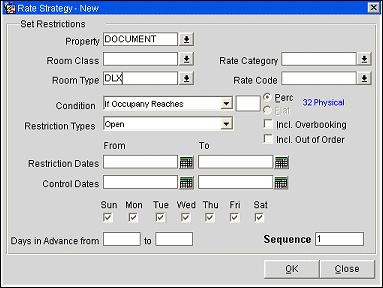
Provide the following information and select the OK button.
Property. Available when the OPP_MHOT Multi property PMS add-on license code is active or when the OPR<version number>ORS license code is active. You can check rate strategies for another property by selecting that property from the property list of values.
Next, you will select the type of strategy you would like to set. A strategy may be created for the house, or for one or more features as described below (room class, room type, rate category, or rate code). For instance, you may select SUITE for room type and DISCOUNT for rate category. The list of values choices are single select only, so if you wanted to create strategies or restrictions which combined multiple room types with a rate category you would need to create several strategies.
Room Class. Select the room class from the list of values that you would like to limit this strategy to. This field is available when the General>Room Class application function is set to Y.
Room Type. Select the room type from the list of values that you would like to limit this strategy to. When you select a room type, the number of physical rooms of that room type appears in blue to the right of the Perc and Flat radio buttons. This information can help you when you are deciding the Condition for this strategy.
Note: You may select either a Room Class or Room Type, but not both. When you select a Room Class, then choose a Room Type, the list of room types will include only those room types in the room class you have selected. Once you choose the room type, the entry in the Room Class field is removed.
Channel. Only available if at least one of the external systems of OXI_TARS or OXI_BWI is active. If neither external system is active, this field will be hidden. Select the down arrow to open a list of values of channels and select a channel to setup rate strategies for it. This will enable the channel to receive Open/Close restrictions when the rate strategy conditions are met during the creation, update, cancellation, and reinstatement of reservations in OPERA.
Note: OPEN or CLOSE restriction messages for external systems OPX_TARS and OPX_BWI are supported when channels for the external systems are configured in OXI. Channel rate strategy will be used to determine which external system needs to be closed or opened based on OPERA sales.
Rate Category. Select the rate category from the list of values that you would like to limit this strategy to. This field is available when Rates>Set Rate Category Restrictions is set to Y. You have the option of controlling your availability by rate category rather than by rate code which may greatly simplify the use of rate availability and the setting of rate strategies, especially if the property uses many different rate codes.
Rate Code. Select the rate code from the list of values that you would like to limit this restriction to. This field is only available if the Rates>Set Rate Code Restrictions application parameter is set to Y.
Note: You may select either a Rate Category or Rate Code, but not both. When you select a Rate Category, then choose a Rate Code, the list of rate codes will include only those rate codes in the rate category you have selected. Once you choose the rate code, the entry in the Rate Category field is removed.
Condition. The heart of rate strategy are the conditions which you define thus deciding if the restriction is based on the occupancy of the property or based on the number of rooms sold.
If Occupancy Reaches/If Occupancy Is Less. These two conditions use the occupancy level of the property, as a percentage value, to execute a rate strategy. If one of the conditions is set for execution of a rate strategy, remember to always set the counter condition that would allow OPERA to reopen the restriction if the condition is no longer met. For example, the occupancy level is determined as House Occupancy/Physical Rooms. If a strategy was set as If Occupancy reaches 50% and then Close where room type = KB, once the house level occupancy reaches 50% the room type of KB would be closed.
Note: The strategy executes when the reservation that is being made is going to raise the occupancy % above the set up strategy value. Example: If the Strategy is set up to close a rate code at 60% and current occupancy is 59.9% then the next reservation that is being made will not be able to be made for that rate code since it would bring the occupancy level above the 60%. In other words OPERA is not looking at the occupancy rate before the reservation is made, it’s looking at what it would be after the reservation is made.
If Times Sold Reaches/If Times Sold Is Less. These two conditions will execute a strategy based on a defined flat amount. These two conditions also work in conjunction with one another to set a condition and a counter condition. This means one is used to execute or set a strategy and the other would be used to open the restriction if the condition is no longer met.
Perc./Flat. Select the Perc. (percent) radio button and enter a percentage amount (for example, "If Occupancy Reaches 50%") or select the Flat radio button and enter a number amount (for example, "If Times Sold Reaches 10"). The Percent option is available for "If Occupancy Reaches" and "If Occupancy is Less." The Flat option is available for "If Times Sold Reaches" and for "If Time Sold is Less."
Incl. Overbooking. Available when the Rooms Management>Overbooking application function is set to Y. When Incl. Overbooking is selected, rate strategy will consider the overbooking level to determine occupancy. On the Rate Strategy New/Edit screen, when the Condition field is set to “If Times Sold Reaches” and the Incl. Overbooking check box is selected, rate strategy will consider overbooking of room type levels, and the number of physical rooms for the room type will display next to the field. If the Condition field is set to “If Occupancy Reaches” and the Incl. Overbooking check box is selected, rate strategy will only consider house-level overbooking. Incl. Overbooking is not available for combinations of rate and room (e.g., when a Rate Code and Room Type are both selected).
Note: If neither Room Class nor Room Type is selected (i.e., the strategy is house level) the Incl. Overbooking and Incl. Out of Order check boxes will be available unless an entry appears in either the Rate Category field or the Rate Code field.
Incl. Out of Order. Available when the Rooms Management>Out of Order application function is set to Y. When this check box is selected, the rate strategy takes into consideration the out of order rooms of the selected Room Class or Room Type when determining if the rate strategy condition has been met. Incl. Out of Order is not available for combinations of rate and room (e.g., when a Rate Code and Room Type are both selected). If the check box is not selected, then the Out of Order rooms of the selected Room Class or Room Type will not be considered for the rate strategy.
Note: If neither Room Class nor Room Type is selected (i.e., the strategy is house level) the Incl. Overbooking and Incl. Out of Order check boxes will be available unless an entry appears in either the Rate Category field or the Rate Code field.
Threshold Value. Available when the Rates>Function>Rate Restriction application function is set to Y and the Rates>RATE STRATEGY THRESHOLD NOTIFICATION EMAIL ADDRESSES application setting is defined with at least one email address. Enter a value, greater than zero, for the threshold to be used in the rate strategy. When a rate strategy has reached the threshold value or the rate strategy has been modified, an email will be sent to the email addresses defined in the RATE STRATEGY THRESHOLD NOTIFICATION EMAIL ADDRESSES application setting, using the General Email Delivery Method. This email message will provide detailed information about the rate strategy modification.
Examples
If the threshold value is set to 35 and the condition for the rate strategy is based on a flat number, for example 40, once the number of rooms sold reaches 35, the threshold will be met and the email message will be sent to the specified email addresses. This acts as an early warning to notify users that the rate strategy is about to be executed.
Another way for the alert email to be sent is if a centrally defined rate strategy is modified by a property. For example, if the central system defines a rate strategy for the hotel chain and a hotel staff member manually changes the recommended rate strategy in PMS, a notification email will be sent to the defined email address notifying the recipient(s) that the recommended rate strategy was changed.
Note: In order for a notification email to be sent, the RATE STRATEGY THRESHOLD NOTIFICATION EMAIL ADDRESSES application setting must be defined with at least one email address. In addition, a General delivery method for the email must be configured in PMS and ORS. For information on how to configure the email delivery method, see Delivery Method Maintenance.
Note: This value cannot be set to 0. A message prompt is displayed to notify the user that the value must be greater than 0.
Restriction Types. Select the restriction type as described in Rate Availability from the drop down list of values. If the restriction type you choose requires that you enter a value (for example, restriction type "Max Stay Through" requires that you specify a number of nights), a text entry box opens to the right of the field.
Restriction Dates From/To. Define the restriction start and end dates. These are the dates that OPERA will look at to determine if the set condition is met and the strategy should be executed. You will either set From/To Control Dates or From/To Advance Dates. These cannot both be simultaneously set and cannot be greater than 5 years from the current business date.
Control Dates From/To. Define the dates in which OPERA should be looking at the set strategy. The control dates do not have to match the restriction dates. You may wish to control your restriction dates a month in advance. If the restriction dates were for August 4-10 you could then set that during the first week of July if you wanted the set strategy to be considered. Keep in mind the control dates are static and that they are a specific range of dates.
Days of the Week. All check boxes are pre-selected by default. Click inside a box to remove the check mark for the days you do not want the restriction to be applied. For example, if your date range is for the entire month, but you do not want it to apply on Saturdays and Sundays, you would remove the check marks from the Sat and Sun check boxes.
Days in Advance From/To. Enter the days in advance From in the first field and the days in advance To in the second field. These fields are used to define the number of days in advance of the Restriction Dates that OPERA should start to monitor the bookings. Using this feature instead of the Control Date From/To range means that the considered date range is rolling, the advance dates move along with the calendar. OPERA uses the From Restriction date to determine the days in advance to begin the Restriction. Where the Restriction From/To range is February 1 to February 6, if you enter 1 to 30 in the Days in Advance field, on January 2 OPERA will control the bookings for February 1, but not for February 2 to February 6. On January 3, OPERA will control February 1 and February 2, on January 4, February 1, 2, and 3 and more.
You should use Days in Advance when your restriction date range is very large, for example a year. If you enter a When to Control From/To date for such a long period, OPERA will need to check every day of that period every day. If you enter 1 to 30 Days in Advance, OPERA will only control the dates within 30 days of the system date.
Sequence. The sequence number is important to OPERA's implementation of the rate strategy. Use the sequence number to control the order in which strategies will be executed by OPERA. When multiple strategies could apply in a given scenario (e.g., for a specific rate category, rate code and date combination) the strategy having the highest sequence number will be executed first.
For example, assume the following for June 1:
Rate Category |
Rate Code |
Test |
Action |
Sequence |
CORP |
RACK |
If Times Sold Reaches 10 |
Close |
1 |
CORP |
RACK |
If Times Sold is Less Than 10 |
Open |
2 |
CORP |
AAA |
If Occupancy Reaches 75% |
Close |
3 |
Sequence 2 would execute first for the CORP/RACK combination. Sequence 1 would execute once 10 rooms are sold. Sequence 3 would execute and remain in effect for the CORP/AAA combination until occupancy reaches 75%. At that point CORP/AAA would be closed.
When setting strategies keep in mind that the number set for the condition should be higher than the number of rooms already sold for the selected category (rate, rooms or house). If 10 KB rooms have already been sold for July 3-10 and a strategy is set for Times Sold Reaches 10, then Close, the room type KB will automatically be closed once the control dates begin. If the property wanted 10 more rooms to be sold, it would set the condition at Times Sold Reaches 20.
Note: User actions related to rate strategies (i.e., creating, updating, or deleting a rate strategy) are recorded in the User Activity Log.
See Also