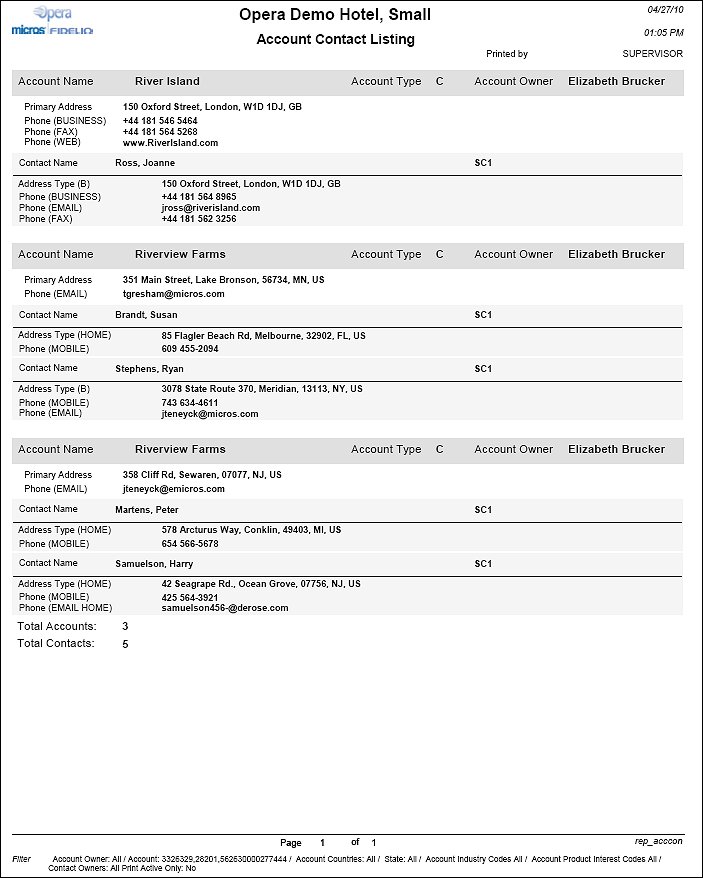Accounts and Contact Listing (REP_ACCCON.REP with REP_ACCCON.FMX)
This report is used to show all Accounts and their Contacts that meet the selected filter criteria. A good example for when to use this report would be for the preparation of a sales trip, to print out a list of all customers and potential customers in a certain region and/or within a certain industry.
Note: When printing this Report help topic, we recommend printing with Portrait page orientation.
Note: This report requires that the user be granted the ACCOUNT PRINT permission in the selected property to run the report. Also, the Property LOV in this report is further limited by the properties to which the user has the appropriate access granted.
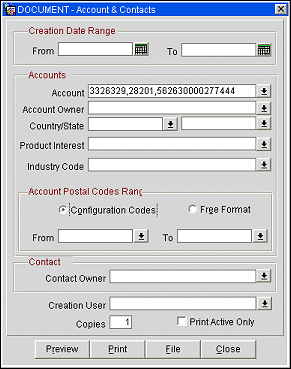
From/To. Select a To and From date range to specify the range of account creation dates to be covered by the report. The default (null) is all creation dates.
Account. Select the down arrow to choose the account(s) you wish to report on. The Account Search screen appears. Use the Account Search screen search options to identify the account(s) you wish to report on. Mark an X next to the account(s) you have chosen.
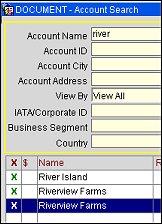
When you return to the configuration screen, the internal name ID number(s) of the selected account(s) appear in the Account field.
The default (null) is all accounts.
Account Owner. Select only accounts of the specified PRIMARY owner.
Country/State. Select the Country and/or State to identify for this report.
Product Interest. Select a product interest to return all accounts with the that have it associated to them (e.g., banquets, conventions, gaming promotions).
Industry Code. Select an industry code to return all accounts with the that have it associated to them (e.g., airlines, information technology, software development).
Configuration Codes. Allows for selection and validation against pre-configured postal codes ranges in e.g. the USA.
Free Format. Allows to type any postal codes without validation against configuration data – use for countries and regions where no pre-configured postal code ranges exist.
From/To. When the Configuration Codes option is selected, use the From/To Range fields to select from a list, a range of postal codes to search within. For example, to search for zip codes within the entire state of North Carolina, you would select from the list From: 28001 (Albermarle) To: 28909 (Warne). Please note that because foreign countries use typically shorter postal codes than in the US, any country falling within the selected postal code range will also be considered.
When the Free Format option is selected, manually enter a range of zip codes to search within. For example, if you wanted to search only within the city of Charlotte, North Carolina you would manually enter From: 28201 To: 28209.
Contact Owner. Select only contacts of the specified PRIMARY owner.
Creation User. Select a creation user (user who created the contact) if the creation user and primary owner of the contact differ.
Copies. Determine the number of copies you would like printed.
Print Active Only. Print only active accounts and contacts.
Preview. Use the preview option to view the generated output of this report in PDF format.
Print. Use the Print button to print the report to the selected output.
File. Prints the generated report output to an *.rtf file.
Close. Closes this report screen.
The report will print in list format in alpha order by account name. Apart from the account and contact names, the address details as well as telephone and other communication details will print on the report. The account type and the account owner are also printed beside the account name.