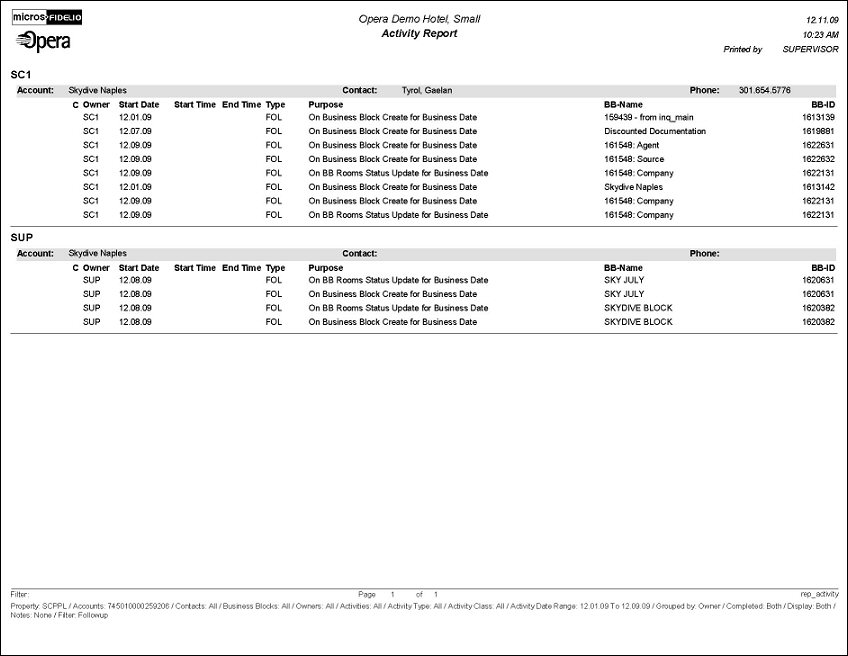Activity Report (REP_ACTIVITY.REP with REP_ACTIVITY.FMX)
This report prints To Do's as well as Activities and can be run for the past, present and future or spanning from the past to the future. It is ideal for a recap of all activities done for the past week or month(s).
When printed for a specific Account rather than for a specific Sales Manager, the report also provides a great way of showing the total activity history of this account; i.e., it would be possible to see that they have been contacted regularly every six weeks in the first two years in the system, but then started to be called only very seldom and randomly when another sales manager took over the account and since then their production has gone down. If a manager/director of sales would review this on a regular basis for key account potential problems with certain accounts might get prevented.
Note: When printing this Report help topic, we recommend printing with Landscape page orientation.
Note: This report requires that the user be granted the ACTIVITY PRINT permission in the selected property to run the report. Also, the Property LOV in this report is further limited by the properties to which the user has the appropriate access granted.
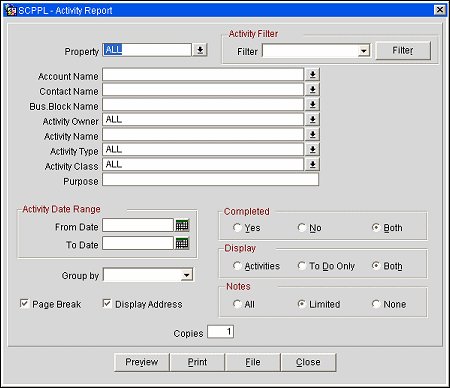
Property. Available when either the OPP_MHT2 or OPS_MHT2 license is active; choose the property for which the report should be printed.
Activity Filter. This option allows you to print the report by any predefined filters that have been created for the activity module. It also gives the user the option to create a new filter directly from the report order form, which will subsequently also be accessible from the Activity Search screen.
Account Name. Select to filter this report by account name.
Contact Name. Select to filter this report by contact name.
Bus. Block Name. Select to filter this report by Business Block name.
Activity Owner. Select to filter this report by activity owner.
Activity Name. Select to filter this report by specific activities.
Activity Type. Select to filter this report by activity type.
Activity Class. Select to filter this report by activity class.
Purpose. Free form field to filter for a specific activity purpose.
Activity Result. This filter is only visible when this report is run from SFA and when the application parameter Activity>Activity Results is set to Y. Use the down arrow to select one or more Activity Results from the LOV.

Activity Date Range From/To. Select a date range between which activities exist.
Note: When the Activity>Use Time Zones for Activities application parameter is set to Y, date and time information related to activities is converted to the logged-in user's time zone; if no time zone is specified for the logged-in user, the logged-in property time zone is assumed; if the logged-in property does not have a time zone assigned, the database time zone is assumed. See Activity Time Zones for details.
Group By. Allows to sort and group the report by either Account, Sales Manager or by Date. Please note that this report always considers a group by Account. When Account is selected here, the first group by is alpha by Account Name, then alpha by Contact Last Name and then the Activities are sorted by Activity Start Date. When Owner is selected, the first group by is alpha by Account Owner Code, then alpha by Account Name, then alpha by Contact Last Name and then the Activities are sorted by Activity Start Date. When Date is selected the first group by is Activity Start Date, then alpha by Account Name and then alpha by Contact Last Name with the activities listed below.
For each group by, the Account/Contact is listed in alphabetical order first by Account then by Contact Last Name. When no Contact is attached to the Account, that Account will be displayed last, alphabetically in the account grouping.
For Example:
ABC Account / ABC Contact
ABC Account / XYZ Contact
ABC Account / No Contact
If there is an activity with no account included on this report, those activities are listed alphabetically by Contact after the activities with Accounts have been reported.
Page Break. This flag works together with the Group by option. A page break will occur after each member of the selected group, i.e., after each account, if Account has been selected as the Group By filter, or after each sales manager if Owner has been selected in the Group By filter.
Display Address. If this check box is selected, the address(es) for linked accounts and contacts are printed on the report (including Address1, Address2, Address3, and Address4). If it is not selected, only the account and contact names and phone numbers print.
Completed (Yes/No/Both). Select to view completed, incomplete or all activities.
Display (Activities/To Do Only/Both). Select to display activities only, to do only or both.
Notes (All/Limited/None). If limited is selected only the first 100 characters of each activity note will print on the report instead of the whole note text if it is longer.
Copies. Determines the number of copies that will print, when the Print button is selected.
Preview. Use the preview option to view the generated output of this report in PDF format.
Print. Use the Print button to print the report to the selected output.
File. Prints the generated report output to an *.rtf file.
Close. Closes this report screen.
The report will display all Activities and To Do’s that fall within the selected criteria. Activities are always grouped by Accounts, either as the primary or secondary group by depending on the value selected in the Group By filter. For example, it is not possible to switch this report to print in pure date order, irrespective of the accounts these activities are linked to. When group by Owner is selected, the activities will be first grouped by Owner Code and then by Account / Contact within that owner code.
Account and Contact names and phone numbers are printed in the header line of each group. If the Display Address flag has been checked, the appropriate account and contact addresses will also print in this header line.
For each activity that exists in the selected time frame for this account, the activity owner, start date, start time and end time as well as the activity type code, the activity purpose and the booking name of the linked booking id, if any will print. Activity Notes are printed below the initial activity record if any exist, depending also on the selection that has been made on the filter to print either full notes, notes limited to 100 characters, or no notes at all.
Note: When this report is printed in SFA, the Results field will print below the Activity.