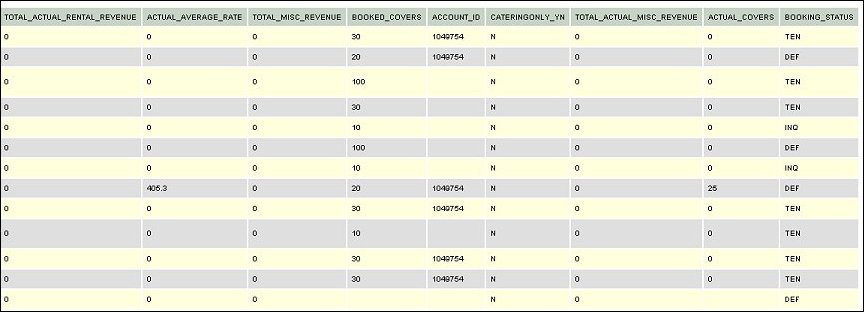Booking Info Export (REP_BOOKINGINFO_EXPORT.FMX)
The Booking Info Export report only displays when the OPS <version number> Sales & Catering license code is active. This is an export procedure that allows the export of booking information from OPERA into an HTM document using up to seven different export formats from different data sources. The HTM document can then either be read as is, or be used for import into third party spreadsheets or similar programs.
Note: When printing this Report help topic, we recommend printing with Landscape page orientation.
Note: This report requires that the user be granted the BLOCK PRINT permission in the selected property to run the report. Also, the Property LOV in this report is further limited by the properties to which the user has the appropriate access granted.
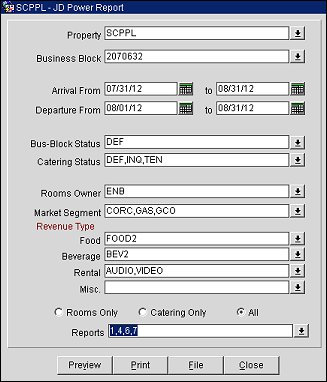
Property. Available when the OPS_MHT2 license is active. Single select LOV; choose the property for which the report should be printed.
Business Block. Allows the selection of one or several specific business blocks to be included in the export.
Arrival From/To. Arrival date range for bookings to qualify for the export.
Departure From/To. Departure date range for bookings to qualify for the export.
Business Block Status. Only bookings of the specified room statuses will be included in the report if selected.
Catering Status. Only bookings of the specified catering statuses will be included in the export.
Rooms Owner. Only bookings with the selected Rooms Owner initials will be included
Market Segment. Only bookings with the selected Market Segments will be included.
Revenue Type. Choose up to four catering revenue types to print on this report. Select the LOVs to choose the specific items in each revenue type. When a revenue type field is left empty, the revenue type will not be considered for calculation. The revenue types are:
Note: The Total Revenue and the Total Actual Revenue for each revenue type will display for reports #1, 4, 5, and 7 as described below.
- TOTAL_FOOD_REVENUE (Reports #1 & 5)
- TOTAL_BEVERAGE_REVENUE (Reports #1 & 5)
- TOTAL_RENTAL_REVENUE (Reports #1 & 5)
- TOTAL_MISC_REVENUE (Report #5)
- TOTAL_ACTUAL_FOOD_REVENUE (Reports #4 & 7)
- TOTAL_ACTUAL_BEVERAGE_REVENUE (Reports #4 & 7)
- TOTAL_ACTUAL_RENTAL_REVENUE (Reports #4 & 7)
- TOTAL_ACTUAL_MISC_REVENUE (Report #7)
Rooms Only/Catering Only/All. If 'Rooms Only' is selected, only those bookings that don't have the 'Catering Only' flag checked will be included. If 'Catering Only' is selected only bookings that have the 'Catering Only' flag checked will be included. If 'All' is selected bookings will not be filtered by the 'Catering Only' flag.
Reports. Allows a selection from Report #1 to Report #7. These are different output formats, using different columns from different data sources, depending on the selected format number. Please see ‘report data’ section for export column details for each format.
Preview. Use the preview option to view the generated output of this report in PDF format.
Print. Use the Print button to print the report to the selected output.
File. Prints the generated report output to an *.rtf file.
Close. Closes this report screen.
HTM Output File. The exported data depends on the selected report formats:
Report #1 |
Report #2/#3 |
Report #4 |
booking_id |
booking_id |
booking_id |
description |
account_name |
description |
begin_date |
agent_name |
begin_date |
end_date |
source_name |
end_date |
total_room_nights |
contact_name |
actual_average_rate |
average_rate |
contact_address1 |
total_actual_room_revenue |
total_room_revenue |
contact_city |
total_actual_room_nights |
booked_date |
contact_state |
booked_date |
total_food_revenue |
contact_zip_code |
total_actual_food_revenue |
total_beverage_revenue |
contact_primary_phone |
total_actual_beverage_revenue |
total_rental_revenue |
contact_name_2 |
total_actual_rental_revenue |
rooms_manager |
contact_position_2 |
rooms_manager |
catering_manager |
contact_address1_2 |
catering_manager |
cat_quote_curr |
contact_city_2 |
block_code |
rms_quote_curr |
contact_state_2 |
cat_quote_curr |
|
contact_zip_code_2 |
rms_quote_curr |
|
contact_primary_phone_2 |
|
|
contact_email |
|
|
contact_email_2 |
|
|
booking_id |
|
|
account_name |
|
|
agent_name |
|
|
source_name |
|
|
contact_name |
|
Report #5 |
Report #6 |
Report #7 |
booking_id |
booking_id |
booking_id |
description |
account_name |
description |
begin_date |
agent_name |
begin_date |
end_date |
source_name |
end_date |
booked_date |
contact_name |
booked_date |
booked_covers |
contact_position |
actual_covers |
total_food_revenue |
contact_address1 |
total_actual_food_revenue |
total_beverage_revenue |
contact_city |
total_actual_beverage_revenue |
total_rental_revenue |
contact_state |
total_actual_rental_revenue |
total_misc_revenue |
contact_zip_code |
total_actual_misc_revenue |
catering_manager |
contact_primary_phone |
catering_manager |
cateringonly_yn |
cateringonly_yn |
cateringonly_yn |
account_id |
account_id |
account_id |
booking_status |
booking_status |
booking_status |
|
contact_name_2 |
cat_quote_curr |
|
contact_position_2 |
rms_quote_curr |
|
contact_address1_2 |
|
|
contact_city_2 |
|
|
contact_state_2 |
|
|
contact_zip_code_2 |
|
|
contact_primary_phone_2 |
|
|
cat_quote_curr |
|
|
rms_quote_curr |
|
|
booking_id |
|
|
account_name |
|
|
agent_name |
|
|
source_name |
|
|
contact_name |
|
|
contact_position |
|
|
contact_address1 |
|
Note: The following information applies only to reports 2, 3 & 6 of the Booking Info Export:
- If an Agent Contact is attached to a business block and there are no company contact(s), the agent contact(s) information will print in the Contact and Contact 2 fields.
- If a Source Contact is attached to a business block and there are no company or agent contact(s), the source contact(s) information will print in the Contact and Contact 2 fields.
- In report 6, the Account ID field will print the ID of either the Primary Company, Agent or Source Account based the hierarchy Company>Agent>Source.
This example applies to the selected Reports 1, 4, 5, & 7. As the report contains many columns, the user has to scroll to the right; the three images depict the entire width of this report as in the example (1 of 3, 2 of 3, and 3 of 3).
1 of 3
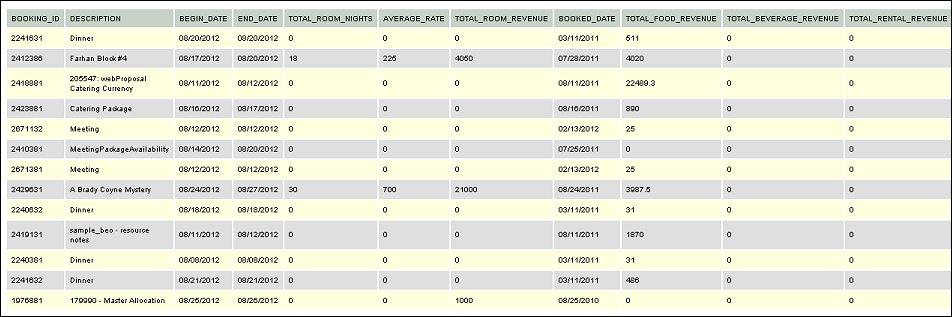
2 of 3
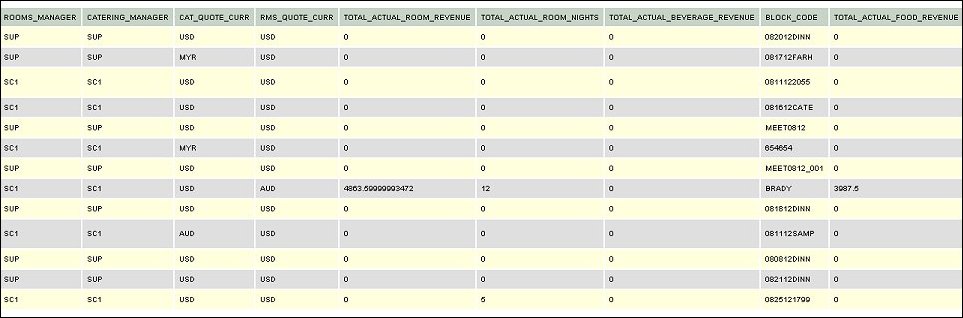
3 of 3