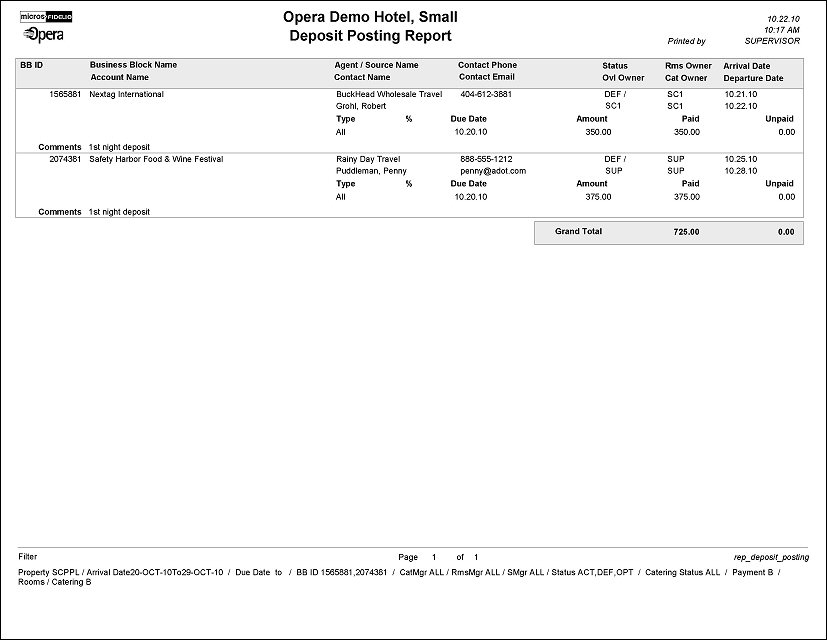Deposit Posting Report (REP_DEPOSIT_POSTING.REP with REP_DEPOSIT_POSTING.FMX)
This report gives an overview of business block deposits that have been requested and will list requested deposits versus paid or partially paid deposits separately for each business block. Room and Catering deposits are listed separately if they have been requested that way, otherwise the combined deposit type ALL will print.
The report can be ordered in deposit due date range, which would be the typical way of employing it, i.e., to get a daily or weekly list of deposits due that need to be chased.
Note: When printing this Report help topic, we recommend printing with Landscape page orientation.
Note: This report requires that the user be granted the BLOCK PRINT permission in the selected property to run the report. Also, the Property LOV in this report is further limited by the properties to which the user has the appropriate access granted.
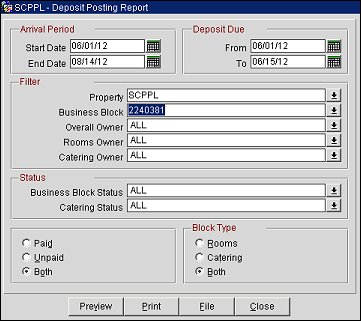
Arrival Period. Allows entry of an arrival date range. All business blocks with an arrival date within the selected range that have a deposit request or paid deposit will print on the report.
Deposit Due. Allows entry of a date range for which deposits have been requested. All business blocks that have one or more deposit requests with a due date within this date range will print on the report.
Property. Available when the OPS_MHT2 license is active; choose the property for which the report should be printed.
Business Block. Select one or more Business Blocks by which to filter this report.
Overall Owner. Select one or more Overall Owners by which to filter this report.
Rooms Owner. Select one or more Rooms Owners by which to filter this report.
Catering Owner. Select one or more Catering Owners by which to filter this report.
Business Block Status. Select one or more Business Block statuses by which to filter this report.
Catering Status. Select one or more Catering statuses by which to filter this report.
Paid, Unpaid, Both. If 'Paid' is selected, all deposits that have been paid in full as well as partially paid deposits will print. If 'Unpaid' is selected, all unpaid deposits are printed as well as partially paid deposit. If 'Both' is selected all deposits are included, paid, unpaid and partially paid.
Block Type
Preview. Use the preview option to view the generated output of this report in PDF format.
Print. Use the Print button to print the report to the selected output.
File. Prints the generated report output to an *.rtf file.
Close. Closes this report screen.
The report will print separate sections enclosed in boxes for each business block. The business blocks are sorted by Booking ID. The business block details printed include the following shared columns Business Block ID, Business Block Name & Account Name, Agent/Source Name and Contact Name, Contact Phone & Contact Email, Status & Overall Owner, Rooms Owner & Catering Owner and Arrival & Departure Dates.
This data occupies the first 2 lines for each business block. The section below displays the deposit data. The deposit type, percentage of the total that the deposit represents ( if it has been entered that way), deposit due date, total deposit requested amount for each request, the total amount paid and the total amount unpaid for each specific request.
Note: If a Source Account is attached and no Agent Account is linked, the Source Account Name is printed in the Agent/Source Name field. If a Source Contact is attached and no Company or Agent Contact is attached, the Source Contact First and Last Names are printed in the Contact Name field.
Deposit requests can be created with the type Room, Catering or All. If a deposit payment has been posted without a deposit request being present or the payment has not been offset against an existing request when posting it, the deposit record will be listed on this report as 'Unallocated' and only the total amount paid will show a figure.
The 'total unpaid' figure is calculated for each request record by deducting the paid amount from the request to which it has been allocated.
A report grand total is printed as a summary after all details for the Total Paid and Total Unpaid columns.