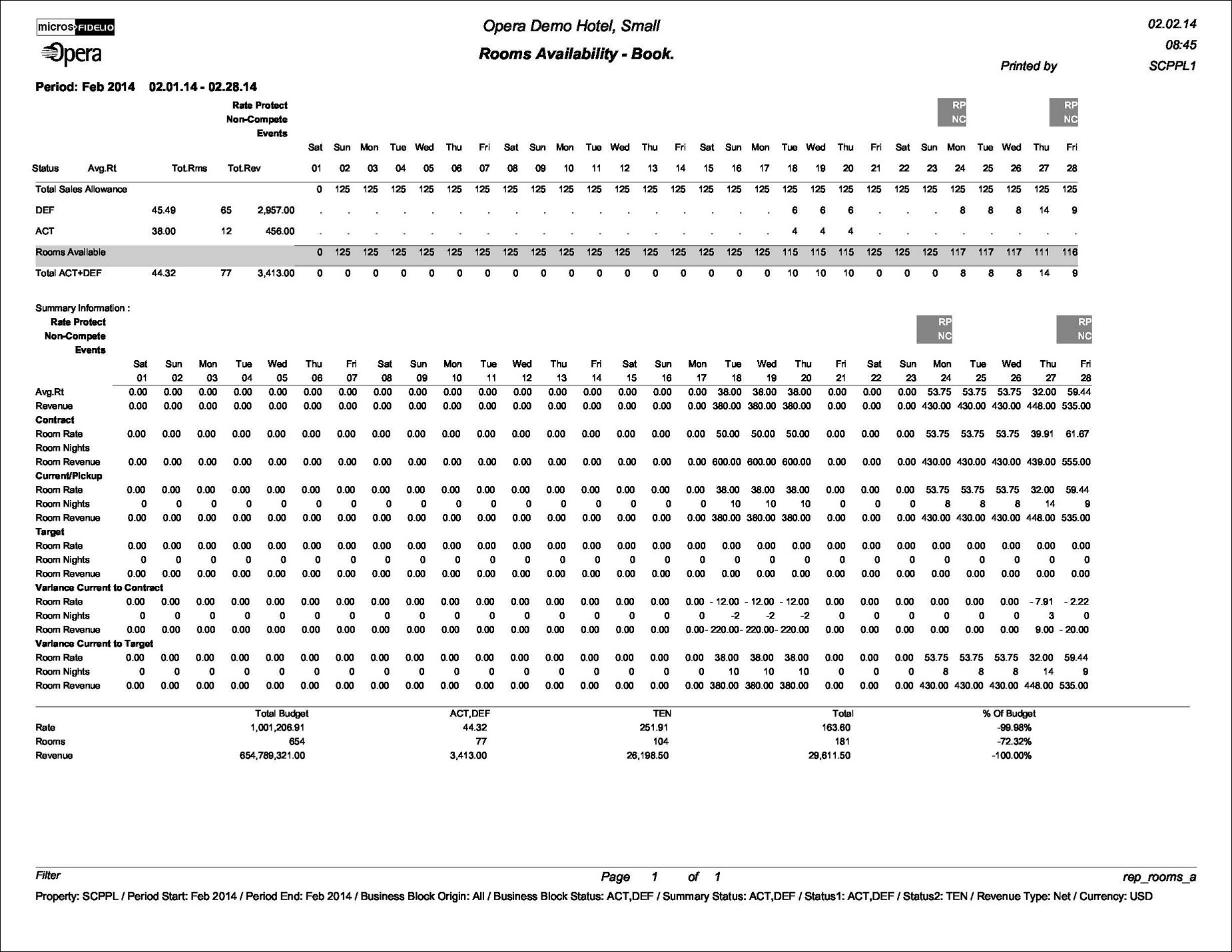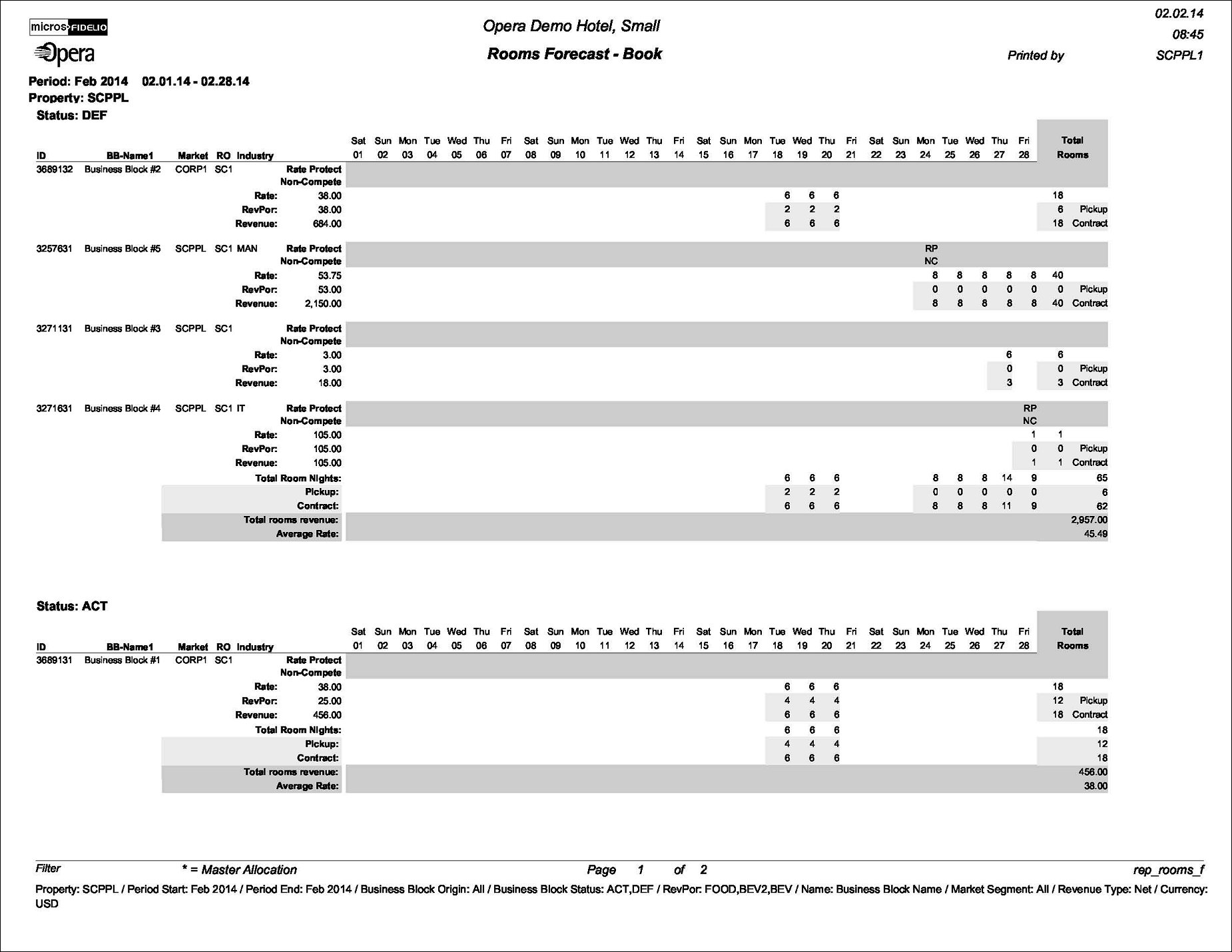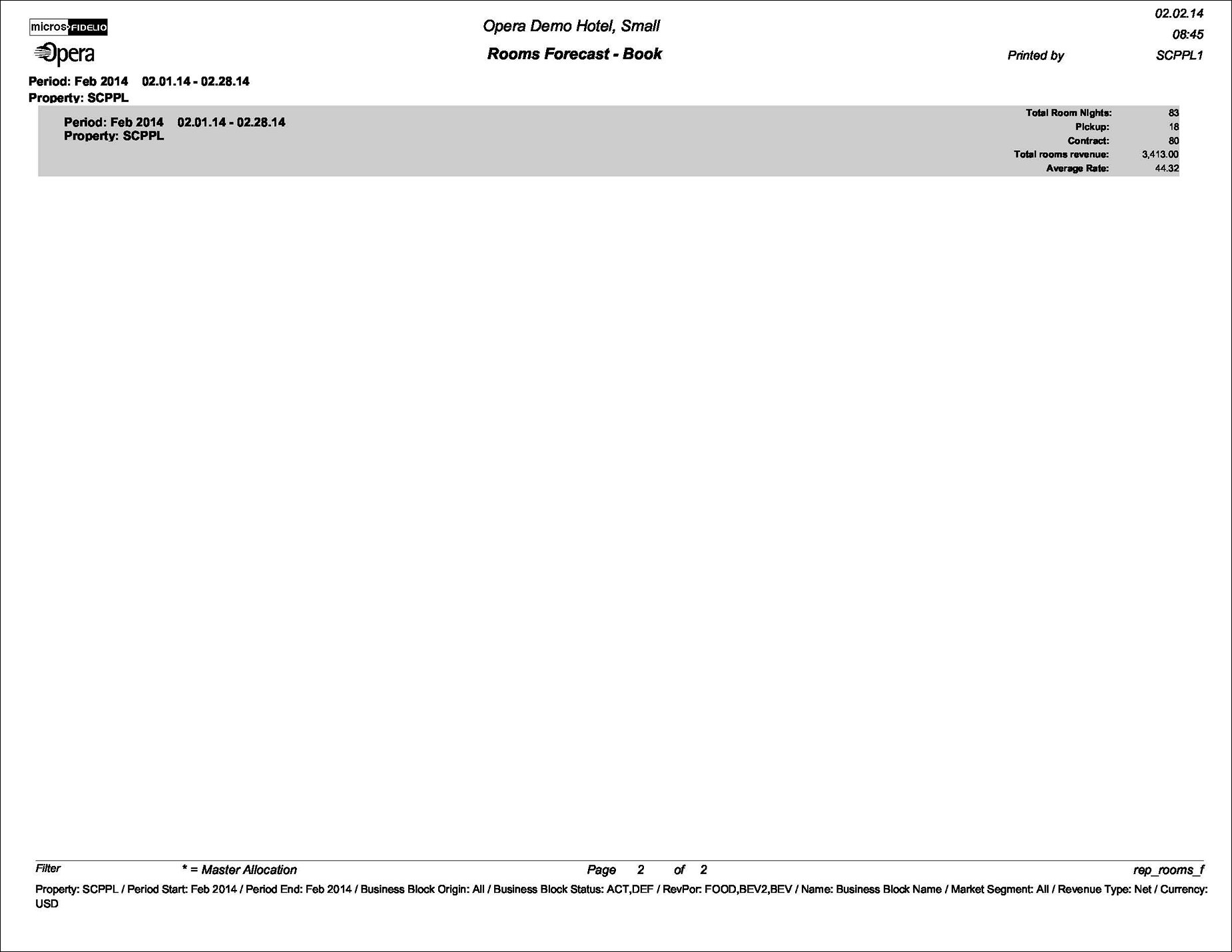Forecast / Availability Book (REP_ROOMS.REP with REP_ROOMS.FMX)
This report parameter screen options allow for printing the rooms availability report as well as the rooms forecast report. These two reports form a unit, that combined, paints an accurate picture of the on-the-books group business for the coming month(s) compared to targets and budgets.
Note: Due to the fact that this report uses configured periods as date parameters rather than calendar dates, this report cannot be used with the Report Scheduler.
Please note that this report is primarily meant as a forecast tool, not as a report that will report production. Therefore the figures on this report, if printed for past dates, should not be balanced or compared against any of the booking production reports. This report can be run in PMS-only properties as well as in S&C.
Note: When printing this Report help topic, we recommend printing with Landscape page orientation.
Note: This report requires that the user be granted the BLOCK PRINT permission in the selected property to run the report. Also, the Property LOV in this report is further limited by the properties to which the user has the appropriate access granted.
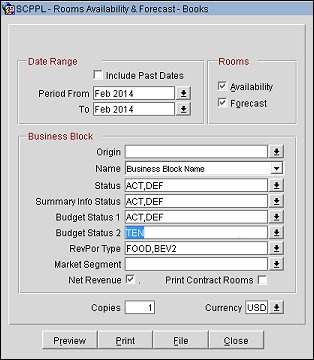
Property. Available when OPS_MHT2 license is active. Choose the property for which the report should be printed.
Date Range - Include Past Dates. Select this option to allow this report to print dates prior to the current date.
Period From/To. Allows the selection of a date range either spanning one or several calendar month(s) or fiscal periods, depending on how the hotel has been configured.
Rooms Availability/Forecast. Select the appropriate check box if only the forecast sheet should print, only the availability sheet, or both.
Origin. Business block origin. Select the down arrow to choose one or more of the following (available values depend on the active modules and licenses):
Name. Possible options are Business Block Name or Primary Account Name. Whatever option is chosen here will print on the booking forecast sheet.
Note: When this report is printed by Account Name, the following logic is used: If a Company profile is attached to the booking, then the Company profile will print. If no Company profile is attached, but an Agent profile is present, then the Agent profile will print. If no Company and no Agent profiles are attached, but a Source profile is present, then the Source profile will print.
Status. Only bookings of the selected status(es) will be included in the report.
Note: The data on the Rooms Forecast and Rooms Availability reports is sorted by status code in the configured sequence order.
Summary Info Status. Allows the selection of one or several combined statuses that will be used to be compared to contract, pick-up, and target figures in the summary section of the report. These statuses will also be combined for a group ADR and Total Room Revenue for each date.
Budget Status 1&2. Allows the selection of one or several status in each filter field to compare against the group budget for the month.
RevPor Type. Will show an LOV of configured catering revenue types. The catering revenue that is linked to the revenue types selected here will be taken into account when calculating the revenue per occupied room on the forecast sheet (the catering revenue of the selected types plus the room revenue divided by number of room nights make up the calculation of the RevPor figures).
Note: For Master Allocations, calculations RevPor are based on the number of available rooms, not the number of rooms blocked.
Market Segment. Will include only bookings of the market segments chosen in this field.
Net Revenue. Select this check box to display Net room revenues. When this flag is NOT selected, gross room revenue will be calculated.
Print Contract Rooms. (Available when the Forecast check box is selected.) Select the Print Contract Rooms check box to print an additional line for each business block with the total number of Contracted rooms per day.
Copies. Determines the number of copies that will print, when the Print button is selected.
Currency. Select the currency in which the revenues on this report will display.
Preview. Use the preview option to view the generated output of this report in PDF format.
Print. Use the Print button to print the report to the selected output.
File. Prints the generated report output to an *.rtf file.
Close. Closes this report screen.
The Availability Book
At the top of the report the calendar month or fiscal period is shown, along with the corresponding dates.
The Rate Protect and/or Non Compete bar is available when either or both the Blocks>Rate Protect and Blocks>Non Compete application parameters are set to Y. If any booking is designated non compete on a given date, NC appears above that date; if any booking is rate protect on a given date, RP appears above the date. Rate protect means that no other groups should be booked using rates lower than those assigned to the block that is flagged as rate protect. The rate protect flag may be applied to all or selected dates of the flagged block. Non compete means that no competing accounts (accounts having the designated NC Industry code) should be booked at the same time as this block. The non compete flag may be applied to all or selected dates of the flagged block.
The Events bar indicates the first letter of any events entered on the Property Calendar.
The first section of the availability book is made up of the total per booking status and period of the data that is displayed in detail on the forecast book. The totals per status that shown are: average rate, total number of room nights, total revenue, followed by a breakdown of room nights day-by-day for the whole month for the appropriate status across the page. If the hotel operates with a sales allowance, the total rooms per day allocated to the sales allowance will print above the first status total. Following the status details a ‘Rooms Available’ line will print. The totals that are displayed in this line are calculated by deducting all room nights of deduct-inventory status from the total sales allowance for the day. The last line in this section shows the sum of all rooms by day that are lined to bookings. Please note that even lost and cancelled status total are added in order to arrive at the total (if these have been included in the status selection).
The second part of the availability book contains section titled summary information. All information that is printed in the section pertaining to current revenue and average rates depends on the ‘Summary Information Status’ filter .The average rate and revenue for each day in the printed month will show, followed by details of contracted room nights, revenues and average rates, picked-up room nights (picked up rooms are never reported for Master Allocations), revenues and average rates, and daily targets for room nights, revenues and average rates if these have been entered. Subsequent rows will show the calculated variance of current figures to contract figures (as entered into the contract room grid on each booking, if used) as well as the calculated variance of current figures to daily targets. All of the above figures are calculated and displayed on a day-by-day basis. For Master Allocations, calculations are based on available rooms, not the number of rooms blocked.
The last section of the report shows the group budget figures that have been entered for the month and the status summaries for the whole month of those statuses that have been selected in budget status 1 and budget status 2 in the filter form. The totals for the statuses selected in budget status 2 will be compared against the budget and the variance printed.
The Forecast Book
The report is grouped by booking status in order by sequence (as defined in Configuration>Reservations>Business Blocks>Status Codes). Within each status code group, bookings are sorted by arrival date. The second section of the report displays data per period.
Highlighted in the gray bar, are the Period Totals.
Note: When the application function Blocks>Master Allocations is active, and a Master Allocation is included on this report, these blocks are indicated by an asterisk(*) to the left of the Business Block Names, as well as in the footer.