
Group Room Pace (BI) (REP_GROUP_ROOMS_PACE_BI.REP with REP_GROUP_ROOMS_PACE_BI.FMX)
The Group Room Pace Report is sorted by Property Year and grouped by Total, Catering Only Y (Sales) and Catering Only N (Catering).
Note: When printing this Report help topic, we recommend printing with Landscape page orientation.
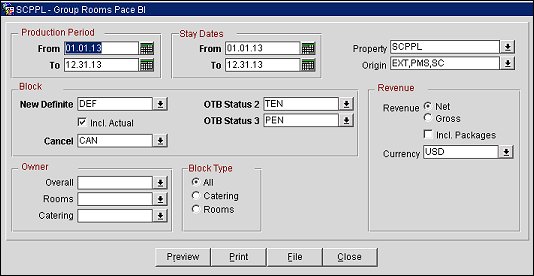
Production Period
Each change to Revenue or Status is recorded in production change logs. When dates are entered in the Production From and To Date fields, those dates are used as filters when querying the logs. To illustrate, a business block that is created on status TEN in April 2003 with a start date in October 2003 turns to DEF in June 2003. In this scenario there would be two entries in the status change log for this business block: one for the creation of the business block on status TEN in April 2003 and one for the status change to DEF in June 2003. If revenue is added to the DEF business block in July 2003, another change log entry will be written to record that revenue. Because they filter on a date when something has already happened in OPERA, the dates entered here should be for today’s date or earlier.
From. (Mandatory) Enter the calendar date to indicate the beginning of the Production Period for which the report is to be filtered.
To. (Mandatory) Enter the calendar date to indicate the end of the Production Period for which the report is to be filtered.
Stay Dates. These are the calendar periods that will be displayed in the report.
From. (Mandatory) Enter a start date range on which the report will filter business blocks by allotment date.
To. (Mandatory) Enter an end date ranged on which the report will filter business blocks by allotment date.
Property. Available when the OPS_MHT2 license is active. Choose the property for which the business blocks should be filtered. If no value is selected, all properties listed in the LOV will be considered.
Origin. Select one or more Origins. This LOV lists all of the possible values from the internal field allotment_origion values from the Business Block header. When a value is selected, only events from business blocks with this origin will be considered. If no value is selected, all business blocks will be considered. Possible values are:
Block
New Definite. (Mandatory) Select one status code from a list of all status codes that can turn to an Actual status. The New Definite column will be calculated based on the business blocks that turned to this status during the requested production period.
Incl Actual. (Enabled when a Status is selected in the New Definite field) Select this check box to include Actual business blocks with the figures in the Definite On the Books totals.
Cancel. (Mandatory) Select one or more status code from a list of all Return-to-Inventory statuses. The Cancel column will be calculated based on the business blocks that turned to this status during the requested production period. All figures will be reported as a negative.
OTB Status 2. (Mandatory). Select one or more status codes from a list of all status to be used when calculating the first of the last two sections.
OTB Status 3. (Mandatory). Select one or more status codes from a list of all status codes to be used when calculating the second of the last two sections.
Revenue
Currency. Select the currency you want to be used for calculating the figures in this report. All figures will be reported in the selected currency. If no value is selected, the report will be calculated using the Base Currency of the logged in Property.
Revenue. One of the options must be selected, Net or Gross. The Incl Packages check box can be selected if either Net or Gross is selected.
Net. When selected, Room Revenue will be calculated as:
Gross. When selected, Room Revenue will be calculated as:
Note: Net and Gross calculations are only done for On the Books and ACTLY (Actual Last Year) calculations. All other revenue is reported as seen in OPERA.
Owner. All 3 filters are multi select. If no value is selected, then all Owners listed in the LOV will be considered.
Overall Owner. Only business blocks with this Overall Owner will be considered.
Rooms Owner. Only business blocks with this Rooms Owner will be considered.
Catering Owner. Only business blocks with this Catering Owner will be considered.
Block Type. (1 of the 3 options must be selected)
All. Select if all business blocks will be considered.
Catering. Select if only business blocks marked as Catering Only will be considered.
Rooms. Select if only business blocks not marked as Catering Only will be considered.
Preview. Use the preview option to view the generated output of this report in PDF format.
Print. Use the Print button to print the report to the selected output.
File. Generates the report to a file based on the File Format selected in the Reports screen. This report has an additional option for Excel which will be selected when you want to open the generated file in Excel.
Close. Closes this report screen.
This is a Group Rooms pace report.
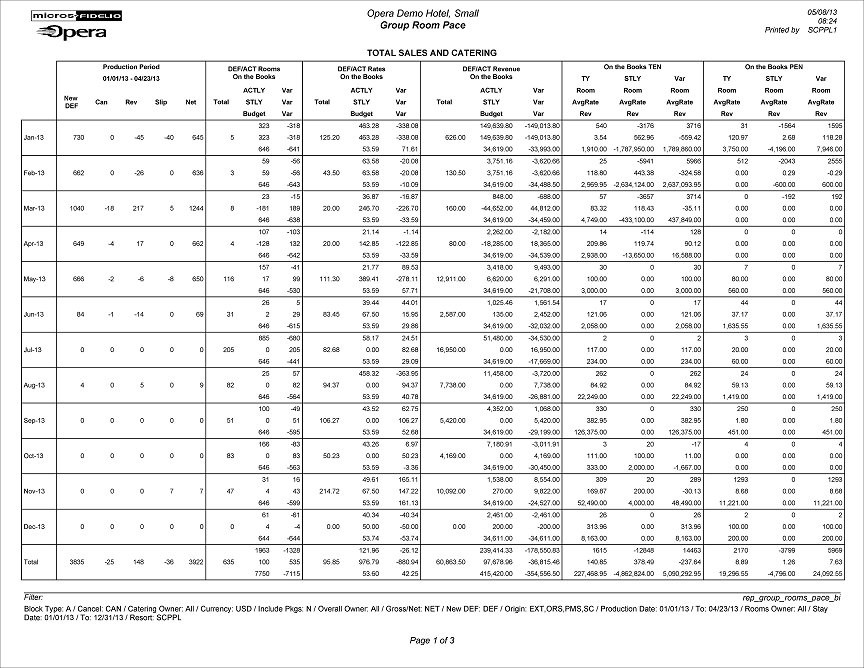
Row Headers
Production Period Section
An example for the above columns:
In June 2012, Block turns DEF with 100 Rooms
In July 2012, Block drops to 95 Rooms (still DEF)
In August 2012, Block turns to ACT with 97 Rooms
If the report is run for Production Period June – August 2012, the results are:
NEW DEF +100 rooms
Reval -5 rooms
Slippage +2 rooms
Note: The Production Period figures are calculated from the following tables:
- Status change dates are taken from booking_status_changes.
- Room Revenue is calculated from allotment_changes.
- If the business block is in an Actual status, the Revenue is calculated from reservation_stat_daily.
Rooms On the Books Section
The Rooms On the Books column header will be updated with the Status Code selected in the New Definite filter in the report parameter screen and the Actual Status Code, if Incl. Actual is selected in the report parameter screen.
Rates On the Books Section
The Rates On the Books column header will be updated with the Status Code selected in the New Definite filter in the report parameter screen and the Actual Status Code, if Incl. Actual is selected in the report parameter screen.
Room Revenue on The Books
The Room Revenue On the Books column header will be updated with the Status Code selected in the New Definite filter in the report parameter screen and the Actual Status Code, if Incl. Actual is selected in the report parameter screen.
On the Books Status 2 and 3 Sections
This section reports Room Nights, Average Rate and Room Revenue for the Stay Dates based on the status selected in the OTB Status 2 and OTB Status 3 filters in the report parameter screen.