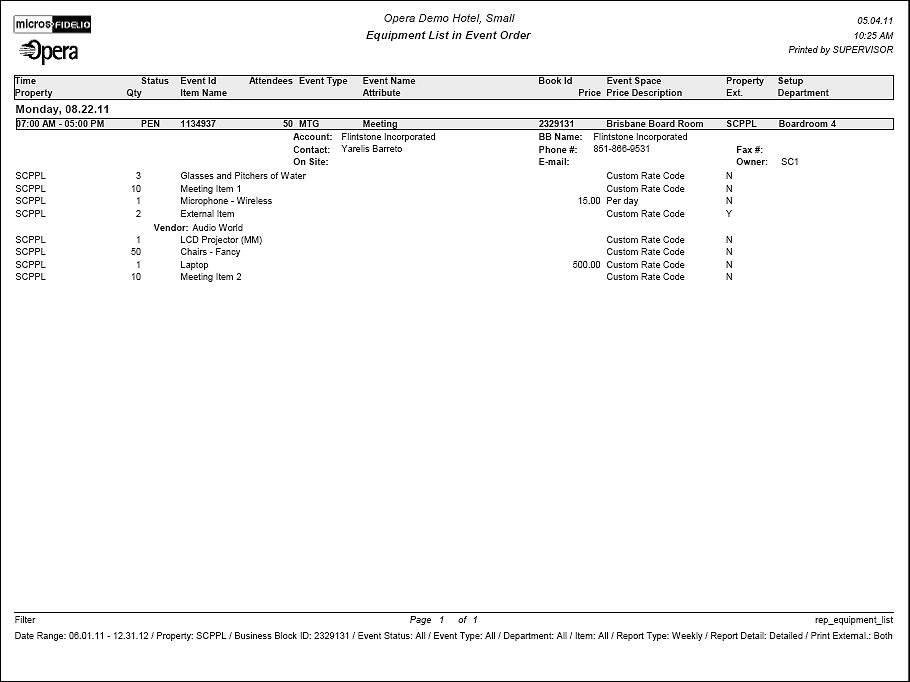Banqueting Equipment List (REP_EQUIPMENT_LIST.REP with REP_EQUIPMENT_LIST.FMX)
This report is a great tool especially for the banquet operations staff. It can be used in addition to the Banquet Event Orders as a detailed document for any necessary equipment organization and setup. It can be printed in a daily format, with a page break after each day, or in a continuous weekly format. There is also an option to print more details like the account name, contact name, communication details, plus all relevant notes instead of the 'Plain' format that essentially only prints the equipment requirements themselves.
Note: When printing this Report help topic, we recommend printing with Landscape page orientation.
Note: This report requires that the user be granted the EVENT PRINT permission in the selected property to run the report. Also, the Property LOV in this report is further limited by the properties to which the user has the appropriate access granted.
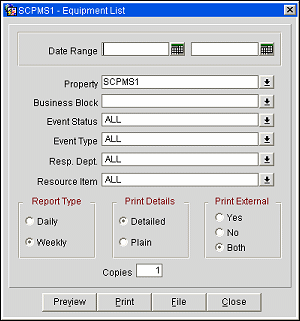
Date Range. Allows the selection of any event date range. To generate the report, either the Date Range or Business Block ID or is required.
Property. Available when the OPS_MHT2 license is active; choose the property for which the report should be printed.
Business Block. It is possible to order the report for one or several specific business blocks. To generate the report, either the Business Block ID or the Date Range is required.
Note: When selecting a Master Block ID in the Business Block filter, OPERA will also include the Sub Block IDs linked to that Master. The report will then print all Events linked to the Master and its Sub Blocks. If a Sub Block ID is selected, only Events linked to that Sub Block will be printed.
Event Status. This allows filtering the report by event status. Generally this would only include production status code. Cancellation status codes should be excluded.
Event Type. Allows filtering the report by event type.
Resp. Dept. Allow the selection of one or more responsible departments. If for example different menu components are prepared in different kitchen sections, and those sections/departments have been correctly assigned to all menu items, it would be possible to produce the report separately for each kitchen section. Or, on a simpler level, it would just indicate if the kitchen, beverage staff or banquet operations staff is responsible to provide certain items on the list.
Resource Item. Allows the selection of one or several specific items as report filter.
Daily/Weekly. When DAILY is selected, the report will do a page break after each day. Weekly will print continuously without page breaks, but still in date order.
Detailed/Plain. If DETAILED is selected, additional information on the account name, contact name and communication details for these are printed underneath the event time and name. If PLAIN is selected, this information is excluded.
Account and Contact information is displayed according to the following profile type hierarchy:
Print External Y/N/B. Select Yes, No or Both.
Copies. Determines the number of copies that will print, when the Print button is selected.
Preview. Use the preview option to view the generated output of this report in PDF format.
Print. Use the Print button to print the report to the selected output.
File. Prints the generated report output to an *.rtf file.
Close. Closes this report screen.
The report is sorted in date order and within each date in event time order. Information available on the report is per event, event start and end time, event name and ID, function space, set-up style and number of attendees.
If DETAILED has been selected on the report order form, additional information about account name, contact name, contact on site, block name, and catering owner code, as well as contact communication details are printed for each event also.
For each event then follow the resource details: required quantity, item name, item attribute, price and rate description, indicator if the item is to be externally ordered and the responsible department.
Following each item, item notes will print if any have been attached to the item, followed by event notes after all items have been printed.