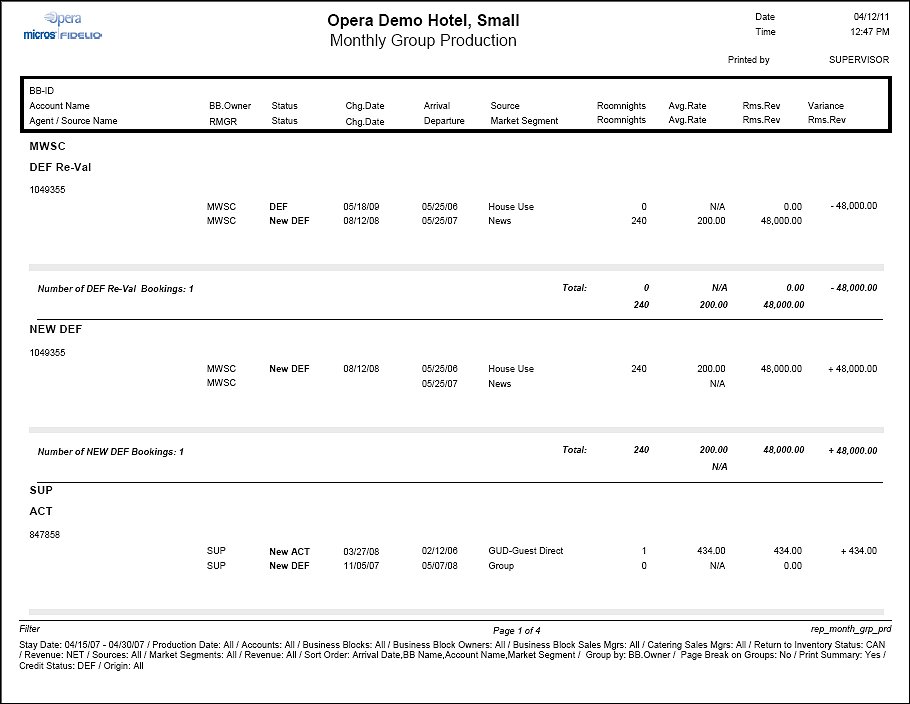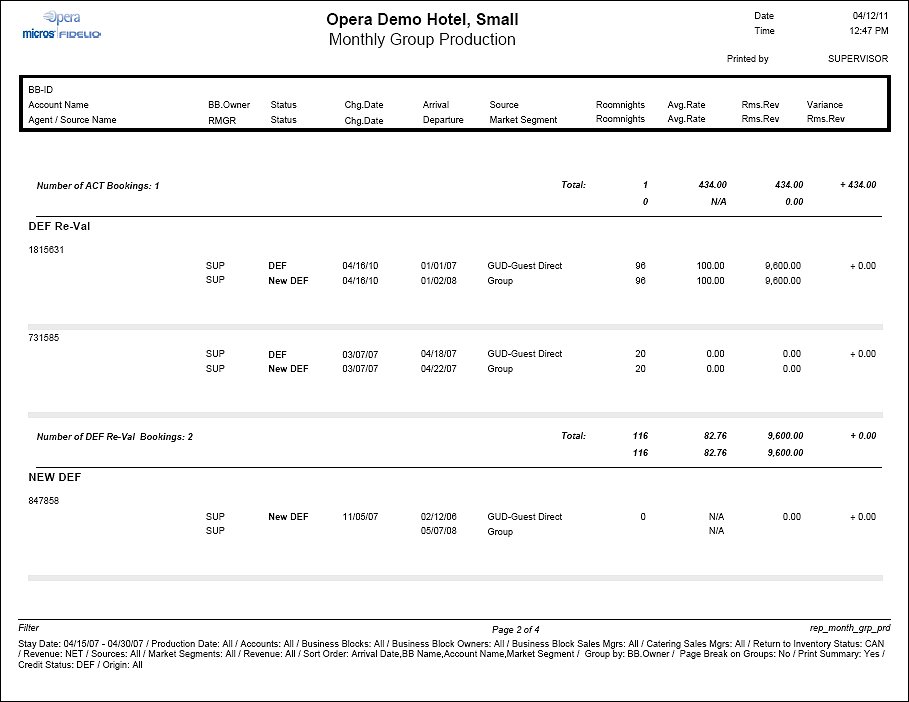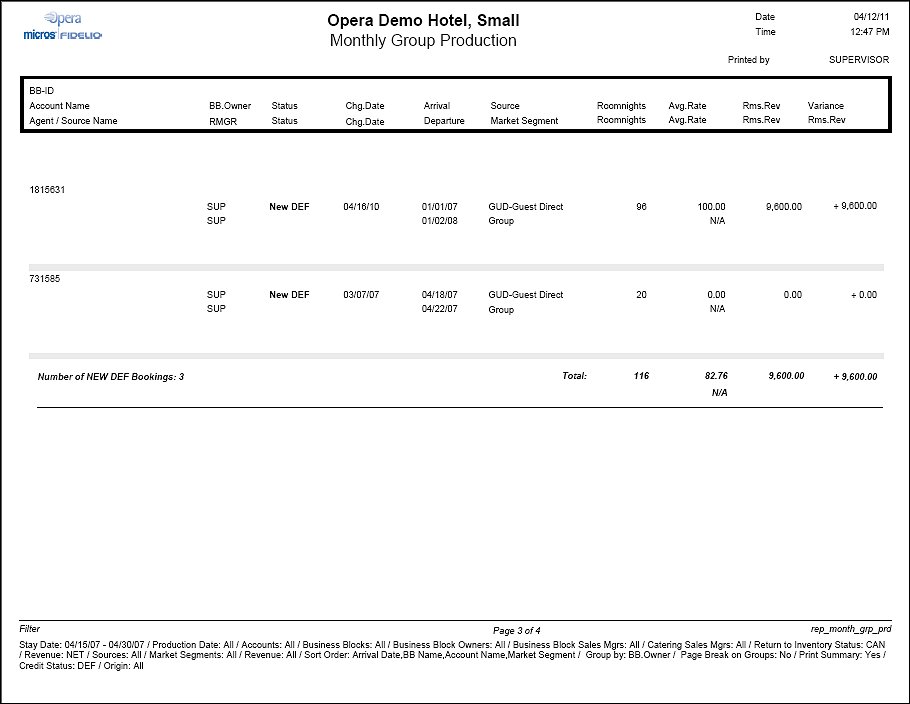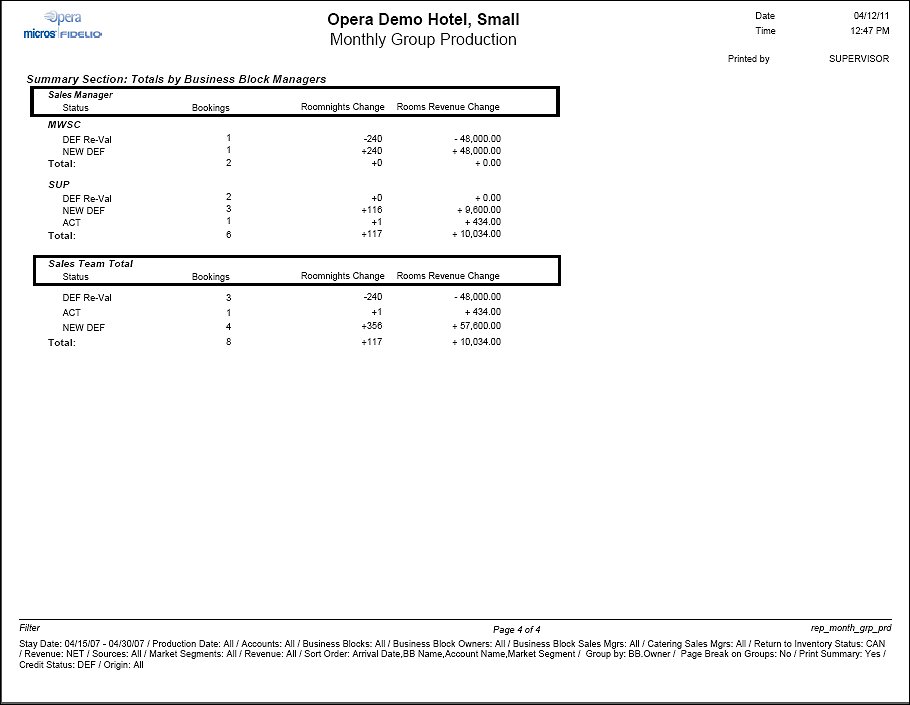Monthly Group Production Report (REP_MONTH_GRP_PRD.REP with REP_MONTH_GRP_PRD.FMX)
This production report calculates the room nights, revenue and average rate of all bookings through three status codes. The first status is a selectable credit status that can directly turn to actual. The other two statuses are the actual status itself and the cancellation status that follows the selected credit status.
This approach of calculating production allows for deductions or additions of booking room nights or revenues from the point a booking becomes definite, to when it moves to actual status or becomes cancelled.
The report is grouped by either Rooms Owner or Overall Owner, the selection of which is done on the parameter form, which makes it ideal for calculating Sales Managers Production and Incentives.
Note: When printing this Report help topic, we recommend printing with Landscape page orientation.
Note: This report requires that the user be granted the BLOCK PRINT permission in the selected property to run the report. Also, the Property LOV in this report is further limited by the properties to which the user has the appropriate access granted.
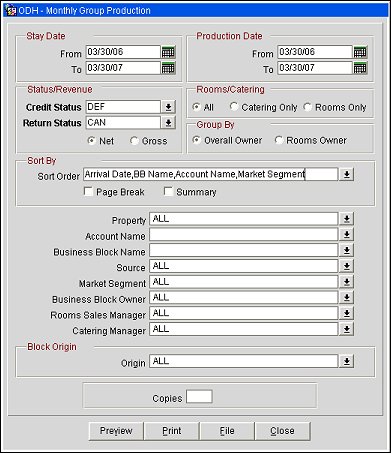
From/To Stay Date Range. The stay date range that should be covered in this report. For example, when the Stay Date From is set to 01/01/2007 and the Stay Date To is set to 12/31/2007 and a booking exists that arrives on 12/26/2006 and stays until 01/15/2007 only those room nights and revenues that occur in the month of January 2007 for this booking (01st to 15th) will be included in this report. The dates from 12/26/2006 through 12/31/2006 will not display because they do not fall within the From/To Stay Date range.
From/To Production Date Range. Defines the date range for which booking changes should be recorded. Each change that is done to a booking status, or booking room nights and revenue, is recorded in a specific production change log. The Production Date Range filter will scan the entries in this production change log to search for any booking changes that fall under the other criteria that have been selected on the filter form. By the nature of this date range filter, only dates in the past are valid entries, because there cannot be any entries in the booking change log after the current business date. To illustrate the above: A booking that gets created on status TEN in April 2007 with Stay Dates in October 2007 can turn to status DEF in June 2007. In the above scenario there would be two entries in the change log for this booking, one for the creation of the booking on status TEN in production period April 2007 and one for the status change to DEF in June 2007.
Note: If the production period is left blank on this report, the figures would automatically print for everything that has been produced for the selected stay date period ever – which is concurrent with the on-the-books figures for group rooms and revenue at the selected statuses at the time or printing the report.
Credit Status. Defines the status code that a booking should be recorded on in any case, irrespectively of if the booking is still on that status at the end of the production period or has moved on. Example: A booking with 50 room nights turns DEF in April 2007. In May 2007 10 room nights are added to the booking. Still in May 2007 (i.e. some days after the room nights are added) the booking turns ACT. If no credit status is selected, the booking is on this report only included in the section for status ACTUAL as NEW ACT with a total of 60 room nights (the 50 original room nights plus the ones added in May). If the credit status is defined as DEF, the booking will show up twice on this report if it is ordered for production period May 2007. Once under the status section for DEF with 10 rooms (because 10 rooms were added while the booking was still on the credit status) and once on the section for ACT with 60 room nights. If the booking had turned DEF in May 2007 instead of in April 2007, it would again show up twice if the credit status was DEF. Once as NEW DEF with 60 room nights and once as NEW ACT, also with 60 room nights. In this specific report the credit status can only be chosen from status codes that can turn directly to the ACTUAL booking status.
Return Status. Select the follow - on cancel status to the booking status that was selected as credit status. Selecting this return status will allow to account for booking revenue that was cancelled after it turned definite (or the selected credit status) and deduct it from the Sales Managers production.
Net/Gross. Select either option to print Net or Gross revenues on the report.
Rooms/Catering. This field allows for the inclusion of only bookings that have no catering elements attached, only bookings that do have catering elements attached or both.
Group By. Select a radio button to indicate whether you wish to group report details by Overall Owner or by Rooms Owner. There is a hardcoded second sorting done on business block status.
Sort Order. The report will be grouped by Overall Owner or Rooms Owner, depending on your Group By choice and then by business block status. Thereafter, report details can be grouped by Arrival Date, Business Block Name, Account Name and/or Market Segment, depending on your Sort Order choices.
To change the order in which they display on the report, select the Sort Order down-arrow on the report form to access the Sort Order screen. The column on the left displays sort options which have yet to be added to the report. The column on the right displays options that have been added to the report in the order in which they will display.
Note: Changing the sort order of the report requires that all options in the right column be moved to the left column first, then re-added to the right column in the desired order.
Page Break. Inserts a page break after each group of bookings created by the same sales manager; for instance all bookings created by owner AZ will have a page break inserted after the last booking in that group.
Summary. Select the summary check-box to add a summary page at the end of the report.
Property. Select one, multiple or all properties for use when generating this report; the default for this field is all.
Account Name. Select one, multiple or all account names for use when generating this report; the default for this field is all.
Business Block Name. Select one, multiple or all business block names for use when generating this report; the default for this field is all.
Source. Select one, multiple or all business sources for use when generating this report; the default for this field is all.
Market Segm. Select one, multiple or all market segments for use when generating this report; the default for this field is all.
Business Block Owner. Overall Owner of the Business Block.
Rooms Sales Manager. Select one, multiple or all rooms sales managers for use when generating this report; the default for this field is all.
Catering Manager. Select one, multiple or all catering managers for use when generating this report; the default for this field is all.
Block Origin. Select the down arrow to choose one or more of the following (available values depend on the active modules and licenses):
Copies. Determines the number of copies that will print, when the Print button is selected.
Preview. Use the preview option to view the generated output of this report in PDF format.
Print. Use the Print button to print the report to the selected output.
File. Prints the generated report output to an *.rtf file.
Close. Closes this report screen.
This report will print one record for each booking that fits the filter criteria. The report is ordered first by the Overall Owner or the Rooms Owner (depending on your choice in the Group By filter), then by business block status, followed by the sort order defined in Sort By filter options. The owner's initials are printed above each section. Data printed for each booking includes account name, travel agent name, account owner, internal booking ID, rooms owner code, catering owner code, booking status and date the booking turned into that status. Booking arrival date, booking departure date and booking source. Two rows of figures are printed for each booking.
Note: If a Source Account is attached and no Agent Account is linked, the Source Account Name is printed in the Agent Name field.
The upper row shows the total number of room nights, total average rate and total revenue of the booking at the end of the production period including the changes that have been made to this booking in the production period. The second row represents the status the booking was on at the beginning of the production period. The difference in room revenue from beginning of the production period to the end of the production period will print as the last column per booking.
If the booking status was changed in the production period the field for status will have the word NEW in front of the status code. A status change is always considered a roll-over of all existing room nights and revenues into the new status and therefore all room nights and revenue on the books at the end of the production period are considered changes within the production period.
Only bookings that went through the selected credit status, the actual status or the selected return status will print on the report. If a booking has not changed status in the selected production period but had other changes done to its room nights or its revenue, the booking will appear as 'STATUS Re-Val' (e.g., DEF Re-Val). Bookings of status ACT will display only actual pickup figures for the ACT status, not production figures.
The report will print a summary page for all sales managers if the appropriate flag has been checked on the filter form. It will show the total amount of CHANGES in room nights, revenue and average rate within the production period by sales manager. The changes are shown in separate rows per status for the selected main group. Cancellation details will not display on this report.