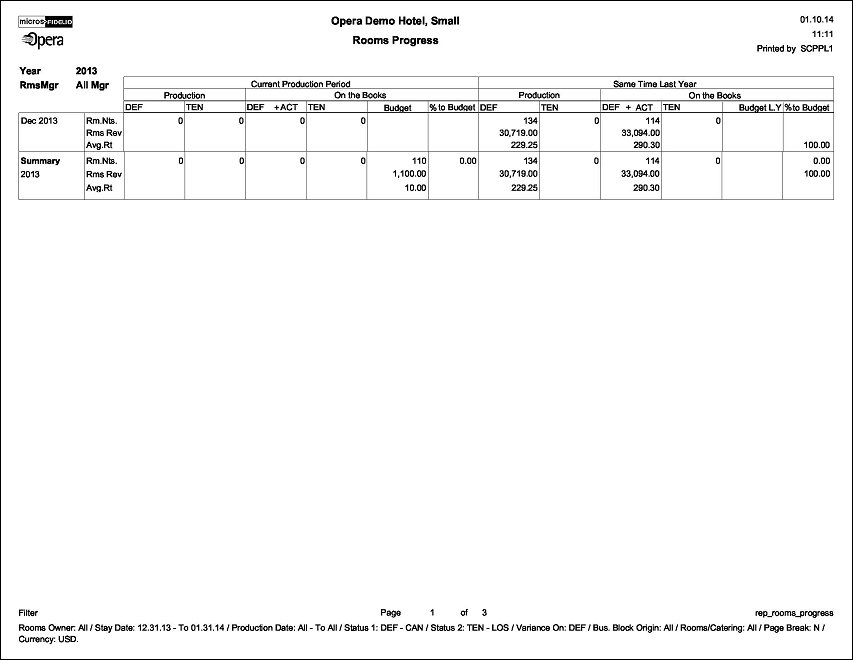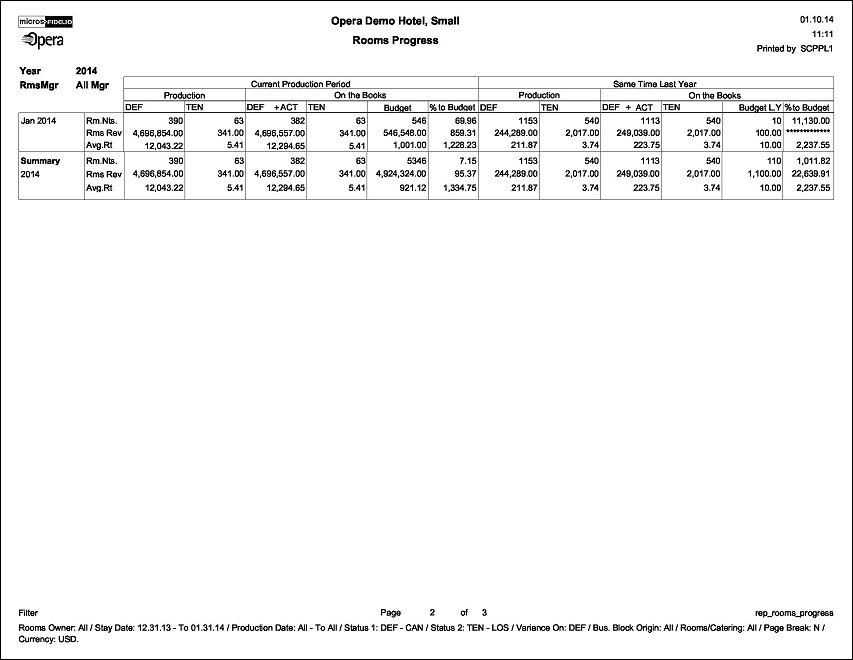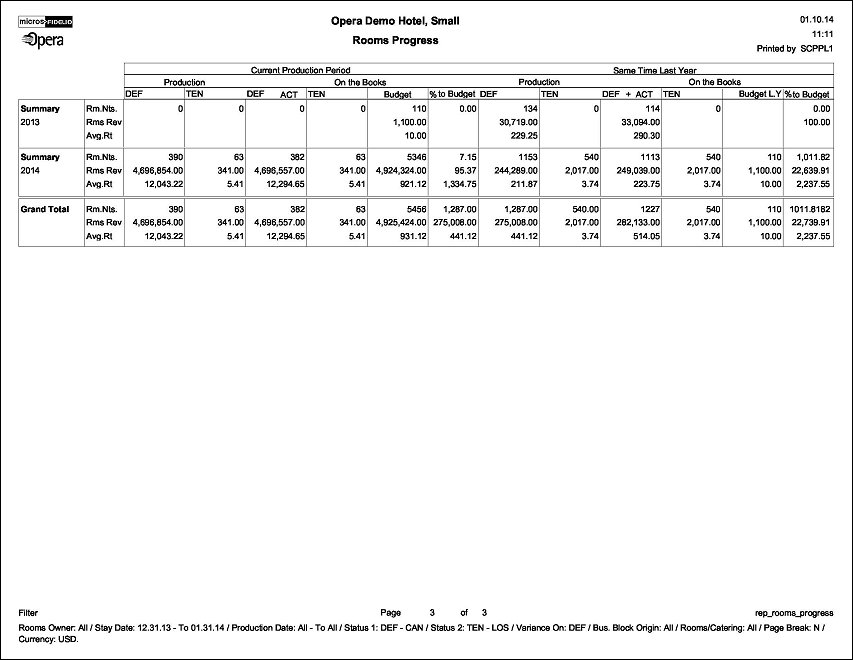Rooms Progress Report (REP_ROOMS_PROGRESS.REP with REP_ROOMS_PROGRESS.FMX)
The Rooms Progress report only displays when the OPS <version number> Sales & Catering license code is active. This is another room production report which is based on the change log tables. It’s been developed on special request, but is very useful to any hotel that needs to report on their sales managers productions. The lay-out of the report is similar to the Booking Pace report, but the main difference and advantage of this report is, that it will not only report a booking at the last status that it was within the production period. Instead, the booking rooms and revenue will be reported at each status that the booking went through during the production period.
Note: When printing this Report help topic, we recommend printing with Landscape page orientation.
Note: This report requires that the user be granted the BLOCK PRINT permission in the selected property to run the report. Also, the Property LOV in this report is further limited by the properties to which the user has the appropriate access granted.
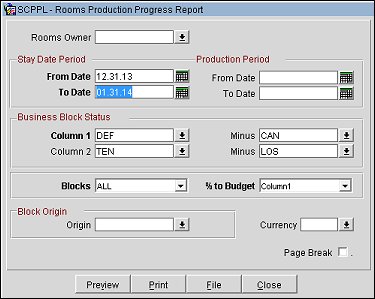
Property. Available when OPS_MHT2 license is active. Choose the property for which the report should be printed.
Rooms Owner. This field may be left blank, include one or more rooms owner, or include ALL rooms owners from the multi-select screen. If ALL is selected in this filter the report will print one production summary total only, irrespectively of any sales managers that are attached to the booking. If one or several separate rooms owner initials have been selected, the report will print a separate section page for each of the selected rooms owners followed by a summary of all selected owners at the end of the report.
Stay Date Period (Mandatory)
From Date/To Date. The stay date range that should be covered in this report. If the Stay Date From Date is 01 January 2013 and the Stay Date From Date is 31 December 2013, if a booking exists that arrives on 27 December 2012 and stays until the 15 January 2013, those room nights and revenues that pertain to the stay dates of this booking in January 2013 (01 to 15) will be included in this report. This occurs even though the arrival date of the booking is NOT between the Stay Date From Date and the Stay Date To Date specified.
Production Period
From Date/To Date. Defines the date range for which booking changes should be recorded. Each change that is done to a booking status, or booking room nights and revenue, is recorded in a specific production change log. The Production Date Range filter will scan the entries in this production change log to search for any booking changes that fall under the other criteria that have been selected on the filter form. By the nature of this date range filter, only dates in the past are valid entries, because there cannot be any entries in the booking change log after the current business date.
Example: To illustrate the above, a booking that gets created on status TEN in April 2003 with Stay Dates in October 2003 can turn to status DEF in June 2003. In the above scenario there would be two entries in the change log for this booking, one for the creation of the booking on status TEN in production period April 2003 and one for the status change to DEF in June 2003.
If the production period is left blank on this report, the figures would automatically print for everything that has been produced for the selected stay date period ever – which is concurrent with the on-the-books figures for group rooms and revenue at the selected statuses at the time or printing the report.
Business Block Status
Column 1. Allows the selection of the production status that should be reported on in the first column of the report.
Note: Make sure that only the production status that is directly followed by the actual status in the status flow is always selected in column 1. The reason for this is that the report will add together the selected status and the ACT status bookings in the first columns of the on-the-books section of the report. This is hard-coded. Therefore it would not make any sense to i.e. select status TEN ( not followed by ACT) in the first column and status DEF (followed by ACT) in the second column because the on-the-books section would then report the TEN plus ACT figures as one total and DEF as a separate total, which does not make any sense in a production report.
Minus. This filter refers directly to the Column 1 filter. Here the return-to-inventory status that follows the production status that was selected in Column 1 needs to get selected. Please be aware that the integrity of the figures calculated on this report is dependent on the fact that each production status MUST have a unique return-to-inventory status; i.e., the return-to- inventory status CAN (Cancelled) should be used only once as a follow-on status in the status flow configuration, as should other return-to-inventory statuses like LOS (Lost) , TDN (Turned Down) or similar.
Column 2. Allows the selection of the production status that should be reported on in the first second column of the report.
Minus. This filter refers directly to the Column 2 filter. Here the return-to-inventory status that follows the production status that was selected in Column 2 needs to get selected. Refer to the paragraph on Column 1 – Minus on rules for status flow configuration.
Be aware that if a booking has gone through both of the selected production statuses (Column 1 and Column 2) in the selected production period, the booking figures will be reported twice on this report, once under each status.
Blocks. Allows the selection of All Blocks, Catering Only Blocks or Rooms and Catering Blocks. This option is only of any use if the application parameter CATERING is not active. If this parameter if OFF, the system will allow entry of rooms also for bookings that have been flagged as CATERING ONLY. If the above parameter is ON the system would not allow the entry of rooms onto a booking that is flagged as catering only and therefore no rooms production for these bookings would exists neither.
% to Budget. Defines which figures should be compared to the budget figures on the report, the figures from column 1, the figures from column 2 or the sum of both.
Note: The % to Budget is different to all other variance calculations on other production reports and the GRC as it does not calculated the “variance” as such. The calculation is as follows as example if % to budget for column 1 is selected on the parameter form Column 1 on the books / Budget.
Block Origin
Origin. Select the down arrow to choose one or more of the following (available values depend on the active modules and licenses):
Currency. Select the currency you want to be used for calculating the figures in this report. All figures will be reported in the selected currency. If no value is selected, the report will be calculated using the Base Currency of the logged in Property.
Page Break. If one or several rooms owners have been selected in the Rooms Owner filter, this flag will initiate a page break after each owners section if checked.
Preview. Use the preview option to view the generated output of this report in PDF format.
Print. Use the Print button to print the report to the selected output.
File. Prints the generated report output to an *.rtf file.
Close. Closes this report screen.
The first two columns of the report show the number of room nights, room revenue and average rate by status for each calendar month in the selected stay date range that were produced within the selected production period. They are totaled by calendar or fiscal year, depending on the property configuration If one or several rooms owners have been selected on the filter parameter screen, the report will print separate sections per rooms owner as first sort group. Please note that the revenue and average rate is reported as it appears in the room grid on the booking. No taxes or packages that might be included in the rate are deducted.
The next two columns will print the total produced figures up to the end date that has been selected in the production period filter, ignoring the production start date. These figures are the factual on-the-books figures at the end of the production period. Again, please note that actual booking figures are always added to the first column of the on-the-books section.
The next two columns of this report represent the budget figures that have been entered for the stay date range that the report is run for, as well as the difference of the on-the-books figures to the budget figures, depending on which status column has been selected on the filter form for comparison.
The next four columns show the production and on-the books figures of the same production period exactly one year back. If the current production period is June 2003 for stays dates June 2003 to December 2003, the last year columns will calculate the production and on-the- books in June 2002 for stay dates June 2002 to December 2002.
The final two columns show the budget for last year and the variance of the produced figures versus the budgeted figures last year.
The report will fit exactly 12 calendar months and a summary line per calendar year onto each page, printed in landscape format.