
Reservation Rate Check (res_rate_check with RES24.FMX)
The Reservation Rate Check report compares the price charged on the reservation versus the price setup on the Rate Detail for that room type stored in the RTC field for the business date in which the report was ran. The report looks at the total price being charged including all shares to determine if the reservation should be highlighted as a variance. Reservations without a rate code are not included on the report because there will be no variance to report against.

Stay Date. Enter or select the calendar button to choose the stay date for the report.
Reservation Status. Multi-select LOV to filter by one or more specific reservation status in the report.
Individuals. Select to include individual reservations.
Blocks. Select to include block reservations. When the check box is selected, a multi-select drop down list is displayed in which one or more specific blocks can be selected. Only Blocks that have a stay date during the selected Date will be available for selection in the list of values.
Pseudo Rooms. Select to include Pseudo Rooms in the report.
With a Variance Only. Select to display only reservations with a variance in the report.
Fixed Rate Only. Select to display only reservations which have the Fixed Rate check box selected on the reservation.
Consider Packages Attached to Reservations. Select to include inclusive packages attached to the reservation in the rate amount calculation. Packages set at the rate code/detail level will not be included, as well as packages configured as Add to Rate.
Note: Prices and allowances displayed for packages will be the price and allowance from the configuration of the package when it was attached to the reservation. Since the package price and allowance is stored at the reservation level, package prices and allowances can be different from reservation to reservation and from within the Package configuration to the reservation.
Consider Share Reservations. Select to consider all sharers that are sharing a room on the day selected and calculate the rate code amount accordingly.
Notes. Select to display any notes associated to the reservation. When the check box is selected, a multi-select drop down list field is displayed to select specific types of note types to display on the report.
Include Internal Notes. Displayed when the Notes check box is selected, select to display any internal notes that may be attached to the reservation.
Packages. Select to display the packages associated to the reservations.
Routing Instructions. Select to display the routing instructions attached to the reservation. This check box is available when the Cashiering > Routing is set to Y.
Fixed Charges. Select to display the Fixed Charges that apply to the reservation. This check box is available when the Cashiering > Fixed Charges is set to Y.
Discount Reasons. Select to display the discount reasons that may be associated to the reservation. This check box is available when the RESERVATIONS > RESERVATION DISCOUNTS application function is set to Y.
Share Names. Select to display any share names that may be associated to the reservation. This check box is available when the RESERVATIONS > SHARES application function is set to Y.
Alerts. Select to display any alerts that may be attached to the reservation. This check box is available when the RESERVATIONS > ALERTS application function is set to Y.
Preview. Select to preview the report in a PDF format.
Print. Select to print the report.
File. Select to save the report as a file.
Close. Select to exit the specific report.
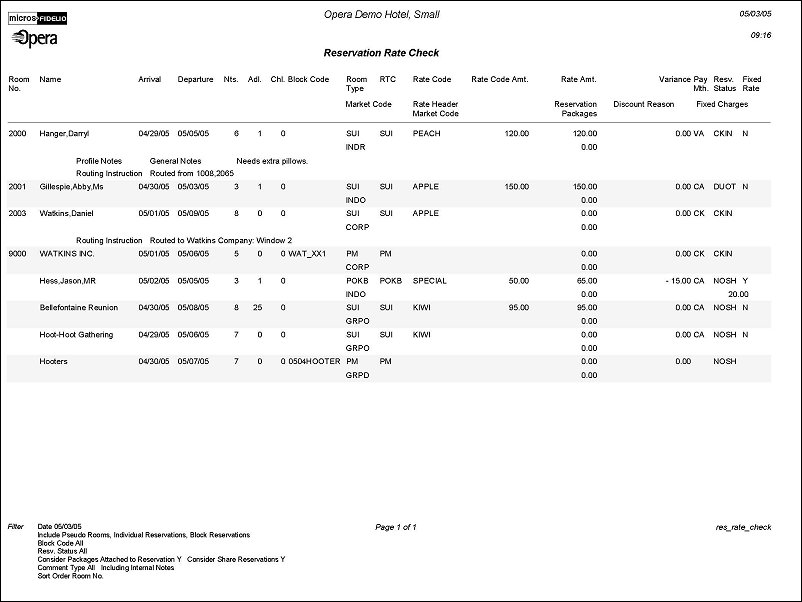
Note: For the Rate Code Amt, a check is not done to determine if the BAR rate code is open or closed during this day; the rate amount is calculated for all BAR rates, and the lowest is used. All filters such as rate category, rate status, etc., are not applicable to the BAR rates.