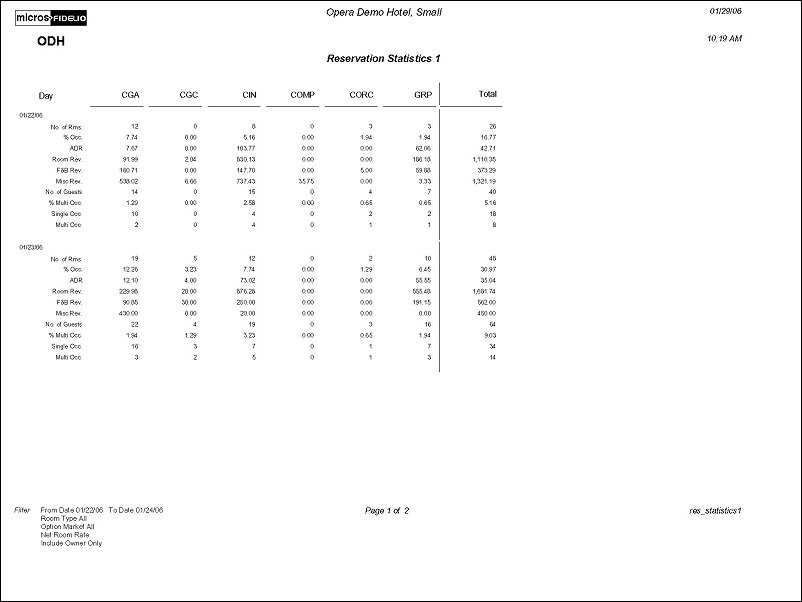Reservation Past Statistics (res_statistics1 with STA1.FMX)
Note: When printing this Report help topic, we recommend printing with Landscape page orientation.
The Reservation Past Statistics Report displays the reservation statistics per day, based on the criteria you determine to display.
Note: When the OPR <version number> ORS license code is active, the Select Property screen appears prior to the STA1.FMX screen. Choose the property you want to view and select the OK button. The STA1.FMX screen appears.
The report can be used to develop marketing strategies by highlighting strong and weak business trends. Each comparison selected displays a breakdown per day to show the number of rooms, room revenue, average room rate, food and beverage revenue, other revenue, and total revenue.

Date Range. The selected From and To Date to run the report for.
Room Class. Multi Select LOV for filtering on specific Room Classes. Only include Reservations that are made for a Room Type that is in the selected Room Class. The Room Class filter is only displayed when the General>Room Class application function is active.
Room Type. Multi Select LOV for filtering on specific Room Types. Only include those reservations that have the selected Room Type(s) attached to the Reservation.
Select a single option to display the breakdown of the Reservation production. A multi select LOV is available for filtering on the selected option. Only include those reservations/rooms that meet the selected criteria. Room Class, Room Type, and Market Code options will automatically populate in the LOV, based on what is selected in the Filter section of the screen.
When selecting to print by ‘City’, you have the ability to type the name of the city you would like to filter. You can enter multiple values separated by commas.
Note: For the Profile filter Options of Region, Country, District, State and City this is the attached Geographical Data that was attached to the main Profile WHEN THE RESERVATION WAS MADE. If the Profile is changed/updated after the Reservation was made, the new geographical data will only be recognized for all newly made reservations.
Net. Revenue will reflect the revenues posted without taxes.
Gross. Revenue will reflect all revenues plus taxes per night per reservation.
Distributed. Select this check box to report advance bill revenue in distributed format. When an Advance Bill is associated with the reservation, revenue will be distributed over the stay period in order to reflect actual revenue generated per day, rather than recording all revenue on the day the advance bill is generated.
Unused Codes. When checked, the report output will include all configured codes, which were active in the time frame specified. This is only available for the Options of Market Group, Market Code, Source Group and Source Code.
Preview. Select to preview the report in a PDF format.
Print. Select to print the report.
File. Select to save the report as a file.
Close. Select to exit the specific report.