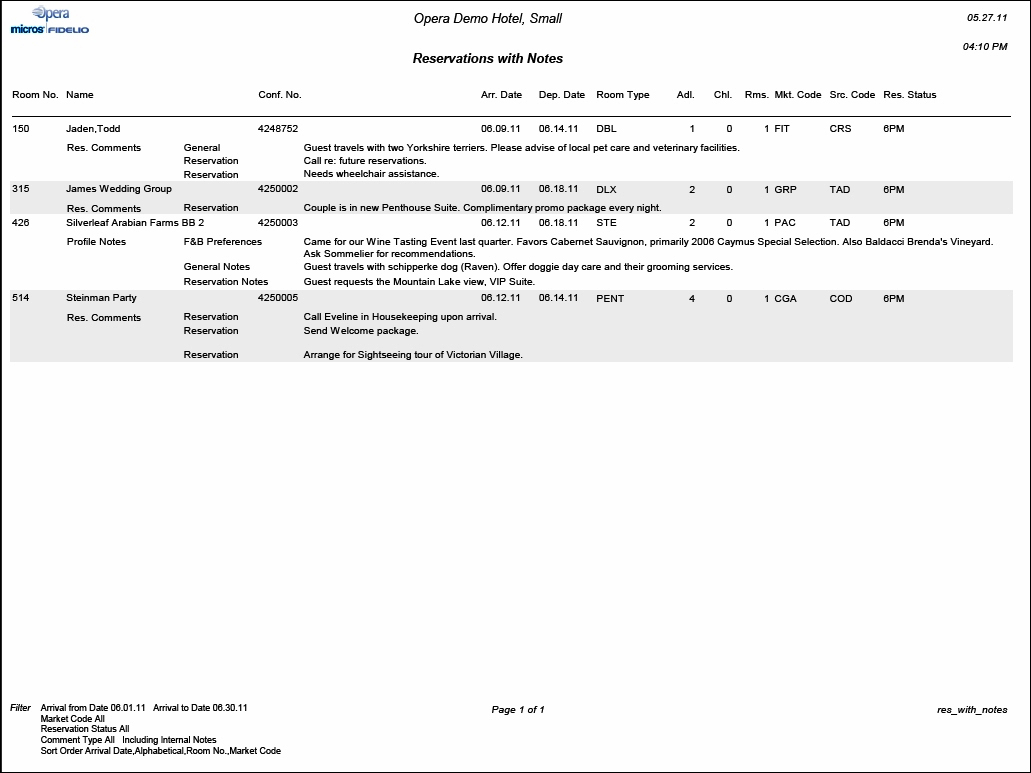Reservations with Notes (res_with_notes with RES26.FMX)
Note: When printing this Report help topic, we recommend printing with Landscape page orientation.
The Reservations with Notes report displays all notes attached to the Reservation and Primary Profile which can be filtered by note type, include internal notes, and exclude notes older than a selected date. Reservations are selected by Arrival date range.
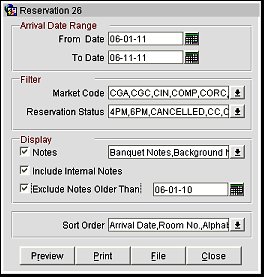
From Date. Select or enter the beginning Arrival Date for the date range. This can include a past date, the current business date, or a future date. The default is the current business date.
To Date. Select or enter the ending Arrival Date for the date range. This can include a past date, the current business date, or a future date. The default is the current business date.
Market Code. Select one or multiple Market Codes from the LOV to filter the report. The default for Market Code is ALL.
Reservation Status. Select one or multiple Reservation Status types from the LOV to filter the report. The default for Reservation Status is ALL.
Notes. When checked, all notes attached to the Reservation and Primary Profile will be displayed on the report. The user can select from a Multi Select LOV, specific Note or Comment types they would like included on the report.
Include Internal Notes. When the Notes check box is selected, an additional check box is also displayed that allows the option of including those Notes that are marked as “internal”. If this check box is NOT selected, the Filter information on the report output does not display that “internal” notes are not included.
Exclude Notes Older Than. When checked, a date field is also displayed that allows the option to enter or select a date for notes that can be excluded. For example, the date 06-01-10 will exclude all notes with a creation or revision date prior to 06-01-10 from displaying on the report.
Sort Order. Alphabetical, Arrival Date, Market Code, or Room No. (default).
Preview. Select to preview the report in a PDF format.
Print. Select to print the report.
File. Select to save the report as a file.
Close. Select to exit the specific report.
The notes with each reservation are sorted by note type and within each note type chronologically in descending order, i.e. notes that were created last are listed first.