| Oracle® R Enterpriseインストレーションおよび管理ガイド リリース1.4 for Windows, Linux, Solaris, and AIX E52976-01 |
|
 前 |
 次 |
| Oracle® R Enterpriseインストレーションおよび管理ガイド リリース1.4 for Windows, Linux, Solaris, and AIX E52976-01 |
|
 前 |
 次 |
この付録では、Oracle R EnterpriseをLinuxサーバーおよびWindowsクライアントにインストールするための一般的な手順を説明します。ここでは、次の項目について説明します。
サーバー・コンピュータについて:
サーバーでOracle Linux 5が稼働しています。
サーバーからインターネットおよびOracle Public Yumにアクセスできます。
サーバーにOracle Database Enterprise Edition 12.1がインストールされています。
環境変数:
インストール実行者のLinuxユーザーID:
クライアント・コンピュータについて:
Oracle R Enterpriseをサーバー・コンピュータにインストールするには、まずOracle Databaseがインストールされていること、および第A.1項の指定のとおりに環境が構成されていることを確認します。次に、これらの手順を順序どおりに実行します。
Oracle R DistributionをOracle Public Yumからサーバーにインストールするには、次の手順を実行します。
rootでログインして、/etc/yum.repos.dに変更します。
# cd /etc/yum.repos.d
ディレクトリの内容をリストして、Yumの構成ファイルが存在しているかどうかを確認します。Oracle Linux 5用のYumの構成ファイルはpublic-yum-el5.repoと呼ばれます。
public-yum-el5.repoが存在しない場合は、次のコマンドを実行してOracle Public Yumからこのファイルをダウンロードします。
# wget http://public-yum.oracle.com/public-yum-el5.repo
テキスト・エディタでpublic-yum-el5.repoを開いて、latestおよびaddonsにenabled=1を指定します。
[el5_latest] enabled=1 [el5_addons] enabled=1
次のコマンドを実行してOracle R Distribution 3.0.1をインストールします。
# yum install R-3.0.1
Oracle R Enterprise Serverには、Oracle DatabaseのRQSYSスキーマと、Oracle R Enterpriseパッケージおよび共有ライブラリが含まれます。次の手順に従って、Oracle R Enterprise Serverをダウンロードおよびインストールします。
Oracle R Enterprise Serverをダウンロードするには次の手順を実行します。
Oracle R Enterprise Serverコンポーネントのインストール・ディレクトリを作成します。ディレクトリには任意の名前を使用できます。例:
/myhome/myoreserver
Oracle Technology NetworkのOracle R Enterprise Downloadsページに移動します。
ライセンス契約に同意します。
「Oracle R Enterprise Downloads (v1.4)」の下で、「Oracle R Enterprise Server Install for Oracle Database on Linux 64 bit (92M)」を選択します。
ファイルを、手順1で作成したインストール・ディレクトリにダウンロードして解凍します。
% cd /myhome/myoreserver % unzip ore-server-linux-x86-64-1.4.zip
ファイルを解凍すると、serverサブディレクトリが作成されます。インストール・ディレクトリの内容は、次のようにリストされます。
% ls ore-server-linux-x86-64-1.4.zip server/
Oracle R Enterprise Serverをインストールするには次の手順を実行します。
serverサブディレクトリに移動します。
% cd server
インストール・スクリプトを実行します。
% ./install.sh
インストール・スクリプトによって、パスワードおよびRQSYSスキーマの永続表領域および一時表領域の名前の入力が求められます。デフォルトの表領域は、SYSAUXおよびTEMPです。デフォルト名をそのまま使用する場合は、[Enter]を押します。
Oracle R Enterprise Supporting Packagesは、オープン・ソースRのパッケージで、Oracle R Enterpriseをサポートします。Supporting Packagesは、クライアントとサーバーの両方にインストールする必要があります。
Oracle R Enterprise Supporting Packagesをダウンロードするには、次の手順を実行します。
Oracle R Enterprise Downloadsページに移動します。
ライセンス契約に同意します。
「Oracle R Enterprise Downloads (v1.4)」の下で「Oracle R Enterprise Supporting Packages for Linux 64-bit Platform (1.2M)」を選択します。
ファイルを、第A.2.2項で作成したインストール・ディレクトリにダウンロードして解凍します。
% cd /myhome/myoreserver % unzip ore-supporting-linux-x86-64-1.4.zip
ファイルを解凍すると、supportingサブディレクトリが作成されます。インストール・ディレクトリの内容は、次のようにリストされます。
% ls ore-server-linux-x86-64-1.4.zip ore-supporting-linux-x86-64-1.4.zip server/ supporting/
supportingサブディレクトリには次のパッケージが移入されます。
cairo_1.5-5 DBI_0.2-7 png_0.1-7.zip ROracle_1.1-11.zip
Oracle R Enterprise Supporting Packagesをインストールするには、次の手順を実行します。
supportingサブディレクトリに移動して、その内容をリストします。
% cd supporting % ls cairo_1.5-5_R_x86_64-unknown-linux-gnu.tar.gz DBI_0.2-7_R_x86_64-unknown-linux-gnu.tar.gz png_0.1-7_R_x86_64-unknown-linux-gnu.tar.gz ROracle_1.1-11_R_x86_64-unknown-linux-gnu.tar.gz
次の順序でパッケージをインストールします。
ORE CMD INSTALL ROracle_1.1-11_R_x86_64-unknown-linux-gnu.tar.gz ORE CMD INSTALL DBI_0.2-7_R_x86_64-unknown-linux-gnu.tar.gz ORE CMD INSTALL png_0.1-7_R_x86_64-unknown-linux-gnu.tar.gz ORE CMD INSTALL cairo_1.5-5_R_x86_64-unknown-linux-gnu.tar.gz
パッケージは$ORACLE_HOME/R/libraryにインストールされます。
次の手順に従って、Oracle R Enterpriseのデータベース・ユーザーを作成します。
Oracle R Enterpriseのserverサブディレクトリに移動します。
% cd /myhome/myoreserver/server/
demo_userスクリプトを実行します。
% ./demo_user.sh
スクリプトによって環境が検証された後に、次のように表示されます。
Do you wish to create an ORE user? [yes]
Oracle R Enterpriseの新規ユーザーを作成するには、yesと入力するか[Enter]を押します。
既存のユーザーをOracle R Enterpriseで有効にするには、noと入力します。
新しいユーザーを作成するには、ユーザー名およびパスワードを指定します。デフォルトのユーザー名はrquserです。
このユーザーの永続表領域を指定します。デフォルトはUSERSです。
このユーザーの一時表領域を指定します。デフォルトはTEMPです。
既存ユーザーを変更するには、ユーザー名を入力します。
スクリプトが完了した後、sysdbaでSQL*Plusを起動してOracle R Enterpriseで必要とされるユーザー権限を付与します。ユーザーrquserに対して次を実行します。
sqlplus / AS SYSDBA GRANT CREATE TABLE TO RQUSER; GRANT CREATE PROCEDURE TO RQUSER; GRANT CREATE VIEW TO RQUSER; GRANT CREATE MINING MODEL TO RQUSER; GRANT RQADMIN to RQUSER; GRANT UNLIMITED TABLESPACE TO RQUSER; EXIT;
Oracle R Enterpriseをクライアント・コンピュータにインストールするには、まずWindows環境が第A.1項に指定されている要件を満たしていることを確認します。次に、これらの手順を実行します。
Oracle R Distributionをインストールする前に、ご使用のMicrosoft WindowsのバージョンがOracle R Enterpriseでサポートされていることを確認します。表1-1「Oracle R Enterpriseのプラットフォーム要件」を参照してください。
WindowsにOracle R Distributionをインストールするには、次の手順を実行します。
Oracle R Distributionのオープン・ソース・ソフトウェアのダウンロード・ページに移動します。
「R 3.0.1 Downloads」の下で、「Windows 64 bit」の「R Distribution」を選択します。ファイルをコンピュータに保存します。
ORE-3.0.1-win.zip
ファイルを解凍すると、実行可能ファイルが抽出されます。
ORE-3.0.1-win.exe
Oracle R Distributionのインストールを開始するには、実行可能ファイルをダブル・クリックします。
説明に従って、インストールを完了してください。
Oracle R EnterpriseにはOracle Database Clientが必要です。Oracleホーム・ディレクトリにインストールする必要がある完全なDatabase Clientのかわりに、Oracle Instant Clientをインストールすることができます。
Oracle Instant Clientをダウンロードおよびインストールするには、次の手順を実行します。
Oracle R Enterpriseクライアント・コンポーネントのインストール・ディレクトリを作成します。ディレクトリには任意の名前を使用できます。例:
c:\myoreclient
Oracle Technology NetworkのOracle Database Instant Clientページに移動します。
http://www.oracle.com/technetwork/database/features/instant-client/
「See Instant Client Downloads」を選択します。
Instant Client Downloadsページで「Instant Client for Microsoft Windows (x64)」を選択します。
ライセンス契約に同意します。
Oracle Database 12.1の場合は、「Version 12.1.0.1.0」の下の「Instant Client Package - Basic」または「Instant Client Package - Basic Lite」を選択します。
ファイルを、手順1で作成したインストール・ディレクトリに保存します。たとえば、「Basic」パッケージを選択した場合は、次のファイルがダウンロードされます。
c:\myoreclient\instantclient-basic-windows.x64-12.1.0.1.0.zip
ファイルを解凍します。
ファイルを解凍すると、instantclient_12_1サブディレクトリが作成されます。インストール・ディレクトリの内容は、次のように表示されます。
myoreclient
instantclient_12_1
vc10
vc11
Instant Client Downloadsページに戻ります。
http://www.oracle.com/technetwork/topics/winx64soft-089540.html
ライセンス契約に合意して、「Instant Client Package - SDK」を選択します。ファイルを手順1で作成したディレクトリに保存します。
c:\myoreclient\instantclient-sdk-windows.x64-12.1.0.1.0.zip
ファイルを解凍します。
ファイルを解凍すると、sdkサブディレクトリが作成されます。インストール・ディレクトリの内容は、次のように表示されます。
myoreclient
instantclient_12_1
help
sdk
vc10
vc11
環境変数OCI_LIB64およびPATHにInstant Clientのフル・パスを追加します。次の手順では、これらの変数に、この例で使用しているパス、c:\myoreclient\instantclient_12_1を設定しています。
Windowsの「コントロール・パネル」で「システム」を選択します。
「システムの詳細設定」をクリックします。
「詳細設定」タブで、「環境変数」をクリックします。
「システム環境変数」にOCI_LIB64が存在しない場合は作成します。OCI_LIB64の値にc:\oreclient\instantclient_12_1を設定します。
「システム環境変数」でPATHを編集してc:\oreclient\instantclient_12_1を含めます。
|
注意: 環境変数を作成するグラフィカル・ユーザー・インタフェースは、Windowsのバージョンによってわずかに異なる場合があります。 |
次の手順に従って、Oracle R Enterprise Client Packagesをダウンロードおよびインストールします。
Oracle R Enterprise Client Packagesをダウンロードするには、次の手順を実行します。
Oracle Technology NetworkのOracle R Enterprise Downloadsページに移動します。
ライセンス契約に同意します。
「Oracle R Enterprise Client Packages for Windows Platform」を選択します。ファイルを、第A.3.2項で作成したインストール・ディレクトリに保存します。
c:\myoreclient\ore-client-win-x86_64-1.4.zip
ファイルを解凍します。
ファイルを解凍すると、clientサブディレクトリが作成されます。インストール・ディレクトリの内容は、次のように表示されます。
ORE_1.4.zip OREbase_1.4.zip OREcommon_1.4.zip OREdm_1.4.zip OREeda_1.4.zip OREembed_1.4.zip OREgraphics_1.4.zip OREpredict_1.4.zip OREstats_1.4.zip ORExml_1.4.zip
RコンソールからOracle R Enterprise Client Packagesをインストールするには、次の手順を実行します。
Windowsの「スタート」メニューからRを起動します。32ビット版および64ビット版Rの両方をインストールしている場合は、64ビット版Rを選択してください。
例A-1で示したように、Rコンソールのウィンドウが表示されます。
次に示すようにパッケージをインストールします。
install.packages("c:/myoreclient/client/ORE_1.4.zip", repos=NULL)
install.packages("c:/myoreclient/client/OREbase_1.4.zip", repos=NULL)
install.packages("c:/myoreclient/client/OREcommon_1.4.zip", repos=NULL)
install.packages("c:/myoreclient/client/OREdm_1.4.zip", repos=NULL)
install.packages("c:/myoreclient/client/OREeda_1.4.zip", repos=NULL)
install.packages("c:/myoreclient/client/OREembed_1.4.zip", repos=NULL)
install.packages("c:/myoreclient/client/OREgraphics_1.4.zip", repos=NULL)
install.packages("c:/myoreclient/client/OREpredict_1.4.zip", repos=NULL)
install.packages("c:/myoreclient/client/OREstats_1.4.zip", repos=NULL)
install.packages("c:/myoreclient/client/ORExml_1.4.zip", repos=NULL)
各パッケージのインストールが正常に完了するごとに、次のメッセージがRコンソールに表示されます。
package 'package_name' successfully unpacked and MD5 sums checked
次の手順に従って、Oracle R Enterprise Supporting Packagesをダウンロードおよびインストールします。
Oracle R Enterprise Supporting Packagesをダウンロードするには、次の手順を実行します。
Oracle Technology NetworkのOracle R Enterprise Downloadsページに移動します。
ライセンス契約に同意します。
「Oracle R Enterprise Supporting Packages for Windows Platform」を選択します。ファイルを、第A.3.2項で作成したインストール・ディレクトリに保存します。
c:\myoreclient\ore-supporting-win-x86_64-1.4.zip
ファイルを解凍します。
ファイルを解凍すると、supportingサブディレクトリが作成されます。インストール・ディレクトリの内容は、次のように表示されます。
cairo_1.5-5.zip DBI_0.2-7.zip png_0.1-7.zip ROracle_1.1-11.zip
Supporting PackagesをRコンソールからインストールするには、次の手順を実行します。
Windowsの「スタート」メニューからRを起動します。32ビット版および64ビット版Rの両方をインストールしている場合は、64ビット版Rを選択してください。
例A-1で示したように、Rコンソールのウィンドウが表示されます。
次に示すようにパッケージをインストールします。
install.packages("c:/myoreclient/supporting/DBI_0.2-7.zip", repos=NULL)
install.packages("c:/myoreclient/supporting/ROracle_1.1-11.zip", repos=NULL)
install.packages("c:/myoreclient/supporting/png_0.1-7.zip", repos=NULL)
install.packages("c:/myoreclient/supporting/cairo_1.5-5.zip", repos=NULL)
各パッケージのインストールが正常に完了するごとに、次のメッセージがRコンソールに表示されます。
package 'package_name' successfully unpacked and MD5 sums checked
Oracle R Enterpriseの基本的な機能が動作していることを確認するには、Oracle R Enterprise Serverへの接続を確立して、基本的なコマンドをいくつか実行してOracle R Enterpriseのデモ・プログラムの一部を実行します。
|
注意: Oracle R Enterpriseを起動および使用するには、ユーザーIDにOracle R Enterpriseのインストールに必要とされる権限が必要です。詳細は、第4.2.3項「ユーザー要件」を参照してください。 |
例A-1 Oracle R Enterprise Serverへの接続
Oracle R Enterprise ClientをOracle R Enterprise Serverに接続するには、次の手順を実行します。
Windowsの「スタート」メニューでR x64 3.0.1を選択します。
Rコンソールが表示されます。
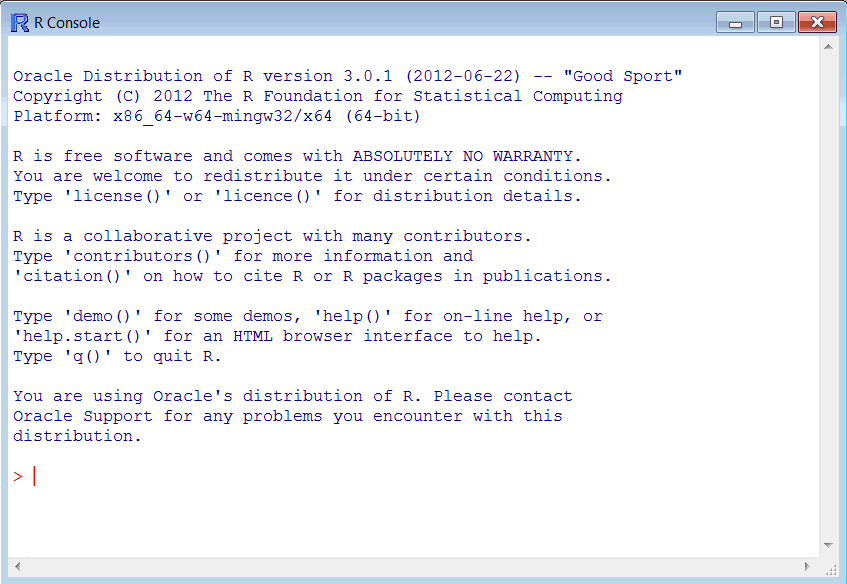
次のコマンドを入力してOracle R Enterpriseを起動します。
> library(ORE)
次のコマンドを入力してOracle R Enterprise Serverに接続します。次の例では、ユーザーrquserをサーバー・ホストserv1上のデータベースorclに、ポート1521を使用して接続しています。
> ore.connect(user="rquser", sid="orcl", host="serv1", password="rquserpsw", port=1521, all=TRUE) Loading required package: ROracle Loading required package: DBI
ore.is.connectedを実行して接続を確認します。接続が正常に確立されている場合は、コマンドによってTRUEが返されます。
> ore.is.connected() [1] TRUE
例A-2 RQUSERからアクセスできるデータベース表のリスト
ore.lsコマンドで、現行ユーザーに利用可能なデータ・セットがリストされます。たとえば、TABLE1およびTABLE2がrquserスキーマに存在している場合は、次のように表示されます。
> ore.ls() [1] "TABLE1" "TABLE2"
例A-3 Rデータ・フレームのデータ表へのプッシュ
ore.pushコマンドで、Rデータ・フレームがデータ表に、またはデータ表がRデータ・フレームにプッシュされます。例:
> cars <- ore.push(cars)
例A-4 埋込みR関数の実行
ore.doEvalコマンドで、データベース埋込みRエンジンの指定された関数の実行がスケジュール設定され、実行結果が返されます。
> ore.doEval(function() { 123 })
[1] 123
例A-5 Oracle R Enterpriseのデモ・スクリプトのリスト
Oracle R Enterpriseのデモ・スクリプトは$ORACLE_HOME/R/library/ORE/demoにあります。demoで、利用可能なデモのリストが表示されます。
> demo(package="ORE") Demos in package 'ORE': aggregate Aggregation analysis Basic analysis & data processing operations basic Basic connectivity to database binning Binning logic columnfns Column functions cor Correlation matrix crosstab Frequency cross tabulations datastore DataStore operations datetime Date/Time operations derived Handling of derived columns distributions Distribution, density, and quantile functions do_eval Embedded R processing freqanalysis Frequency cross tabulations glm Generalized Linear Models graphics Demonstrates visual analysis group_apply Embedded R processing by group hypothesis Hyphothesis testing functions matrix Matrix related operations nulls Handling of NULL in SQL vs. NA in R odm_ai Oracle Data Mining: attribute importance odm_dt Oracle Data Mining: decision trees odm_glm Oracle Data Mining: generalized linear models odm_kmeans Oracle Data Mining: enhanced k-means clustering odm_nb Oracle Data Mining: naive Bayes classification odm_svm Oracle Data Mining: support vector machines push_pull RDBMS <-> R data transfer rank Attributed-based ranking of observations reg Ordinary least squares linear regression row_apply Embedded R processing by row chunks sampling Random row sampling and partitioning of an ore.frame sql_like Mapping of R to SQL commands stepwise Stepwise OLS linear regression summary Summary functionality table_apply Embedded R processing of entire table
Oracle R Enterpriseのデモ・スクリプトの一部を実行することにより、インストールが正常に完了したことをさらに確認できます。エラーが発生せずスクリプトが完了した場合、デモは正常に実行されています。
例A-6 aggregateデモの実行
次の例では、aggregateデモが出力の一部を含めて表示されています。
> demo("aggregate", package="ORE")
demo(aggregate)
---- ~~~~~~~~~
Type <Return> to start :
> #
> # O R A C L E R E N T E R P R I S E S A M P L E L I B R A R Y
> #
> # Name: aggregate.R
> # Description: Demonstrates aggregations
> # See also summary.R
> #
> #
> #
>
> ## Set page width
> options(width = 80)
> # Push the built-in iris data frame to the database
> IRIS_TABLE <- ore.push(iris)
> # Display the class of IRIS_TABLE
> class(IRIS_TABLE)
[1] "ore.frame"
attr(,"package")
[1] "OREbase"
> # Select count(Petal.Length) group by species
> x = aggregate(IRIS_TABLE$Petal.Length,
+ by = list(species = IRIS_TABLE$Species),
+ FUN = length)
> class(x)
[1] "ore.frame"
attr(,"package")
[1] "OREbase"
.
.
.
.
例A-7 row_applyデモの実行
次の例では、row_applyデモが出力の一部を含めて表示されています。
> demo("row_apply", package="ORE")
demo(row_apply)
---- ~~~~~~~~~
Type <Return> to start :
> #
> # O R A C L E R E N T E R P R I S E S A M P L E L I B R A R Y
> #
> # Name: row_apply.R
> # Description: Execute R code on each row
> #
> #
>
> ## Set page width
> options(width = 80)
> # Push the built-in iris data frame to the database
> IRIS_TABLE <- ore.push(iris)
> # Display the class of IRIS_TABLE
> class(IRIS_TABLE)
[1] "ore.frame"
attr(,"package")
[1] "OREbase"
> # Apply given R function to each row
> ore.rowApply(IRIS_TABLE,
+ function(dat) {
+ # Any R code goes here. Operates on one row of IRIS_TABLE at
+ # a time
+ cbind(dat, dat$Petal.Length)
+ })
$`1`
Sepal.Length Sepal.Width Petal.Length Petal.Width Species dat$Petal.Length
1 6.4 2.8 5.6 2.1 virginica 5.6
$`2`
Sepal.Length Sepal.Width Petal.Length Petal.Width Species dat$Petal.Length
1 7.2 3 5.8 1.6 virginica 5.8
$`3`
Sepal.Length Sepal.Width Petal.Length Petal.Width Species dat$Petal.Length
1 7.4 2.8 6.1 1.9 virginica 6.1
$`4`
Sepal.Length Sepal.Width Petal.Length Petal.Width Species dat$Petal.Length
1 7.9 3.8 6.4 2 virginica 6.4
$`5`
Sepal.Length Sepal.Width Petal.Length Petal.Width Species dat$Petal.Length
1 6.4 2.8 5.6 2.2 virginica 5.6
$`6`
.
.
.
.
例A-8 corデモの実行
次の例では、corデモが出力の一部を含めて表示されています。
> demo ("cor")
demo(cor)
---- ~~~
Type <Return> to start :
> #
> # O R A C L E R E N T E R P R I S E S A M P L E L I B R A R Y
> #
> # Name: cor.R
> # Description: Correlation matrix
> #
> #
> #
>
> ## Set page width
> options(width = 80)
> # Push the built-in iris data frame to the database
> IRIS_TABLE <- ore.push(iris)
> # Display the class of IRIS_TABLE
> class(IRIS_TABLE)
[1] "ore.frame"
attr(,"package")
[1] "OREbase"
> # Remove non numeric columns
> iris_numeric = IRIS_TABLE[, c("Sepal.Length", "Sepal.Width",
+ "Petal.Length", "Petal.Width")]
> # Pearson's correlation matrix
> cor(iris_numeric, use = "all.obs")
Sepal.Length Sepal.Width Petal.Length Petal.Width
Sepal.Length 1.0000000 -0.1175698 0.8717538 0.8179411
Sepal.Width -0.1175698 1.0000000 -0.4284401 -0.3661259
Petal.Length 0.8717538 -0.4284401 1.0000000 0.9628654
Petal.Width 0.8179411 -0.3661259 0.9628654 1.0000000
.
.
.
.
Warning messages:
1: ORE object has no unique key - using random order
2: ORE object has no unique key - using random order
3: ORE object has no unique key - using random order
4: ORE object has no unique key - using random order
例A-9 stepwiseデモの実行
次の例では、stepwiseデモが出力の一部を含めて表示されています。
> demo("stepwise")
demo(stepwise)
---- ~~~~~~~~
Type <Return> to start :
> #
> # O R A C L E R E N T E R P R I S E S A M P L E L I B R A R Y
> #
> # Name: stepwise.R
> # Description: STEPWISE Multivariate Regression
> #
> #
> #
>
> ## Set page width
> options(width = 80)
> # Push the built-in iris data frame to the database
> IRIS_TABLE <- ore.push(iris)
> # Display the class of IRIS_TABLE
> class(IRIS_TABLE)
[1] "ore.frame"
attr(,"package")
[1] "OREbase"
> # Let us first project out the non numeric columns
> IRIS_TABLE = IRIS_TABLE[, c("Sepal.Length", "Sepal.Width",
+ "Petal.Length", "Petal.Width")]
> # Predict Sepal.Length based on the other 3 numeric columns
> # Do it stepwise
> model = ore.lm(Sepal.Length ~ ., data = IRIS_TABLE)
> model
Call:
ore.lm(formula = Sepal.Length ~ ., data = IRIS_TABLE)
Coefficients:
(Intercept) Sepal.Width Petal.Length Petal.Width
1.8560 0.6508 0.7091 -0.5565
.
.
.