Configure RAID Using Oracle System Assistant
This procedure provides instructions for configuring server the storage drives as a bootable RAID volume using Oracle System Assistant.
Before installing an OS, you need to create at least one bootable RAID volume for the OS. The system does not recognize a storage drive unless it has a volume that has been created by the internal Sun Storage 12 Gb SAS PCIe 8-port HBA.
Note - The Oracle Server X5-4 uses Sun Storage 12 Gb SAS PCIe 8-port HBA. This HBA is also called the SGX-SAS12-R-INT-Z.
To create a bootable RAID volume, use the Oracle System Assistant RAID Configuration task. The RAID Configuration task is located in the Configure Hardware task pane.
Before You Begin
Ensure that you have already set a BIOS boot mode (UEFI or Legacy) from the BIOS Setup Utility.
Note - For the RAID volume to be visible, the BIOS boot mode used for the RAID configuration must match the mode that you use when you install the OS. For instructions for switching the BIOS boot modes, refer to Oracle X5 Series Servers Administration Guide (http://www.oracle.com/goto/x86AdminDiag/docs).
-
Launch Oracle System Assistant.
See the Setting Up Software and Firmware Using Oracle System Assistant section.
The Oracle System Assistant System Overview screen appears.
Note - The information on the screens you see might be different from those shown in this procedure.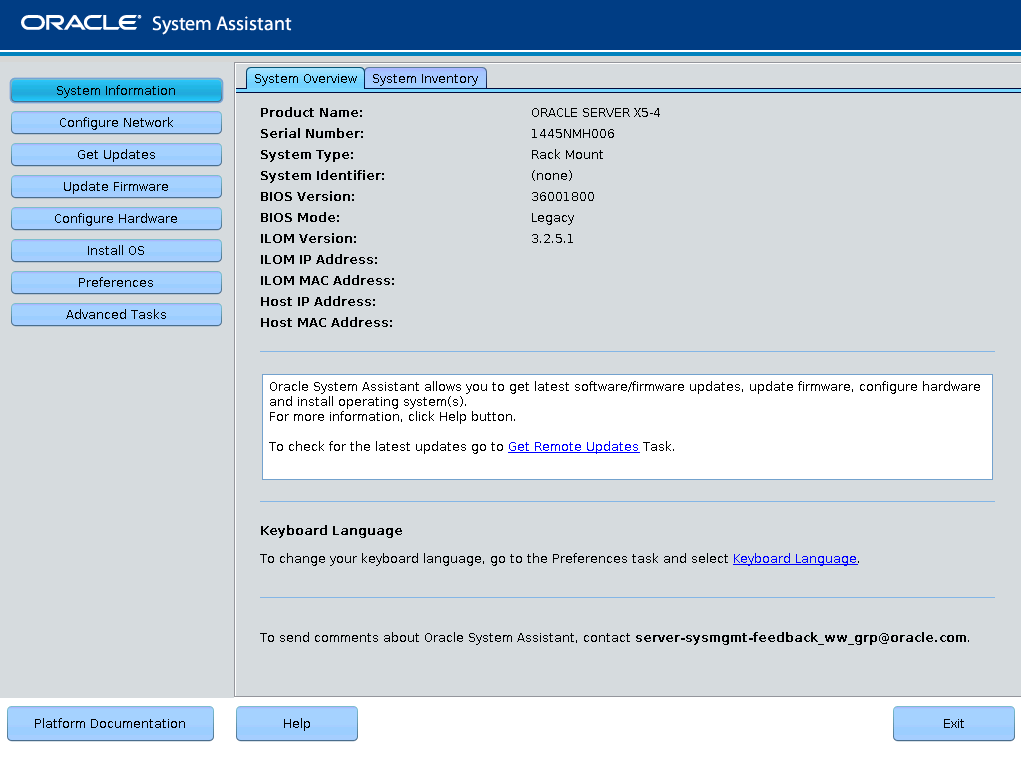
- Click the Configure Hardware button, and then select the RAID Configuration tab.
-
In the HBA list box, select the 12 GB SAS PCIe RAID Internal HBA.

-
In the Select RAID Level list box, select the desired RAID level.

-
In the Available Disks table, select the storage drives that you want to add
to the RAID volume, and click the Create Volume button.
The Create Volume dialog box appears.

-
In the Create Volume dialog box:
-
(Optional) Type the volume name.
Entering a volume name is optional. If you do not name the volume, Oracle System Assistant creates a volume without a name.
- Select the volume stripe size.
-
Click Create.
The Creating RAID Volume information box appears.

After the volume is created, it is displayed in the Created Volumes table.

-
(Optional) Type the volume name.
-
In the Details/Action column of the Created Volumes table, click the Details
button.
The Volume Details dialog box appears.

-
In the Volume Details dialog box:
- Review the volume details.
-
(Optional) In the Volume Name field, enter a volume name or modify
it.
If you did not enter a volume name earlier, the Volume Details dialog box gives you another opportunity to do so. If you entered a volume name earlier, you can modify it here; however, you cannot delete the name entirely.
Note - Naming the volume is optional. If you do not name the volume, Oracle System Assistant creates a volume without a name. Additionally, if at any time you want to change the volume name, you can do so by clicking on the Details button in the Created Volumes table; however, once a volume name is assigned, you cannot delete it. -
Check the Set As Bootable box.

-
Click Save & Close.
The Set Volume For Boot confirmation dialog appears.

-
Click OK.
The RAID Configuration screen appears, and the volume is listed in the Created Volumes table with a check mark in its Current Boot Device column.

-
If you want to designate the created volume as a global hot spare, perform the
following steps; otherwise, go to the next step.
-
Click the Details button in the Details/Actions column.
The Disk Details dialog box appears.

-
Check the Set as Hot Spare box.
Note - With the Sun Storage 12 GB SAS PCIe RAID Internal HBA, you can create a maximum of 256 hot spares. -
Click Save.
Tip - If you want to delete a volume, select it and click the Delete Volume button.The server is now ready for OS installation.
-
Click the Details button in the Details/Actions column.
Next Steps