Setting Up Program Guides
This section lists common elements and discusses how to:
Select the Program Guide option.
Set up Program Guide course lists.
Set up Program Guide requirements.
Set up Program Guide requirement groups.
Note: Program Guide course lists, requirements, and requirement groups use the requirement usage value of PLNR Student Planner, which is delivered with your system as a translate value. Do not modify it. Any modification to the value will require a substantial programming effort. The Program Guide advisement report uses only course lists, requirements, and requirement groups with the usage value of PLNR.
|
Field or Control |
Definition |
|---|---|
| My Academic Requirements |
My Academic Requirements is the name of a self-service page on which a student views his Program Guide advisement report. Students can also view their Program Guide advisement report on the Add Classes - Search by My Requirements page and the My Planner - Plan by My Requirements page. |
| Copy |
This button appears on the Program Guide course list, requirement, and requirement group setup pages in Add mode only. Click to copy a course list, requirement, or requirement group, respectively; and then select the number of the item that you want to copy and select the appropriate copy mode. You can copy existing requirements, including those with a usage value of Academic Advisement, Requisite Restriction, and Planner. Values are: Copy last record: Select to copy only the last effective-dated record. This is the default. Copy all records: Select to copy all effective-dated records. Use this value only if the course list, requirement, or requirement group to be copied has multiple effective-dated rows. Click the OK button to copy the specified item. Note: If you use the copy feature to create a new rule (for example, a requirement), then you cannot assign a requirement number to the new requirement. When you save, after clicking the Copy button, the system automatically assigns the next sequential number to the new requirement. If you want to assign a specific, unused number to the new requirement, do not use the Copy feature. Instead, create the new requirement by entering the field value. The same is true for course lists and requirement groups. |
| Status |
Values for this field are delivered with your system as translate values. Do not modify these values in any way. Any modifications to these values will require a substantial programming effort. Values are: Active: Enter when adding a new Program Guide course list, requirement, or requirement group. Inactive: Enter only if your institution will no longer use the Program Guide course list, requirement, or requirement group. Add a new effective-dated row if any of the information changes. |
|
Page Name |
Definition Name |
Navigation |
Usage |
|---|---|---|---|
|
Installation Student Admin (installation student administration) |
INSTALLATION_SA |
|
Select the Program Guide option to indicate that advisement reports will use Program Guide course lists, requirements, or requirement groups. |
|
Define Course Lists |
SAA_CLST_PLNR |
|
Set up the Program Guide course lists that you want to use. |
|
Define Requirements |
SAA_RQ_MAIN_PLNR |
|
Set up the Program Guide requirements. |
|
Program Guide Requirement Groups |
SAA_RQ_GRP_PLNR |
|
Set up the Program Guide requirement groups. |
To set up the Program Guide, you must identify on the Installation Student Admin page that you intend to use the Program Guide. The remaining tasks are to set up the Program Guide course list, requirements, and requirement groups, in that order.
Access the Installation Student Admin page ().
The Program Guide uses or relates to these elements shown on this page: Last Course List Sequence, Last Requirement ID, Last Requirement Group, and Program Guide.
See Pages Used to Select Student Administration Installation Options.
Academic Advisement
|
Field or Control |
Definition |
|---|---|
| Program Guide |
Select this option to indicate that your institution intends to use the Program Guide. |
Access the Define Course Lists page ().
Image: Define Course Lists page (1 of 2)
This example illustrates the fields and controls on the Define Course Lists page (1 of 2). You can find definitions for the fields and controls later on this page.
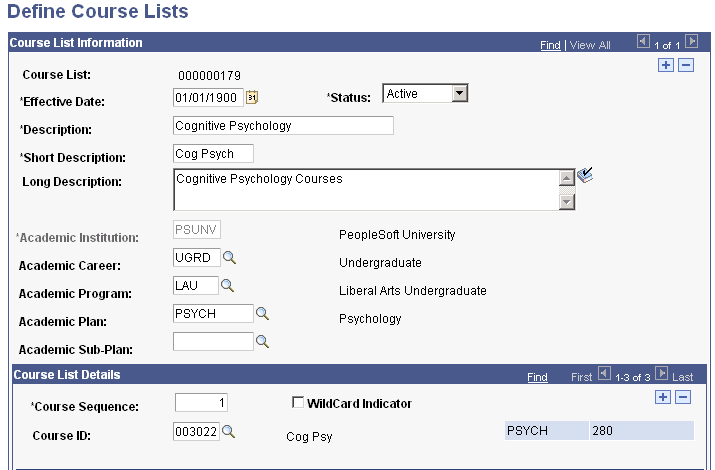
Image: Define Course Lists page (2 of 2)
This example illustrates the fields and controls on the Define Course Lists page (2 of 2). You can find definitions for the fields and controls later on this page.
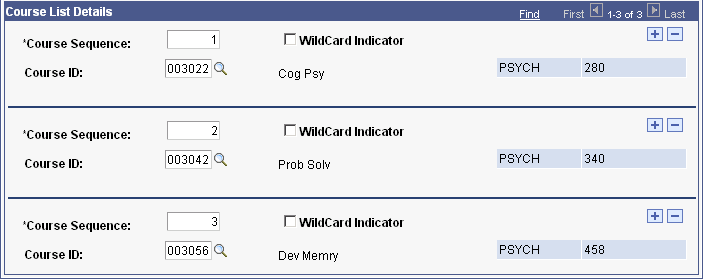
Academic course lists are the principal component of the Program Guide. They list courses or wildcard courses. Requirements use course lists to identify the courses that a student must select from to complete a degree requirement. You specify courses using either a unique course ID or the wildcard indicator. For example, you can insert a row with the course ID for English 62 or set up a wildcard course list of all English courses. The alternative would be to manually enter each English course, row by row.
Course List Information
|
Field or Control |
Definition |
|---|---|
| Course List |
If you did not specify a unique identifying number when you created the requirement, then the system assigns a number upon saving and the number appears here. |
| Effective Date |
Enter an effective date to define when the status that you select is valid. This date reflects the student's requirement term as determined by the requirement group that uses this course list. The requirement term begin date of the requirement group academic structure determines which effective-dated course list row is current for the student. For example, if you define a requirement group to the plan level, then the system uses the student's plan requirement term to determine the effective date for the requirement group. (You assign requirement terms in the Student Program/Plan component.) The system then uses this requirement term to evaluate the current effective-dated row for all requirements and course lists that the requirement group uses. For another example, suppose that a requirement group is defined at a program level. The requirement group has two effective-dated rows, 01/01/1900 and 01/01/2000. The student's academic program requirement term is fall 1999, so the current effective-dated row for the requirement term of fall 1999 is 01/01/1900. The 01/01/1900 requirement group points to a requirement with effective-dated rows of 01/01/1900 and 01/01/1980. Again, the student's program requirement term is used (because that was the academic structure of the requirement group that uses this requirement), and the current effective-dated row for requirement term fall 1999 is now 01/01/1980. The 01/01/1980 requirement uses a course list with two effective-dated rows of 01/01/1900 and 01/01/1990. Once again, the student's program requirement term is used to evaluate the current effective-dated row to be used, which in this case would be 01/01/1990. |
| Description, Short Description, and Long Description |
Enter descriptions that will be useful to those who maintain the course lists and corresponding requirements and requirement groups. The descriptions are used primarily for searching. None of these values appears on the Program Guide advisement report. |
| Academic Institution, Academic Career, Academic Program, Academic Plan, and Academic Sub-Plan |
These fields document departmental ownership of the course list. They are used for prompting and documentation only; they do not affect the auditing analysis. |
| Fetch |
Click to retrieve and display the course sequence data for the effective-dated row. You can then add or modify courses in the course list. This button does not appear when you are in Add mode. |
Course List Details
|
Field or Control |
Definition |
|---|---|
| Course Sequence |
The system displays a sequence of numbers, and each sequence represents a course ID. The system assigns the numbers sequentially but you can change the sequence. The courses do not need to be in a particular order. They will appear on the report in alphabetical order by subject and by catalog number. For example, HIST 101, HIST 220, PHIL 100. |
| Course ID |
Enter the course ID that specifies the course needed to satisfy this course list. You can prompt on this field and enter search criteria to narrow the selection choices. If a course ID contains multiple offerings, then any of the offerings attached to that course ID satisfies that course list. In addition, if a student takes two offerings in a course ID, then the audit allows both classes to count toward unit and grade point average (GPA) requirements. The classes are treated as separate courses. This field is not available if you select the WildCard Indicator check box. |
| Wildcard Indicator |
Select to set up a wildcard course. When selected, additional fields become available on the page so that you can define the wildcard. |
| Display Wildcard Courses |
The system displays this check box when the Wildcard Indicator check box is selected. Select this check box to display the wildcard courses in the course grid on the Program Guide advisement report. |
| Subject |
The system displays this field when the Wildcard Indicator check box is selected. Enter the subject of the course offering. Leave this field blank if any subject is acceptable. The subject and catalog number appear in the Course column in the course grid of the advisement report. |
| Catalog Nbr (catalog number) |
The system displays this field when the Wildcard Indicator check box is selected. Enter the required portion of the catalog number that is a 10-character field. Use the format NNNNAAAAAA, where the first four characters are numeric and the last six characters are an alphanumeric suffix. For example, a catalog number of 3## indicates that any 300-level course is acceptable, including 301A, because suffixes are ignored when a number wildcard is specified unless a suffix value is exclusively indicated. In another example, a catalog number of 3##B would accept only 300-level courses with a suffix of B. In a third example, a catalog number of 321* indicates that 321, 321A, and 321B, but not 321AB, are acceptable. You can use a wildcard in any position in the field. When you use wildcards, the system does not check equivalent courses as an efficiency constraint. A table is available which provides you with an overview of how the system processes different wild card values. See Creating a Course List Detail. Note: The Catalog Nbr field does not support ranges. However, you can establish multiple detail lines. For example, in one detail line, you can use a wildcard for 100-level courses. In a second detail line, you can use a wildcard for all 200-level courses. Use the # to represent the first four numeric values, and use the * to represent the last six alphanumeric characters. If you enter #, then the system right-justifies the value. If you enter *, then the system left-justifies the value. For example, 1#* retrieves the numbers 1 through 19 plus one alphanumeric character. |
| Report Description |
The system displays this field when the Wildcard Indicator check box is selected. Enter a brief description of the wildcard course. This description appears in the Description column of the course grid on the Program Guide advisement report. |
Access the Define Requirements page ().
Image: Define Requirements page (1 of 2)
This example illustrates the fields and controls on the Define Requirements page (1 of 2). You can find definitions for the fields and controls later on this page.
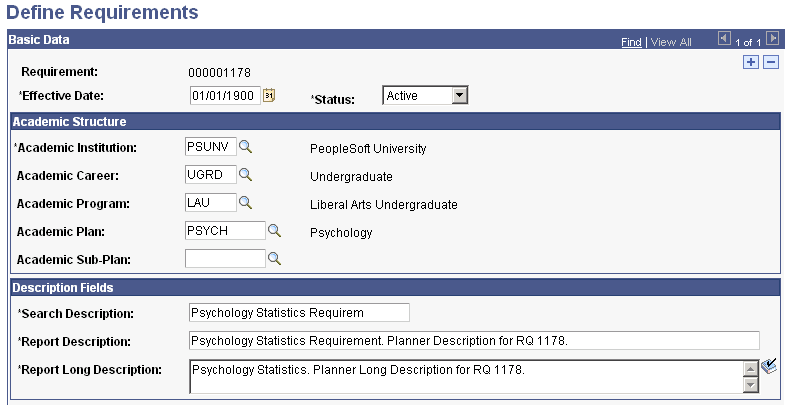
Image: Define Requirements page (2 of 2)
This example illustrates the fields and controls on the Define Requirements page (2 of 2). You can find definitions for the fields and controls later on this page.
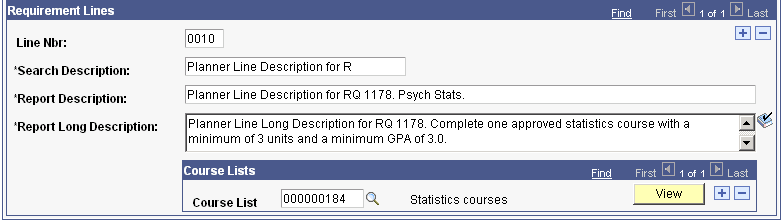
Use this component to set up program guide requirements. These requirements are graduation rules, that is, rules that the students need to fulfill to successfully complete their academic objectives. Program Guide requirements contain course lists. After setting up academic requirements, you must set up requirement groups and attach requirements to them. Only then can the Program Guide retrieve and display the graduation rules on the Program Guide advisement report.
Basic Data
|
Field or Control |
Definition |
|---|---|
| Requirement |
If you did not specify a unique identifying number when you created the requirement, then the system assigns a number upon saving and the number appears here. |
Academic Structure
|
Field or Control |
Definition |
|---|---|
| Academic Institution, Academic Career, Academic Program, Academic Plan, and Academic Sub-Plan |
Enter information that documents the departmental owner of the requirement. This data simplifies searches and prompts. |
Description Fields
|
Field or Control |
Definition |
|---|---|
| Search Description, Report Description, and Report Long Description |
Enter a search description, which will appear only on this page. This description will be used for searching and prompting. Enter a relatively short, but meaningful, report description. This description will appear on the Program Guide advisement report. Enter a meaningful long description. This description will appear on the Program Guide advisement report. |
Requirement Lines
|
Field or Control |
Definition |
|---|---|
| Line Nbr (line number) |
The system assigns this sequential line number, but you can override it. Computer-generated line numbers are assigned in increments of 10. This number determines the order in which the requirement lines appear on My Academic Requirements. |
| Course List |
Select the course list. |
| View |
Click to access the Course List Summary page, where you can then click the Fetch button and view the courses in the course list. |
Access the Program Guide Requirement Groups page ().
Image: Program Guide Requirement Groups page (1 of 2)
This example illustrates the fields and controls on the Program Guide Requirement Groups page (1 of 2). You can find definitions for the fields and controls later on this page.
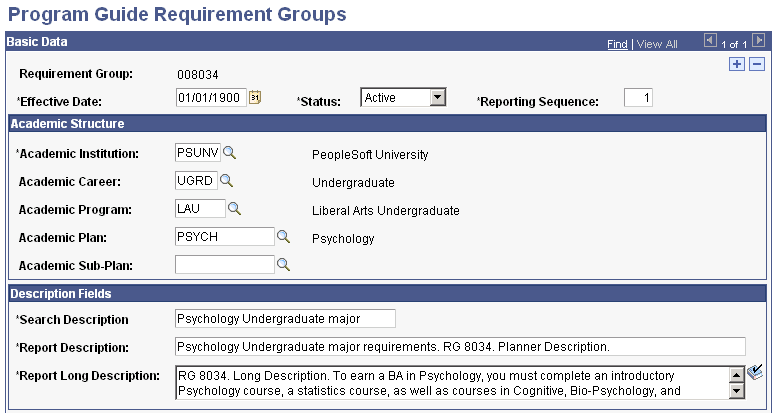
Image: Program Guide Requirement Groups page (2 of 2)
This example illustrates the fields and controls on the Program Guide Requirement Groups page (2 of 2). You can find definitions for the fields and controls later on this page.
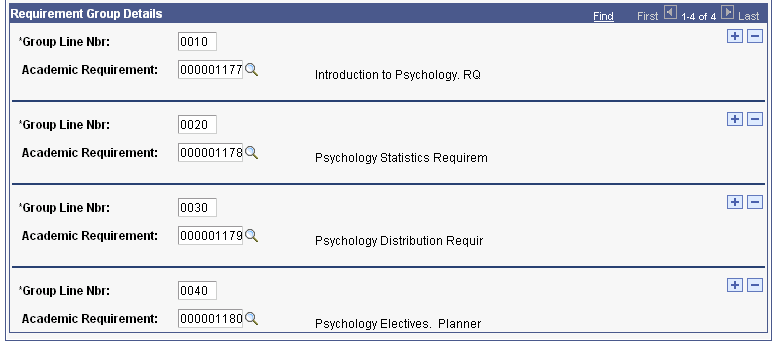
Requirement groups consist of requirements that, in turn, consist of course lists. Therefore, you must create course lists first, requirements second, and then requirement groups. Requirement groups identify the student population affected by the rules. For example, requirement groups can target all undergraduate students, only undergraduate students in the math plan, or only undergraduate students who belong to a specific student group. The Program Guide report displays only the rules that apply to the student based on the student's academic structure.
Basic Data
|
Field or Control |
Definition |
|---|---|
| Reporting Sequence |
When the reporting sequence number is 1 for all requirement groups, the report displays them in this order: career-level requirement groups, program requirement groups, plan requirement groups, and subplan requirement groups. Requirement groups that are set up at the same academic structure level and with the same reporting sequence number appear on the report in the order of the requirement group numbers. |
| Effective Date |
Enter an effective date to define when the status that you select is valid. (Insert a new effective-dated row if any of the requirement group information changes.) This date reflects the student's requirement term, as determined by the requirement group. When you apply a requirement group to a student, the requirement term begin date of the requirement group academic structure determines which effective-dated row is current for the student. For example, if you define a requirement group to the plan level, then the system uses the student's plan requirement term to determine the effective date for the requirement group. You define requirement terms in the Student Program/Plan component. The system then uses this requirement term to evaluate the current effective-dated row for all requirements and course lists that the requirement group uses. As an example, suppose that you apply a requirement group defined at a program level to a student. The requirement group has two effective-dated rows: 01/01/1900 and 01/01/2000. The student's academic program requirement term is fall 1999, so the current effective-dated row for the requirement term of fall 1999 is 01/01/1900. The 01/01/1900 requirement group points to a requirement with effective-dated rows of 01/01/1900 and 01/01/1980. Again, the system uses the student's program requirement term (because that was the academic structure of the requirement group that uses this requirement), and the current effective-dated row for requirement term fall 1999 is now 01/01/1980. The 01/01/1980 requirement uses a course list with two effective-dated rows: 01/01/1900 and 01/01/1990. Once again, the system uses the student's program requirement term to evaluate the current effective-dated row to be used, which in this case would be 01/01/1990. |
Academic Structure
|
Field or Control |
Definition |
|---|---|
| Academic Institution |
Enter the academic institution. The default value is provided by the user defaults. |
| Academic Career |
Enter the academic career for this requirement group. An academic career can have any number of academic programs. |
| Academic Program |
Enter the academic program for this requirement group. If you leave this field blank, then the requirement applies to all students in the career identified in the Academic Career field. |
| Academic Plan |
Enter the academic plan for this requirement group. An academic program can have any number of academic plans. If you leave this field blank, then the requirement applies to all students in the career and program identified. |
| Academic Sub-Plan |
Enter the academic subplan for this requirement group. If you do not enter a value, then the requirement group applies to all subplans within the specified career or plan, if a plan is entered on this page. |
Description Fields
|
Field or Control |
Definition |
|---|---|
| Search Description, Report Description, and Report Long Description |
Enter a description of the requirement group that is meaningful as a search key. This description appears in search results for requirement groups. Enter a relatively short, but meaningful, report description. This description appears on the Program Guide advisement report. Enter a meaningful long description. This description appears on the Program Guide advisement report. |
Requirement Group Details
|
Field or Control |
Definition |
|---|---|
| Group Line Nbr (group line number) |
The system generates this sequential line number. Computer-generated line numbers are assigned in increments of 10, but you can change them. This field value determines the order in which the detail lines appear on the report. When you insert a line, the system replaces the field value of NEW with the next sequential line number. |
| Academic Requirement |
Enter an academic requirement that the student must satisfy. |