Setting Up Academic Course Lists
This section provides an overview of how to create an academic course list and discusses how to:
Set up a course list description.
Create a course list detail.
Establish course list parameters.
Complete these steps to create an academic course list:
Enter the academic institution, career, program, plan, and subplan information for the new course list on the Course List Description page.
Establish the details about individual courses that comprise the course list on the Course List Detail page.
Indicate the course parameters for the course list on the Course List Parameters page.
When inserting a new effective-dated row to a course list, the user must first go to the Course List Detail page and fetch the course list details. Otherwise, the new row is created without course detail. The user receives a warning upon inserting the new row.
This change applies to academic, enrollment, and Program Guide course lists and occurs when the user is in an action mode other than Add.
Additionally, the effective date on a course list can not be changed in correction mode unless the course list details are retrieved first. When entering the page, the Effective Date field is disabled until the details have been fetched. After the user retrieves the course detail, the user can change the effective date.
|
Page Name |
Definition Name |
Navigation |
Usage |
|---|---|---|---|
|
Course List Description |
RQ_COURSE_LIST |
|
Describe the course list. |
|
Course List Detail |
RQ_CRSE_LIST_DET |
|
Establish which courses comprise the course list. |
|
Course List Parameters |
RQ_CRSE_LST_DPRM |
|
Establish detail parameters for each course in the course list. |
Access the Course List Description page ().
Image: Course List Description page
This example illustrates the fields and controls on the Course List Description page. You can find definitions for the fields and controls later on this page.
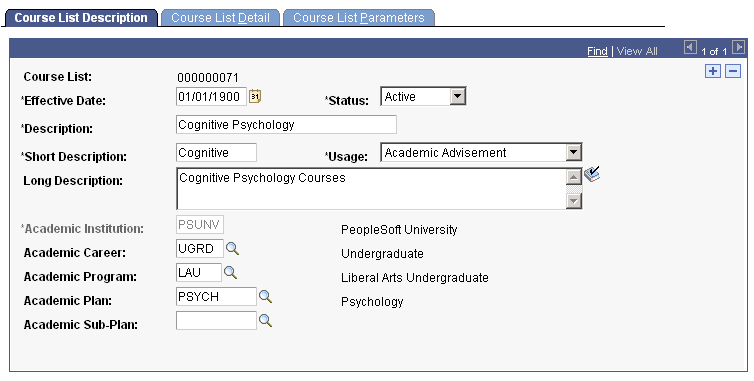
|
Field or Control |
Definition |
|---|---|
| Effective Date and Status |
Enter an effective date to define when the status that you select is valid. This date reflects the student's requirement term as determined by the requirement group that uses this course list. When the advisement process applies a requirement group to a student, the requirement term begin date of the requirement group academic structure determines which effective-dated course list row is current for the student. For example, if you define a requirement group to the plan level, then the system uses the student's plan requirement term to determine the effective date for the requirement group. You assign requirement terms in the Student Program/Plan component. The system then uses this requirement term to evaluate the current effective-dated row for all requirements and course lists that the requirement group uses. For example, suppose that the system applies a requirement group defined at a program level to a student. The requirement group has two effective-dated rows: 01/01/1900 and 01/01/2000. The student's academic program requirement term is fall 1999, so the current effective-dated row for the requirement term of fall 1999 is 01/01/1900. The 01/01/1900 requirement group points to a requirement with effective-dated rows of 01/01/1900 and 01/01/1980. Again, the student's program requirement term is used (because that was the academic structure of the requirement group that uses this requirement), and the current effective-dated row for requirement term fall 1999 is now 01/01/1980. The 01/01/1980 requirement uses a course list with two effective-dated rows: 01/01/1900 and 01/01/1990. Once again, the student's program requirement term is used to evaluate the current effective-dated row to be used, which in this case is 01/01/1990. |
| Copy |
This button appears on this page in Add mode only. You can copy course lists with a usage value of Academic Advisement or Requisite Restriction. However, requisite restrictions do not appear if you search for course lists to copy; you must enter the requisite course list number directly during the copy process. You cannot copy course lists with a usage value of Student Individualized Plan. To copy a course list, click the Copy button, enter the number of the course list that you want to copy, and select the appropriate copy mode. Values are: Copy last record: Select to copy only the last effective-dated record. This value is the default. None: If selected, this value converts to Copy last record. Copy all records: Select to copy all effective-dated records. Use this field value only if the course list to be copied has multiple effective-dated rows. After selecting the copy mode, click the OK button to copy the specified course list. Because the academic course list pages are more complex than their enrollment course list counterparts, you cannot copy enrollment course lists and requisite restriction course lists into course lists with a usage value of Academic Advisement. Course lists with a usage value of Requisite/Restriction can only be copied and saved as Requisite/Restriction course lists. Note: If you use the copy feature to create a new course list, then you cannot assign a course list number to the new list. When you save after clicking the Copy button, the system automatically assigns the next sequential number to the new course list. If you must assign a specific, unused number to the new course list, do not click the Copy button. Instead, create the new course list by reentering all of the field values. |
| Usage |
Select the value that indicates how the data in this course list is used. Values are: Academic Advisement: Select to use the data recorded on this page during the degree audit process. This value is the default. Student Individualized Plan: Select to use the data on the Student Override Exceptions pages for degree audit purposes. Use this value when a specific student or group has special requirements. A course list with a usage value of Student Individualized Plan can only be used by a requirement with a usage value of Student Individualized Plan. Values for this field are delivered with your system as translate values. Do not modify these values in any way. Any modifications to these values will require a substantial programming effort. |
| Description, Short Description, and Long Description |
Enter a description, short description, and long description for the course list that you are establishing. None of these values appears on the audit reports. These fields are used for documentation purposes only. |
| Academic Institution, Academic Career,Academic Program,Academic Plan, and Academic Sub-Plan |
Use these fields to document departmental ownership of the course list. These fields are used for prompting and documentation only; they do not affect auditing analysis. |
Access the Course List Detail page ().
Image: Course List Detail page
This example illustrates the fields and controls on the Course List Detail page. You can find definitions for the fields and controls later on this page.
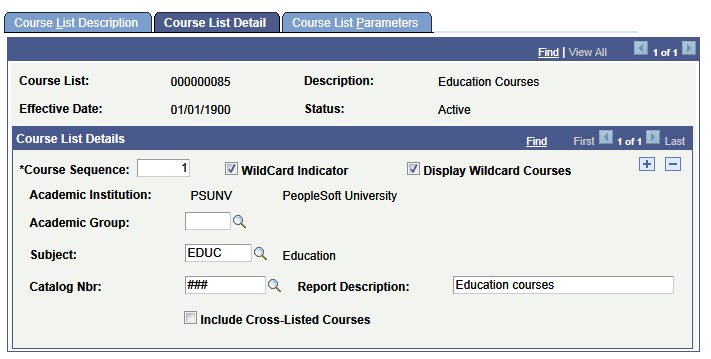
|
Field or Control |
Definition |
|---|---|
| Fetch |
Click to retrieve and display the course sequence data, including the related detail parameters for the effective-dated row. When you access this component, the system loads only effective-dated rows, without any detail, to enhance performance for those course lists that have hundreds of course sequence rows. |
| Course Sequence |
Indicates a unique component of the course list. Each sequence represents a course ID or a group of equivalent courses. The system assigns the numbers sequentially, but you can change them. Usually, courses in a course list do not have to be in a particular order. However, you must put courses in sequential order when you plan to assign the course list to a requirement line type of Sequential Restriction or Global Sequential Restriction. In those cases, enter the correct course order here so that the advising process requires the student to complete the courses in the course sequence that you specify. For example, students should take French 1, French 2, and French 3 in that order. |
| Course ID |
Enter the ID that specifies the course needed to satisfy this course list. (Prompt on this field and enter search criteria to narrow the choices.) If a course ID contains multiple offerings, then any of the offerings attached to that course ID satisfies that course list. In addition, if a student takes two offerings in a course ID, then the audit allows both classes to count toward unit and grade point average (GPA) requirements. The classes are treated as separate courses. This field is unavailable if you select the WildCard Indicator check box. |
| Include Equivalent Courses |
Select to have the system include in its evaluation both the course ID that you specify and all courses that are set up as equivalent to the selected course ID for this course list. If you select this check box, then the Term, Associated Class, and Topic IDfields become unavailable If you select this check box, the advisement engine must search the database for any valid course equivalencies, even if no equivalencies exist for this course ID. Therefore, clear the check box if the course ID has no equivalents. Clear this check box to further narrow your course parameters for the Term, Associated Class, and Topic ID fields. For example, you may specify not only the course ID, but also the term in which the specific course must be taken. |
| Term |
Enter the term in which the student must take the course that you specify in order for the course to be used in this course list. Leave this field blank to return all values. |
| Associated Class |
Enter the associated class number, of the course that you specify, that the student must take for the course to be used in this course list. For class associations, indicate a term to prompt off valid values. Leave this field blank to return all values. Note: You cannot enter 9999 because this special associated class number can be associated with any other associated class number and is never an enrollment section. |
| Topic ID |
Enter the topic ID, of the course that you specify, that the student must take for the course to be used in this course list. This field prompts from the topics defined in the course catalog. Leave this field blank to return all values. |
| WildCard Indicator |
Select to specify that the course is a wildcard course, and use additional variables to specify the course that you want to capture. Note: When this check box is selected, the remainder of the fields discussed in this section are available. |
| Display Wildcard Courses |
Select to specify that a link appears below the course name in the course grid on the My Academic Requirements page. If this check box is cleared, then the wildcard course (subject and catalog number) appears in the course grid on the My Academic Requirements page but is not linked. Note: Note that this check box is available only when the WildCard Indicator check box is selected, and it applies only to advisement report based on advisement report types (not those based on transcript types). |
| Academic Group |
Enter the academic group from the course catalog offering. Leave this field blank if any academic group is acceptable. |
| Academic Institution |
Enter the name of the academic institution. |
| Subject |
Enter the subject of the course offering. Leave this field blank if any subject is acceptable. |
| Catalog Nbr (catalog number) |
Enter the required portion of the catalog number that is a 10-character field. Use the format NNNNAAAAAA, where the first four characters are numeric (leading zeroes are blank-padded) and the last six characters are an alphanumeric suffix. For example, a catalog number of 3## indicates that any 300-level course is acceptable, including 301A, because suffixes are ignored when a numerical wildcard is specified unless a suffix value is exclusively indicated. In another example, a catalog number of 3##B would accept only 300-level courses with a suffix of B. In a third example, a catalog number of 321* indicates that 321, 321A, and 321B, but not 321AB, are acceptable. You can use a wildcard in any position in the field. When you use wildcards, the system does not check equivalent courses. (This is an efficiency constraint.) Note: The Catalog Nbr field does not support ranges of numbers. However, you can establish multiple detail lines. For example, in one detail line you can use a wildcard for 100-level courses, and in a second detail line you can use a wildcard for all 200-level courses. Use the pound sign (#) to represent the first four numeric values, and use the asterisk (*) to represent the last six alphanumeric characters. If you enter #, then the system right-justifies the value. If you enter *, then the system left-justifies the value. For example, 1#* retrieves 1 through 19 plus one alphanumeric character. |
| Report Description |
Enter a description that you want to display in the field of the course grid on the My Academic Requirements page. The report description also appears on the .pdf advisement report under available courses. If the field is left blank, then message catalog text, View Course Details, appears in the Description field on the course grid on the My Academic Requirements page. On the .pdf report, the subject and catalog number appear under courses available (if applicable). Note: This field is only for use if your institution generates advisement reports based on advisement report types (not transcript types). |
| Include Cross-Listed Courses |
The check box is available when the WildCard Indicator check box is selected. By default, the check box is cleared. Select the Include Cross-Listed Courses check box for the audit engine to evaluate cross-listed courses for the purpose of satisfying the requirement line pointing to the wildcard course. For example, Course ID 123456 has cross-listed courses of Math 100 and Bus 120 offered by the Math department in the School of Letters, Arts and Sciences and the School of Business respectively. If the check box is selected, and the student has taken the business offering (Bus 120), the audit engine can use the Bus 120 class to comply with the academic requirement of taking a course from the wildcard course list. |
This table lists the results of how the system processes wildcard values:
|
Catalog Number |
Results |
|---|---|
|
# |
The search retrieves all courses with a single-digit catalog number and any number of alphanumeric characters (letters) following the digit. For example, the search engine would pick up 1ABCD. |
|
* |
The search retrieves all courses with no numbers and a single alphanumeric character identifier. The system assumes that this value is preceded by four blank spaces, which are represented by NNNN. |
|
#* |
The search retrieves all courses with one digit followed by one alphanumeric character. |
|
### |
The search retrieves all catalog numbers up to three digits, including any characters that follow the numbers. |
|
##W |
The search retrieves all one- and two-digit catalog numbers that are followed only by the character W. |
|
1##*** |
The search retrieves 100-level catalog numbers, including none, one, two, and three alphanumeric characters. The search will not, however, retrieve a four-digit alphanumeric character. |
You cannot place alphabetic characters before numeric characters. The format must be NNNNAAAAAA, where N represents a numeric character and A represents an alphanumeric character. Specifically, four numeric characters must precede all alphabetic characters.
If the Academic Group, Subject, and Catalog Nbr fields are blank, then the system includes all courses in the academic institution in the course list. If the Academic Group and Subject fields are blank but the Catalog Nbr field is populated, then all courses matching that catalog number are included in the course list, regardless of academic group or subject area. If only the Subject field is populated, then the system selects any course within that subject.
Access the Course List Parameters page ().
Image: Course List Parameters page
This example illustrates the fields and controls on the Course List Parameters page. You can find definitions for the fields and controls later on this page.
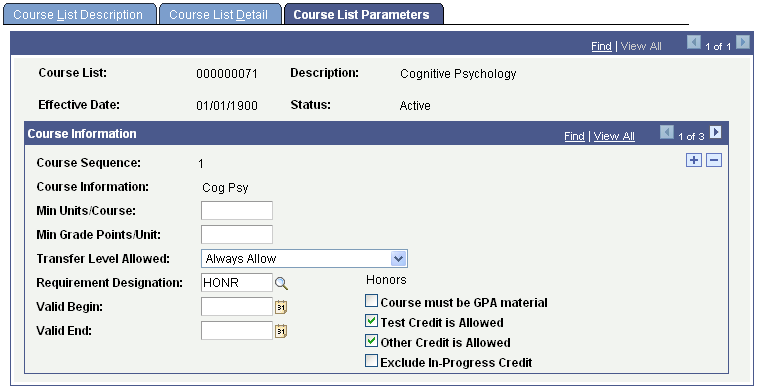
|
Field or Control |
Definition |
|---|---|
| Course Sequence |
Appears by default from the Course List Detail page. |
| Course Information |
Describes the course selected on the Course List Detail page. The system displays course information in course sequence order. If the WildCard Indicator check box is selected, then this field is blank. |
| Min Units/Course (minimum units per course) |
Enter the minimum number of units that this course, or the courses in this list (if a wildcard list), must provide to be considered valid. |
| Min Grade Points/Unit (minimum grade points per unit) |
Enter the minimum number of grade points per unit that this course must be worth to be considered valid. This value overrides the minimum grade points per course defined for the requirement on the Line Item Parameters page. |
| Transfer Level Allowed |
Select the type of transfer credit, if any, that is acceptable. Values are: Always Allow: Select to specify that all applicable transfer credit can be used to satisfy the requirement. This value is the default. Four-Year Institution Only: Select to specify that only transfer credit from accredited four-year institutions can be used to satisfy the requirement. Never Allow: Select to specify that transfer credit can never satisfy the requirement. Two-Year Institution Only: Select to specify that only transfer credit from accredited two-year institutions can be used to satisfy the requirement. None: When selected, this value converts to Always Allow. Values for this field are delivered with your system as translate values. Do not modify these values in any way. Any modifications to these values will require a substantial programming effort. Note: The Advisement School Type field on the School Type Table page contains the value that drives the derived lists in academic advisement. Each school type may belong to an advisement school type. On the School Data page, a school may be identified as a two- or four-year institution. |
| Requirement Designation |
Select any requirement designation that is a special requirement within this course sequence number. Typically, this designation is attached to a course and affects one section of that course. A requirement designation may reflect additional work that a student needs to complete in addition to the regular course work; or the designation may be an identifier used to track what sort of requirement this course fulfills. For example, the requirement designation might indicate that the course fulfills the physical education requirement or the architecture design credit. Depending on the setup data in the Requirement Designation table, a separate course grade may or may not be required for designation credit to be earned. If a separate requirement designation grade is required, then you must enter an RD Grade (requirement designation grade) of Satisfied on the Grade Roster 2 page or on the Student Enrollment 4 page for the degree audit to include the course. If a separate requirement designation grade is not required, then the student must earn a passing grade in the course for designation credit to be granted. (You define the minimum grade needed.) If a requirement designation is required, then an RD Grade of Unsatisfied causes the course to be rejected. If a separate requirement designation grade is required but the course is still in progress, then the degree audit records the requirement designation as satisfied. |
| Valid Begin and Valid End |
Enter the date range that specifies when the student must take this course to satisfy the requisite. Leave these fields blank to specify that when the course is or was taken does not matter. In comparing the date range, the system uses the start date of the term in which the course is or was taken. |
| Course must be GPA material |
Select if the course taken to satisfy this requirement needs to be applied toward the student's career GPA calculation. The course cannot be taken on a pass/no pass or audit basis; it must be taken for a grade. The default is cleared. Important! On the Grading Scheme table, you must select the Include in GPA check box for each individual grade for the Course Must Be GPA Material check box on this page to work. |
| Test Credit is Allowed |
Select if the course taken to satisfy this requirement can be taken via the test credit portion of the student's academic record. The default is selected. |
| Other Credit is Allowed |
Select if the course taken to satisfy this requirement can be taken via the other credit portion of the student's academic record. Note that internal transfer credit is marked and treated as enrolled credit. The default is selected. |
| Exclude In-Progress Credit |
Select if the course taken to satisfy this requirement must be fully graded to be considered valid. If this check box is not selected, then a nongraded course, a course with a grade of incomplete, or a course in progress is included in the academic analysis and satisfies all parameters. The default is cleared. |
Example
In this example, the Exclude In-Progress Credit check box is not selected. To fulfill the English composition requirement, a student must have a minimum of six units and two courses from ENGLCOMP 100 and ENGLCOMP 200.
If the advisement processes dictate that in-progress coursework can fulfill course unit requirements, GPA requirements, or both, then you should not select the Exclude In-Progress Credit check box. Note that the advisement report indicates whether the English composition requirement is satisfied by in-progress work, thus alerting the student, the advisor, or both that the requirement is not entirely satisfied and will not be satisfied until the course is successfully completed.
To build this requirement, first create an academic course list that references ENGLCOMP 100 and ENGLCOMP 200. On the Course List Detail page, insert one row for each course. On the Course List Parameters page, do not select the Exclude In-Progress Credit check box.
Next, create an academic requirement that references the course list. On the Course List Parameters page, enter a Min Units/Course field value of 2 and a Min Grade Points/Unit field value of 6. On the Line Item page, enter a line type of Course Requirement. On the Line Item Detail page, enter a line detail type of CLST and enter the course list.
Create an academic requirement group that references the academic requirement that you created or attach the academic requirement to some preexisting academic requirement group. On the Requirement Group Detail page, enter a group line type of Requirement and reference the academic requirement.
When you run a degree audit report, the requirement appears as satisfied (not bolded) on the audit report. The report also provides a note that the courses used to fulfill the requirement are still in progress. If the courses reported are fully graded, then a note pertaining to in-progress courses is not needed and does not appear in the report.