Defining Recruiters
After you have set up recruiters and related items such as regions, region trees, and recruiting categories, you can identify and manage recruiters.
This section lists prerequisites and discusses how to:
Designate recruiters.
Assign recruiters to recruiting categories.
Link recruiters to geographic regions.
Associate recruiters with recruiting and application centers.
Link recruiters with academic programs and academic plans.
Before you can identify a person as a recruiter, he or she must first exist in your system.
To see if the recruiter is already in your system, select Student Recruiting, Student Recruiters, Search Match.
If you discover that the recruiter does not yet exist in your system, you can quickly add a record by choosing Student Recruiting, Student Recruiters, Add/Update a Person.
|
Page Name |
Definition Name |
Navigation |
Usage |
|---|---|---|---|
|
Recruiters |
RECRUITERS |
|
Designate a person as a recruiter or to update a recruiter's information. |
|
Recruiter Categories |
RECRUITER_RCR_CAT |
|
Assign recruiting categories to recruiters. This aids in recruiter assignment. You also assign recruiting categories to prospects and applicants, enabling you to match appropriate recruiters to prospective students. |
|
Recruiter Regions |
RECRUITER_REGIONS |
|
Link recruiters at the career level to specific geographic regional assignments. You can also use this page to exclude recruiters from certain regions or external organizations. For example, you can assign a recruiter to the Texas region, but exclude him or her from Abilene and Waco. You also link prospects and applicants to geographic regions, enabling you to match appropriate recruiters to prospective students. |
|
Recruiter Centers |
RECRUITER_CENTERS |
|
Link a recruiter to the appropriate recruiting and application centers, which is beneficial for grouping and reporting purposes. You can link prospects to recruiting centers and applicants to application centers. |
|
Recruiter Programs |
RECRUITER_PROGRAMS |
|
Link recruiters to academic programs and academic plans. |
Access the Recruiters page ().
Image: Recruiters page
This example illustrates the fields and controls on the Recruiters page. You can find definitions for the fields and controls later on this page.
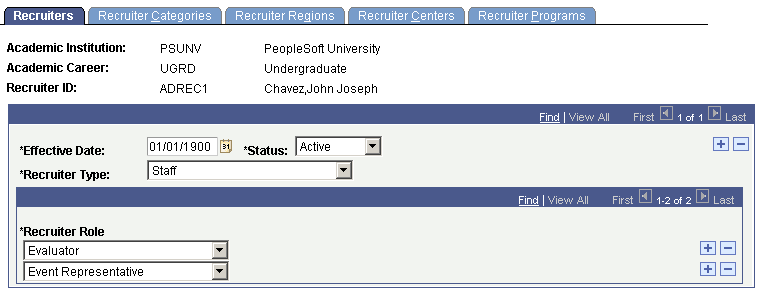
|
Field or Control |
Definition |
|---|---|
| Recruiter Type |
Select a recruiter type for this person. Values are Alumni, Faculty, Staff, and Student. Recruiter types are delivered with your system as translate values. You can modify these translate values. |
| Recruiter Role |
Select one or more recruiter roles for this person. In our example, John Chavez is both an evaluator and an interviewer. Add as many recruiter roles as are relevant to this person. A recruiter can recruit for more than one career. Add the recruiter again, only select the relevant academic career when prompted. Recruiter roles are delivered with your system as translate values. You can modify these translate values. |
Access the Recruiter Categories page ().
Image: Recruiter Categories page
This example illustrates the fields and controls on the Recruiter Categories page. You can find definitions for the fields and controls later on this page.
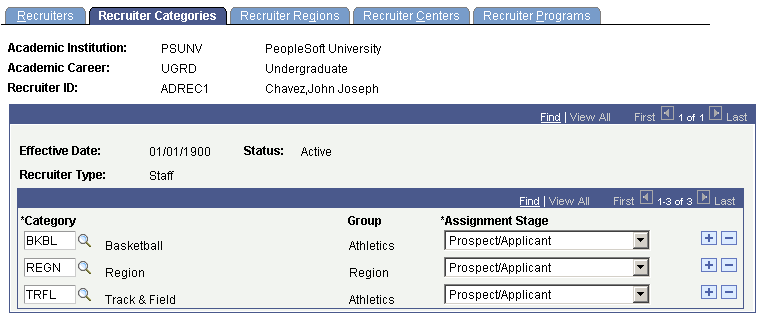
|
Field or Control |
Definition |
|---|---|
| Category |
Enter the appropriate recruiting categories for this recruiter. Define categories on the Recruiting Category Table page. In the preceding page example, this recruiter is assigned to the High Test Scores and Region recruiting categories. |
| Group |
The group to which this category belongs. |
| Assignment Stage |
For each category, select the appropriate stage of recruiting in which this recruiter is involved. Values are Applicant, Prospect/Applicant, and Prospect. For track and field, basketball, and region, our example recruiter looks at prospects and applicants. Values for this field are delivered with your system as translate values. You can modify these translate values. |
Important! For your regional recruiters, assign a category of REGN. This is important for automatic assignment of recruiters by region.
Access the Recruiter Regions page ().
Image: Recruiter Regions page
This example illustrates the fields and controls on the Recruiter Regions page. You can find definitions for the fields and controls later on this page.
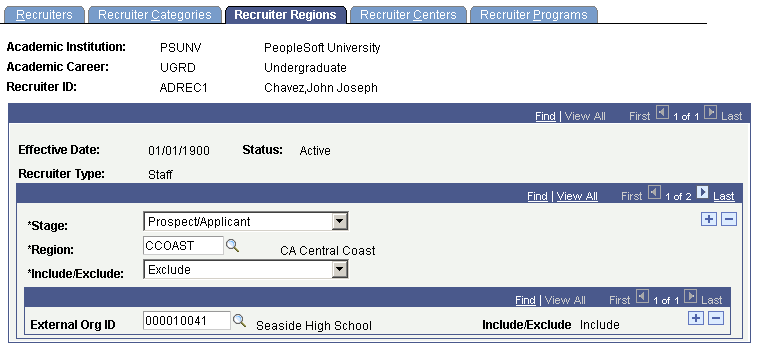
|
Field or Control |
Definition |
|---|---|
| Stage |
Select the stage of recruitment in which this recruiter is involved for this region. Values are Applicant, Prosp/Appl (prospect/applicant), and Prospect. Stage values are delivered with your system as translate values. Any modifications to these values require a substantial programming effort. |
| Region |
Select a region for this recruiter. This can be a region where this person recruits, or a region where this person does not recruit. Define regions on the Region Table page. |
| Include/Exclude |
Choose whether to Include the recruiter in or Exclude the recruiter from this region. If you select Include, the recruiter can be assigned to prospects or applicants in any school in that region. If you select Exclude, the recruiter can not be assigned to prospects or applicants in any school in that region. Note: First add the regions where this person recruits. Then, if you must exclude the person from certain areas, add those rows last. |
| External Org ID (external organization ID) |
If you want a recruiter to recruit at a school in a region from which he or she is excluded (for example, include a school in an excluded region), or if you do not want a recruiter to recruit at a school in a region in which he or she is included (for example, exclude a school from an included region), enter the external organization ID of the school you are including or excluding. All schools within the postal code range of the selected region are available. Note: Be aware that you can only exclude or include a school (in the External Org ID field) from a region if the Region value entered is at the lowest level region node on your region tree. If the region value is at any other level, you cannot access the External Org ID field. |
| Include/Exclude |
The display-only Include/Exclude field (next to the External Org ID field) automatically contains the opposite value of that entered in the Include/Exclude field (below the Region field). |
An Example of Including and Excluding Regions and Schools
You can be specific with your regional assignments. In the preceding page example, the recruiter is assigned to the region California. But perhaps this person does not recruit for the Central Coast. To set up this assignment, add a region row that excludes the California Central Coast region. This means the recruiter is now assigned to California, except for the Central Coast region. To further differentiate matters, this recruiter makes an exception regarding the California Central Coast: she recruits at one school within that region. As shown on the preceding page, recruiter John Chavez does not recruit in the California Central Coast. However, he does make an exception for Seaside High School.
Note: The recruiting region assignment structure simplifies your reporting needs. You can assign recruiters to very specific regions and still roll up your reporting to look at broad areas.
Access the Recruiter Centers page ().
|
Field or Control |
Definition |
|---|---|
| Recruiting Center |
Enter the recruiting centers to which this recruiter belongs for each applicable academic career. This assignment enables your admissions office to quickly identify its own recruiters. A recruiter can belong to multiple recruiting centers. |
| Application Center |
Enter the application centers to which this recruiter belongs for each applicable academic career. This assignment enables your admissions office to quickly identify its own recruiters. A recruiter can belong to multiple application centers. |
Note: For recruiters to have access to prospects and applicants within the recruiting and application centers that you enter, you must grant the recruiters security access to these recruiting and application centers via the Recruiting Center Security and Application Center Security pages.
Access the Recruiter Programs page ().
Associating recruiters with academic programs and plans helps to track academic associations for all recruiters but is especially useful for graduate careers that typically offer many academic programs.
Note: Prospect records use the Last Prospect Date to determine if the program, plan, or subplan should appear in the prompts. If the Last Prospect Date is populated on the Academic Program Table (ACAD_PROG_TBL), Academic Plan Table (ACAD_PLAN_TBL), or Academic SubPlan Table (ACAD_SBPLN_TBL) and the date is less than or equal to the current date, the system does not display the value in the prompt.
|
Field or Control |
Definition |
|---|---|
| Academic Program |
Enter the academic programs in which this recruiter is involved. |
| Academic Plan |
Enter the academic plans, within the chosen academic programs, that apply to this recruiter. |