Reviewing Electronic Payment Results
This section discusses how to:
Prepare to run the Electronic Payment (EP) processing audit.
Generate the EP Processing Audit report.
View EP processing audit information online.
|
Page Name |
Definition Name |
Navigation |
Usage |
|---|---|---|---|
|
EP Run Review |
AV_EP_RUN_DETAIL |
|
Enter run parameters and generate the EP Processing Audit report (AV704). |
|
EP Run Review - Transaction List |
AV_EP_TRAN_RUN_LOG |
Click the Process Instance link on the EP Run Review page. |
View process instance and reference number details for a transaction. |
Before you can generate the AV704 report, you must:
Enter credit card gifts or membership payments on the Gift Entry or Membership Entry pages.
Balance, queue, and post those gift or membership sessions.
Submit a request to process the credit card transactions using the EP Transaction Processing page.
Access the EP Run Review page ().
Image: EP Run Review page
This example illustrates the fields and controls on the EP Run Review page. You can find definitions for the fields and controls later on this page.
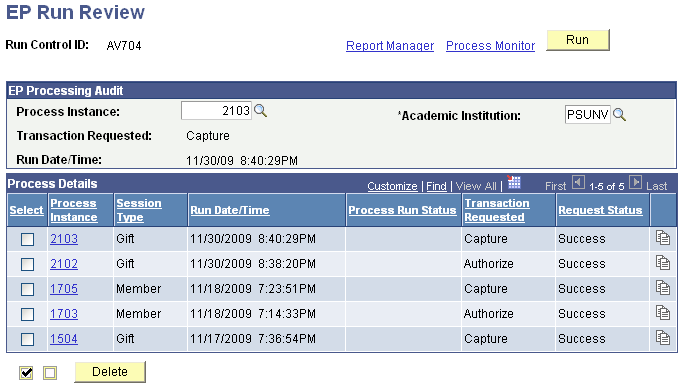
When you run the process, the system generates the AV704 report. Each electronic payment Transaction Requested status begins a new page, and the last page provides total transaction amounts.
EP Processing Audit
You can enter a Process Instance number to use for this report, or click the button at the end of a Process Instance row to copy that instance's information into the fields of the group box.
Filter Options
The Filter by Operator ID field is available if you have gift or membership supervisor security status in the system.
Process Details
|
Field or Control |
Definition |
|---|---|
| Process Instance |
Click a numbered link to access the EP Run Review – Transaction List page, where you can review more details about the transactions processed in this instance. |
| Request Status |
Values for this field are Success and Exception. An exception status means that at least one transaction in the instance did not return with the status you requested. |
| Delete |
After selecting one or more process instances, click this button to remove them from the list of transactions used to generate the report. |
 and and  |
Click the first button to select all process instances in the grid. Click the second button to clear checked instances. |
Access the EP Run Review - Transaction List page (Click the Process Instance link on the EP Run Review page). This page provides an online view of the same information contained in the AV704 report.
Image: EP Run Review - Transaction List page: List tab
This example illustrates the fields and controls on the EP Run Review - Transaction List page: List tab. You can find definitions for the fields and controls later on this page.
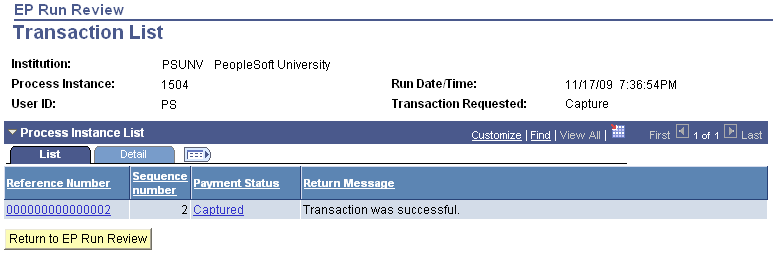
The List tab provides information about how the electronic transaction was handled during processing. Click the Reference Number link to access the Reference Number List view of the page, which displays a history of the reference number and previous attempts to work with the transaction.
Image: EP Run Review - Transaction List page: Detail tab
This example illustrates the fields and controls on the EP Run Review - Transaction List page: Detail tab. You can find definitions for the fields and controls later on this page.
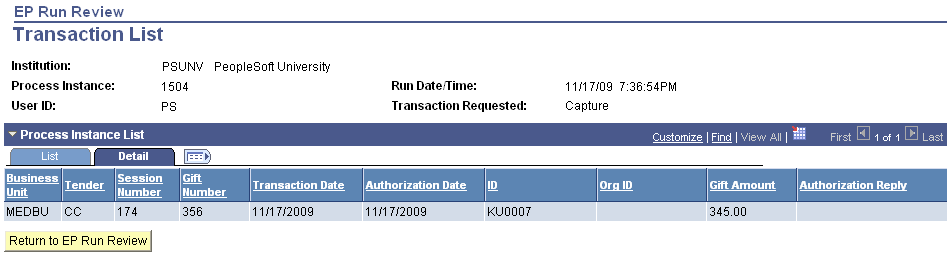
The Detail tab provides information about the transaction itself and displays details about what was entered.
Image: EP Run Review - Transaction List page: Reference Number List
This example illustrates the fields and controls on the EP Run Review - Transaction List page: Reference Number List. You can find definitions for the fields and controls later on this page.
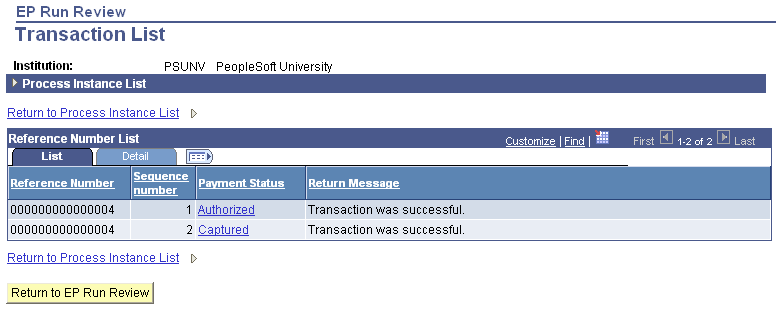
Click the Payment Status link to access the AV_EP_TRANS_SP page, where you can view system action details that relate to this transaction.