Viewing a Person Profile
Profiles for people and organizations enable you to view a summary of information in the system about a particular constituent. The system includes both a Person Profile and an Organization Profile page.
This section provides an overview of person profile views and discusses how to:
View general person profile information.
View a biographic profile.
View a commitment profile.
View a participation profile.
Each profile view contains several data regions with summary information. This table lists each data region and the profile view that contains it:
|
Data Region |
Profile View |
|---|---|
|
Biographic Information |
Biographic |
|
Address |
Biographic |
|
Phone Numbers |
Biographic |
|
Email Addresses |
Biographic |
|
Work Experience |
Biographic |
|
Academic Information |
Biographic |
|
Relationships |
Biographic |
|
Relationship Academic Information |
Biographic |
|
Organization Contacts |
Biographic |
|
Lifetime Giving |
Commitment |
|
Historical Giving |
Commitment |
|
Involvement |
Participation |
|
Volunteer Activities |
Participation |
|
Memberships |
Participation |
As you collapse and expand each profile view, the system populates the data regions within the view.
|
Page Name |
Definition Name |
Navigation |
Usage |
|---|---|---|---|
|
Person Profile |
AV_PRSN_PROFILE AV_PRSN_PROFILE_W |
|
View summary information about a constituent who is a person, without having to navigate through the menus in the system. |
Access the Person Profile page ().
Image: Person Profile page (1 of 4)
This example illustrates the fields and controls on the Person Profile page (1 of 4). You can find definitions for the fields and controls later on this page.
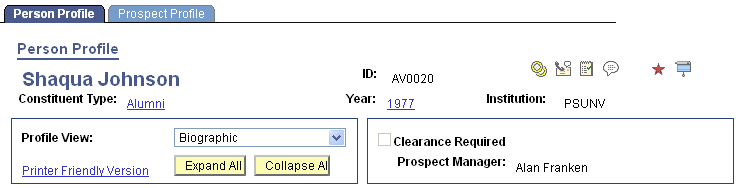
The default settings that determine what you see—which profile views expand, as well as the address, phone, and email views that appear—are defined on the Operator Defaults page.
Common Fields
Some fields on this page are not dependent on which profile view is expanded. The system always displays the following information at the top of the page: constituent name, ID, constituent type, class year, institution, spouse button (if a spousal relationship exists), 3Cs buttons, and a button to access the FERPA Bio Demo page.
|
Field or Control |
Definition |
|---|---|
| Constituent Type |
Click to access the Constituent Type Summary page, which lists all types assigned to a constituent. |
| Year |
If academic information exists for the constituent in the system, the class year appears as a link. Click the link to access the Academic Information inquiry component. If no class year exists but the system has academic information for the constituent, then None appears here as a link. Click the link to access the Academic Information inquiry component. |
| Profile View |
Select a profile view—Biographic, Commitment, or Participation—to expand it below and populate its data regions. Click the arrow next to the name of the region to expand or collapse data regions manually. |
| Printer Friendly Version |
Click to access a read-only version of the page that expands all rows of all populated data regions. You can print this page using your browser's print functionality. Click the Return button to return to the Person Profile page. |
| Expand All and Collapse All |
Click to either expand or collapse all data regions below. |
| Clearance Required |
If this check box is selected, clearance is required before contacting the constituent. Set Clearances on the Clearance page. |
| Prospect Manager |
Displays the name of the constituent's assigned prospect manager. Prospect managers are assigned on the Staff Assignment, Volunteer Assignment, and Unit Assignment pages. If the prospect manager has an active email address on the Electronic Addresses page, the name appears as a link. Click the link to launch your email application and send a message to that person. |
Additional Information
The system displays messages at the bottom of the page based on the following conditions:
Note: Where no data exists, the system hides the data region.
|
Data Region |
Condition |
Message |
|---|---|---|
|
Membership |
No data exists. |
No Membership History on file. |
|
Data exists, but user does not have access to the Person Membership History page from any menu. |
Membership History on file. |
|
|
Lifetime Giving Historical Giving |
No data exists. |
No Giving Information on file. |
|
Data exists, but user does not have access to the Person Giving Profile page from any menu. |
Giving Information on file. |
|
|
Work Experience |
No data exists. |
No Work Experience on file. |
|
Academic Information |
No data exists. |
No Academic Information on file. |
|
Relationships |
No data exists. |
No Relationship information on file. |
|
Relationship Academic Information |
No data exists. |
No Academic Information is on file for any related person. |
|
Attachments |
No attachments exist. |
No Constituent Attachments on file. |
|
Organization Contacts |
No data exists. |
Not an Organization Contact. |
|
Involvement |
No data exists. |
No Involvement information on file. |
|
Volunteer Activities |
No data exists. |
No Volunteer Activity information on file. |
The system also displays messages in this area related to the following information:
|
Additional Information |
Condition |
Message |
|---|---|---|
|
Academic Information |
No data exists, and the Class Year link is inactive. |
No Academic Information on file. |
|
Planned Giving |
No data exists. |
No Planned Giving Donor information on file. |
|
Data exists. |
Planned Giving Donor information on file. |
|
|
Ratings |
No data exists. |
No Ratings information on file. |
|
Data exists. |
Ratings information on file. |
|
|
Assigned Resources |
No data exists. |
No Resources are assigned to constituent. |
|
Data exists. |
Resources are assigned to constituent. |
Access the Person Profile page, Biographic Profile view.
Image: Person Profile page (2 of 4)
This example illustrates the fields and controls on the Person Profile page (2 of 4). You can find definitions for the fields and controls later on this page.
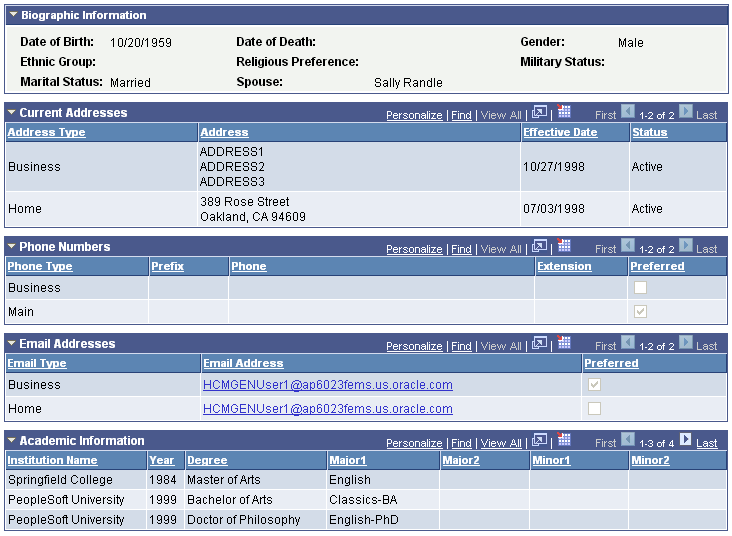
This table lists the information sections in this view and the pages from which the system derives the information:
|
Information Section |
Page |
|---|---|
|
Address |
Addresses |
|
Phone / Email |
Phone Numbers Electronic Addresses |
|
Biographic Information |
Bio/Demo Data Religious Preferences Relationships Decedent Data |
|
Work Experience |
Work Experience |
|
Academic Information |
Academic Information Summary |
|
Relationships |
Relationships Person to Org Relationships |
|
Attachments |
Constituent Attachments |
|
Organization Contacts |
Organization Contacts Organization Contact Detail |
Biographic Information
This data region displays compiled biographical data, including date of death.
|
Field or Control |
Definition |
|---|---|
| Date of Death |
If the constituent is deceased, and the Decedent Data page contains a date of death, the system displays it here. |
Address
If the most current address is inactive, it will appear in the grid.
|
Field or Control |
Definition |
|---|---|
| Address Type |
Select the type of address that you want to appear. The system displays active addresses; inactive addresses will not appear. If a seasonal address is in effect, the system indicates that by displaying a "Seasonal" message. |
Phone Numbers
|
Field or Control |
Definition |
|---|---|
| Phone Type |
Select the type of phone information that you want to appear. |
| Preferred |
The check box is selected next to the preferred phone number on file in the system. |
Email Addresses
|
Field or Control |
Definition |
|---|---|
| Email Type |
Select the type of email address information that you want to appear. |
| Email Address |
If the constituent has an active email address in the system, it appears as a link. Click the link to launch your email application and send a message to the constituent. |
| Preferred |
The check box is selected next to the preferred email address on file in the system. |
Work Experience
|
Field or Control |
Definition |
|---|---|
| Employer |
Click a link to access the Employment History Detail page for the constituent. |
Academic Information
This grid displays a combined view of all degree information about this constituent. This information includes both internal and external degrees .
Relationships
|
Field or Control |
Definition |
|---|---|
| Relationship |
Click a link to access the Relationship Detail page for the constituent. |
 |
Click this button to access the Person Profile page for the other person in the relationship or the Organization Profile page for a related organization. |
Note: If an existing relationship is a Joint relationship, it is noted next to the Relationship link.
Relationship Academic Information
This grid displays a combined view of all degree information in the system for people who are related to this constituent. This information includes both internal and external degrees.
Attachments
Click the View link to open the attachment in a new window.
Organization Contacts
|
Field or Control |
Definition |
|---|---|
| Organization Name |
Click a linked name to access the Organization Contact Detail page for the constituent. |
 |
Click this button to access the Organization Profile page of the organization for which the constituent is a contact. |
Access the Person Profile page, Commitment Profile view.
Image: Person Profile page (3 of 4)
This example illustrates the fields and controls on the Person Profile page (3 of 4). You can find definitions for the fields and controls later on this page.
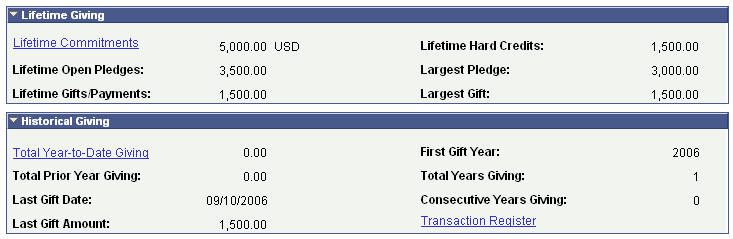
The system derives information for the Commitment Profile view from the Giving Profile page.
Lifetime Giving
|
Field or Control |
Definition |
|---|---|
| Lifetime Commitments |
Click to access the Giving Profile page for the constituent. |
Historical Giving
|
Field or Control |
Definition |
|---|---|
| Total Year-to-Date Giving |
Click to access the Giving Profile page for the constituent. |
| Transaction Register |
Click this link to access the Transaction Register page to view more giving details. |
Access the Person Profile page, Participation Profile view.
Image: Person Profile page (4 of 4)
This example illustrates the fields and controls on the Person Profile page (4 of 4). You can find definitions for the fields and controls later on this page.
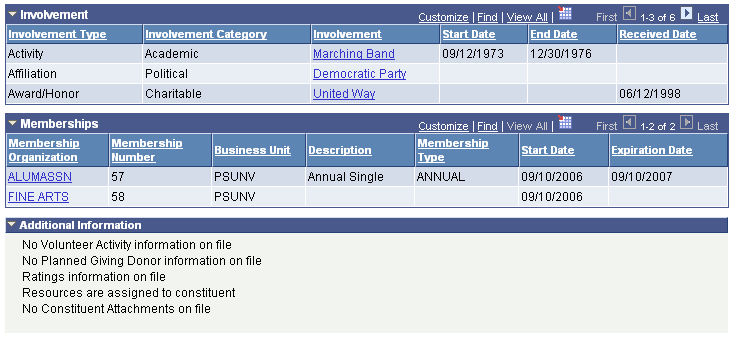
This table lists the information sections in this view and the pages from which the system derives the information:
|
Information Section |
Page |
|---|---|
|
Involvement |
Involvement Summary |
|
Volunteer Activities |
Volunteer History |
|
Membership |
Membership History Prsn (membership history person) |
Involvement
|
Field or Control |
Definition |
|---|---|
| Involvement |
Click a link to access the Involvement Detail page for the constituent. |
Volunteer Activities
|
Field or Control |
Definition |
|---|---|
| Volunteer Role |
Click a link to access the Volunteer Assignment Detail page for the constituent. |
| Volunteer Group and Volunteer Sub Group |
These columns display the group or subgroup to which the volunteer belongs. |
Memberships
|
Field or Control |
Definition |
|---|---|
| Membership Organization |
Click a link to access the Membership Detail page for the constituent. If business unit security is active, the system only displays member organizations for accessible business units. |