Assigning a Group of Students to a Student Group
To run the process to assign a group of students to a student group, use the Process Student Group component (SCC_RUN_STD_GRP).
The process for assigning a group of students to a student group can be run with or without Population Selection selected. If you use the Population Selection PS Query option, you must include the STDNT_GRP_BIND record in the query to place it in the list of eligible queries on the Process Student Group page.
This section discusses how to run the student group process.
|
Page Name |
Definition Name |
Navigation |
Usage |
|---|---|---|---|
|
Process Student Groups |
SCC_RUN_STD_GRP |
|
Run the Student Group process to assign a group of students to a student group. |
Access the Process Student Groups page ().
Image: Process Student Groups page
This example illustrates the fields and controls on the Process Student Groups page. You can find definitions for the fields and controls later on this page.
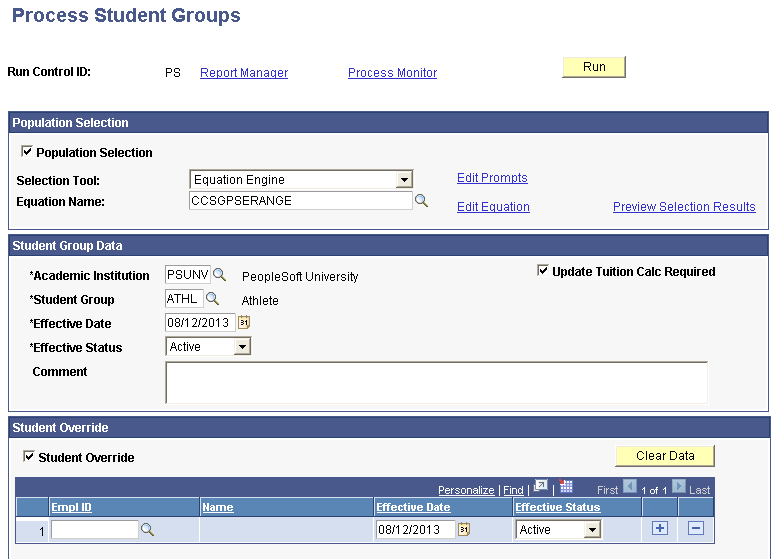
Population Selection
This group box appears when the Population Selection process is selected.
Population selection is a method for selecting the IDs to process for a specific transaction. The Population Selection group box is a standard group box that appears on run control pages when the Population Selection process is available or required for the transaction. Selection tools are available based on the selection tool that your institution selected in the setup of the Population Selection process for the application process and on your user security. Fields in the group box appear based on the selection tool that you select. The fields behave the same way from within the group box on all run control pages and application processes.
If your institution uses a specific delivered selection tool (PS Query, Equation Engine equation, or external file) to identify IDs for a student group transactions, you must use it.
Student Group Data
|
Field or Control |
Definition |
|---|---|
| Academic Institution |
Displays the user's default institution. You can change this value. The process selects IDs only from the institution specified in the Academic Institution field. |
| Student Group |
Enter the student group for mass ID assignment. |
| Effective Date |
Enter an effective date to use for all of the IDs assigned to the student group during this run of the process. The default value is the current system date. |
| Effective Status |
Select Active or Inactive. |
| Update Tuition Calc Required |
Select the check box if you want this process to update STDNT_CAR_TERM.TUIT_CALC_REQ to Y for terms that are equal to or greater than the effective date on the Student Group. |
| Comment |
Enter a comment that you want to assign to each student for the process. |
Student Override
You can use the student override function to enter student IDs individually for assignment to a student group. You can use this function in conjunction with the Population Selection option. If you use both features, the student override function processes first. If duplicate IDs exist in the student override function and the population selection function and the effective dates are the same, only one row will be inserted using the student override status, regardless of status. If the effective dates differ, then a row will be inserted for each process instance.
|
Field or Control |
Definition |
|---|---|
| Student Override |
Select to enable overrides and to display fields where you can specify the IDs to override. |
| Empl ID |
Enter the student's ID. |
| Effective Date |
Enter an effective date for each ID for the process instance. The effective dates can be different for each ID. The default value is the effective date that appears in the Student Group Data group box. If you enter a new date in this field, then this date will be provided by default to each record entered. |
| Effective Status |
Enter the status for each ID for the process instance. The status can be different for each ID. |