Extracting External Vendor Data
This section provides an overview of external vendor system integration and discusses how to extract external vendor data.
|
Page Name |
Definition Name |
Navigation |
Usage |
|---|---|---|---|
|
External Extract |
RUNCTL_CCSEVINT |
|
Select data parameters for integration with an external vendor. |
For institutions that use a system other than PeopleSoft Campus Solutions for batch interface transmissions to SEVIS, the PeopleSoft application provides a process to extract selected international student biographical, admissions, and records data for loading into a third-party vendor software program. The data is extracted based on the parameters that you enter on the External Extract page. The third-party software uses this data for SEVIS processing.
The External System Export process creates an XML document in a schema defined by PeopleSoft. This XML schema is defined to include fields maintained in the PeopleSoft system that are reportable to SEVIS, as well as additional data fields used by programs (external to Campus Solutions) that provide batch interface functionality to the SEVIS system.
Refer to the PeopleSoft_SEVIS_ExternalSystemExtract.xsd and to the PeopleSoft_SEVIS_ExternalSystemExtract_Definition.xls for specific schema definition and for a list of fields that are included in the XML document that is created by the process.
PeopleSoft Campus Solutions to External Vendor System
The External System Export process exports all current data (for fields defined by the schema) for all students who meet the visa type selection criteria that you specify. The External System Export process creates an XML document that includes all current, relevant data for the population of students that you define.
In the following business process flow, it is assumed that you have completed the SEVIS setup for your PeopleSoft system and that you use an external vendor system for identifying and submitting data to submit to the SEVIS system.
This flowchart illustrates the external vendor system export processing business process. It shows the flow of SEVIS alerts from the PeopleSoft database to the external vendor system, which creates and sends the XML file to SEVIS. It then shows the flow of the SEVIS IDs from SEVIS to the PeopleSoft XML log and printed I-20 or DS-2019 form.
Image: External Vendor System Export process business flow
External Vendor System Export process business flow
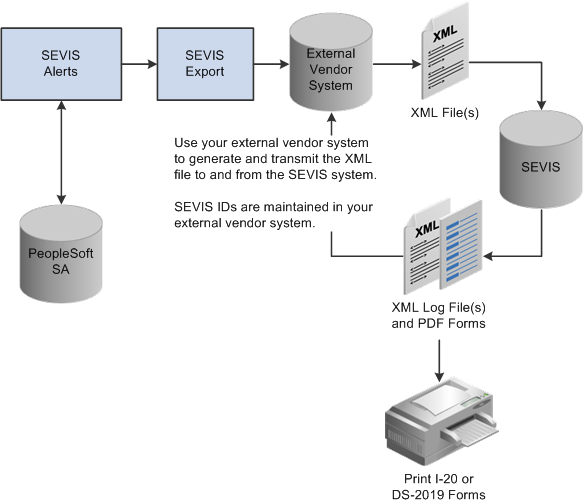
You must enter data on the SEVIS Setup page, the SEVIS School Code Table page, the SEVIS Program Sponsor Table, the DoS Post Code Table page, the Port of Entry Table page, the Country Mapping page, the Visa Mapping page, and the Suffix Mapping page to make use of the External System Export process. The mappings defined on these pages are important for identifying correct data that are included in the resulting XML document.
You must maintain current visa type information (using country equal to USA) in the PeopleSoft system for the population of individuals that you want to include in an external system extract.
Access the SEVIS External Extract page ().
Image: SEVIS External Extract page
This example illustrates the fields and controls on the SEVIS External Extract page. You can find definitions for the fields and controls later on this page.
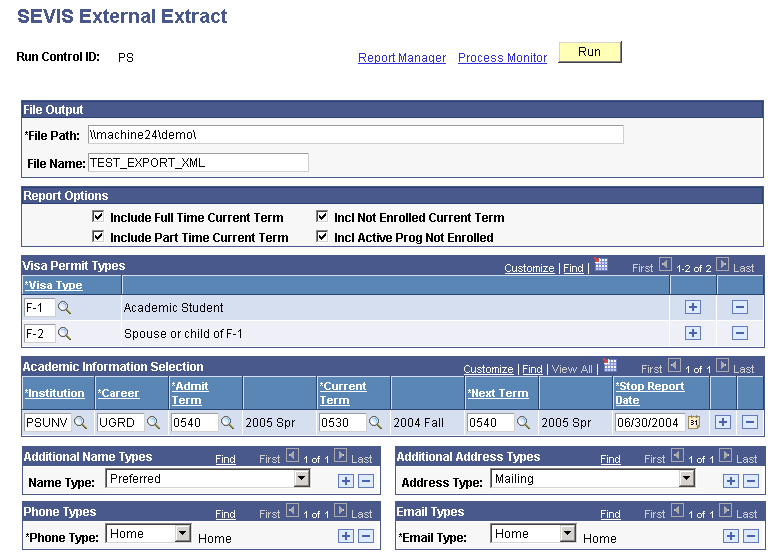
You can extract F/M visas data or J visas data for external vendor systems.
File Output
|
Field or Control |
Definition |
|---|---|
| File Path |
Enter the path to where you want to place the output file. |
| File Name |
Enter a name for the output file. If you do not specify a file name, the system generates the extracted XML document uses the following naming convention: [ProgramName][RunControlID][ProcessInstance]. For example, CCSEVINT_ExternalSysExport_126.xml. |
Report Options
Select each of the reports that you want to generate. Reports are generated in .pdf format. The options are:
Include Full Time Current Term to generate a list of students who are enrolled full time for the current term.
Include Part Time Current Term to generate a list of students who are enrolled part time for the current term.
Incl Not Enrolled Current Term to generate a list of students who are not enrolled for the current term.
Incl Active Prog Not Enrolled to generate a list of students who have an active program but are not enrolled for the current term.
Visa Permit Types
|
Field or Control |
Definition |
|---|---|
| Visa Type |
Enter each visa type to use as selection criteria for the program. The External System Export process selects students and exchange visitors who have the specified visa types defined on the Visa/Permit Data page. |
Academic Information Selection
|
Field or Control |
Definition |
|---|---|
| Institution |
Select the institution to use for the extract. |
| Career |
Select the career to use for the extract. |
| Admit Term |
Select the admit term to use for the extract. The program uses this value to determine which admission data rows to include in the output. |
| Current Term |
Select the current term. The program uses the current term that you specify to identify the current term end date from the term calendar. The current term end date is a field that is reportable to SEVIS. |
| Next Term |
Select the next academic term following the current. The program uses the next term you specify to identify the next session start date from the term calendar. The next session start date is a field that is reportable to SEVIS. |
| Stop Report Date |
Enter the date (usually a prior date) to indicate when an individual is no longer included in the active population. The program uses the stop report date to limit the individuals included in the active population. The program evaluates the stop report date that you specify, comparing it against the student's most recent enrollment activity for that institution and career. If the student was last enrolled for a term that ended before the stop report date, the student is not included in the extract. For example, many F-1 students maintain an institution affiliation after graduating by pursuing Optional Practical Training. Consider these students when determining a stop report date. |
Additional Name Types
|
Field or Control |
Definition |
|---|---|
| Name Type |
Select each additional name types to extract for all individuals included in the extract process. The program exports all current name data for the types that you specify that are recorded for the individual. The name data required for SEVIS is included in a separate structure in the XML document created by the process. Select additional names if your external system can make use of them. |
Additional Address Types
|
Field or Control |
Definition |
|---|---|
| Address Type |
Select each additional address type to extract for all individuals included in the extract process. The program exports all current address data for the types that you specify that are recorded for the individual. The address data required for SEVIS is included in a separate structure in the XML document created by the process. Select additional addresses if the external system can use them. |
Phone Types
|
Field or Control |
Definition |
|---|---|
| Phone Type |
Select each phone type to extract for all individuals included in the extract process. The program exports all current phone data for the types that you specify that are recorded for the individual. |
Email Types
|
Field or Control |
Definition |
|---|---|
| Email Type |
Select each email type to extract for all individuals included in the extract process. The program exports all current email data for the types that you specify that are recorded for the individual. |