Mass Assigning or Mass Releasing Service Indicators
This section discusses how to:
Mass assign service indicators.
Mass release service indicators.
|
Page Name |
Definition Name |
Navigation |
Usage |
|---|---|---|---|
|
Mass Assign |
SCC_SRVC_IND |
|
Assign a specific service indicator to several or many person IDs at the same time. |
|
Mass Assign Org |
SCC_SRVC_ORG |
|
Assign a specific service indicator to several or many organization IDs at the same time. |
|
Mass Release |
SCC_SI_RELEASE |
|
Release a specific service indicator from several or many person IDs at the same time. |
|
Mass Release Org |
SCC_SI_RELS_ORG |
|
Release a specific service indicator from several or many organization IDs at the same time. |
For individuals, access the Mass Assign page
Image: Mass Assign page
This example illustrates the fields and controls on the Mass Assign page. You can find definitions for the fields and controls later on this page.
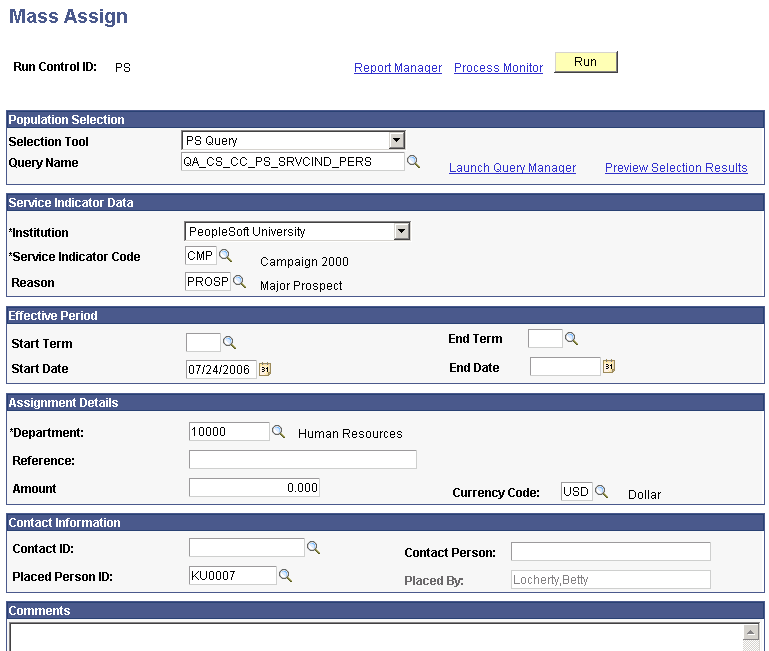
For organizations, access the Mass Assign Org page
Image: Mass Assign Org page
This example illustrates the fields and controls on the Mass Assign Org page. You can find definitions for the fields and controls later on this page.
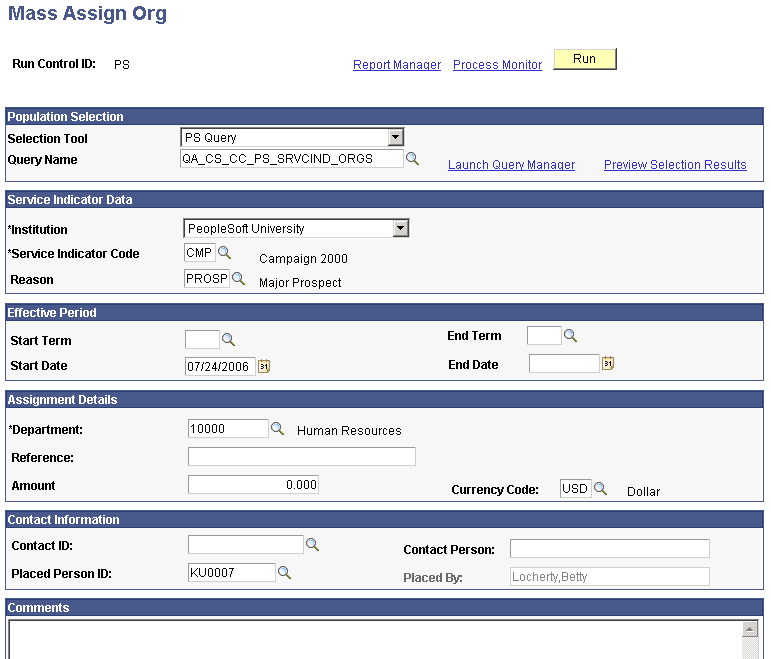
Select the tool that you want to use to assign the service indicator. Values are Equation Engine, External File, or PS Query.
Enter data to identify the service indicator to assign, just as you would on the Add Service Indicator page or the Add Service Indicator Org page.
When the Assign Service Indicators process runs (either SCC_SI_ASSN for individuals or SCC_ORG_ASSN for organizations), it assigns the specified service indicator to each ID in the selected population.
For individuals, access the Mass Release page
Image: Mass Release page
This example illustrates the fields and controls on the Mass Release page. You can find definitions for the fields and controls later on this page.
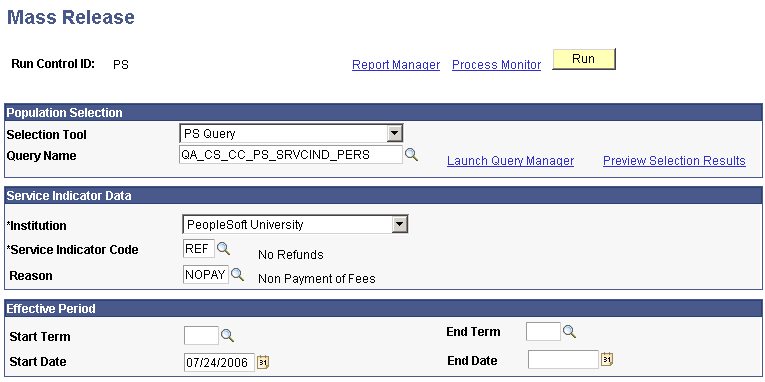
For organizations, access the Mass Release Org page
Image: Mass Release Org page
This example illustrates the fields and controls on the Mass Release Org page. You can find definitions for the fields and controls later on this page.
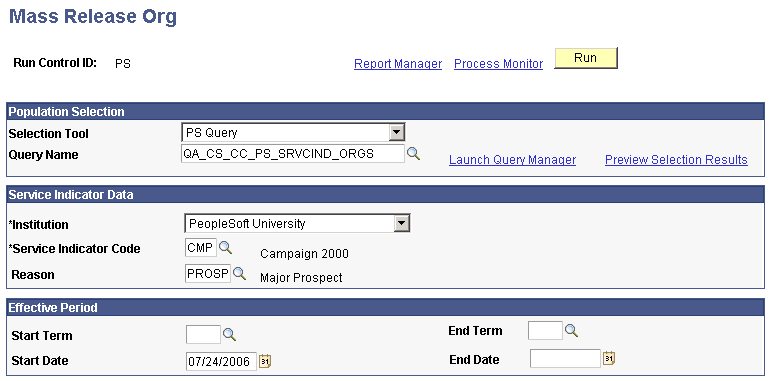
Select the tool that you want to use to identify the population from which to release the service indicator . Values are Equation Engine, External File, or PS Query.
Enter or edit data to identify the service indicator to release, just as you would on the Edit Service Indicator page.
When the Service Indicator Release process runs (either SCC_SI_RELS for individuals or SCC_ORG_RELS for organizations), it will stop the service indicator from further validity for each ID in the selected population, and it will release the indicator from each ID record in the selected population. However, the service indicator assignment and release will remain part of the service indicator audit history.